Share this
Crystal Reports Scheduler
by Christian Ofori-Boateng on Jun 10, 2020 12:41:45 PM
Crystal Reports Scheduler: Select, Format, Schedule, and Deliver!
CRD® (Crystal Reports Distributor) is a Crystal Reports Scheduler that saves time and money by making it easy to automate Crystal reports. Crystal Reports scheduling is easy. Just define single or packages of Crystal Reports®, schedule, run them automatically and send the reports to print, fax, folder, FTP, SMS, DropBox, Sharepoint & email in a number of standard formats including Excel, Word, PDF, RPT and more.
Easy To Use

Simply set up a "schedule" stating how often you would like each report to run, whether you'd like the output in Word, Excel, HTML, RTF, Acrobat, RPT, text format, and more and who it should be sent to. CRD will do the automated delivery for you, delivering reports to folder, email, printer, fax, DropBox, Sharepoint, FTP or SFTP! CRD works on all major operating systems including Windows NT4SP6a, Windows 2000, Windows 2000 Server, Windows XP, Windows 2003 Server, Windows Vista 64 and Windows Server 2008.
Date & Time Scheduling
It's easy to schedule Crystal Reports to run at a specific date and time, or to run them hourly, daily, weekly, or monthly or set up your own custom frequencies e.g. 4-4-3, every other day, third Monday of the month, and so on. And the same report can be scheduled to be run multiple times with different parameters, formats, frequencies, and destinations. It makes Crystal Reports scheduling simple, hassle-free and convenient for you.
Event Triggers
Distribute Crystal Reports and respond to your business needs by setting schedules to run based on events and triggers rather than date. Add real-time monitoring to your Crystal Reports distribution process with CRD's Event Based Schedules, reports are fired off when events occur e.g. database value is present, file is modified, window is open, an email is received, etc. CRD makes sure the reports are created and distributed on time and error-free. Just what you want from a Crystal Reports Scheduler.
Dynamic & Data Driven
Use CRD's unique Dynamic & Data-Driven Schedule processes to trawl through your database to find the parameter values to use and then generate and deliver a unique report for each value. Bring advanced Data-Driven functionality to your Crystal reports distribution infrastructure. And with Bursting Schedules you can quickly and easily burst out and deliver report groups to different recipients and destinations. Manage your Crystal Reports distribution needs with greater effectiveness, speed, and efficiency.
Pre & Post Delivery Automation
Once your schedule has been executed, why stop there? Use CRD's unique Custom Actions to run another program, enter values in a database, modify a file and lots more. Or use Automation Schedules for general business process automation without scheduling any reports at all.
Intuitive Interface
CRD's familiar Explorer-like interface makes it easy to define and schedule report packages. The context (right-click) menus and full copy-and-paste support make it easy to create complex distribution schedules.
Windows Service Scheduler
The scheduling service runs as a desktop application, or as a windows service. It will integrate with Exchange Server, Office 365 or SMTP. Worried about Outlook security prompts? CRD deals with these expertly - ensuring complete uninterrupted automation.
Business Case
By automating repetitive reporting tasks, CRD - Crystal Reports Distributor - ensures that reports are created and distributed when needed, without error, and without costly support time. Business Intelligence where you need it & when you need it.
Business Benefits:
- Quick to set up and simple to use
- Minimize and eliminate repetitive tasks and manual processes
- Reduce costs and cut labor by automating business processes and reports from one application
- Improve customer satisfaction through mass personalized distribution
- Reliable data, and compliance, through automated report generation
- Time and cost savings through streamlined business process automation & Crystal Reports distribution
- Leverages existing investments in hardware, software, email and other applications
- Low training and implementation costs
- Low Total Cost of Ownership
Features & Benefits
Schedule Types
CRD's comprehensive set of job (schedule) types gives you the power you need for any occasion.
Single Report Schedules
A single report is set to generate at specified intervals (Daily, Hourly, Weekly etc). It is exported to a specified format (PDF, Excel, XML etc). The exported file is delivered to one or more destinations (email, FTP, printer, etc). For example, email the daily sales report to the sales manager at 8am every weekday except on public holidays.
Package Report Schedules
Set up a package of reports to be generated at defined intervals and delivered to one or more defined destinations - together. For example, a monthly report pack (consisting of a number of reports) can be sent to a client with all reports attached to the single email or compressed into a single zip file, or merged into a single Excel workbook, or PDF file before delivery.
Automation Schedules
Write and execute simple or complex business process automation scripts or macros using CRD's Custom Tasks. Use this schedule on its own or as part of a more complex automation solution. Examples include Send an email, Update a database record, Upload to FTP, Update a file, Print files and lots more.
Dynamic Schedules
Multiple instances of the same report are exported. For each instance, CRD will automatically enter the required parameter values, export the report and deliver the results to the corresponding email, folder, FTP, printer or fax. The parameters and destination are read from your own database. For example, run the same report for dozens of clients without writing a schedule for each client.
Dynamic Package Schedules
Dynamically generate and deliver individualized export packages for multiple recipients using the same set of reports. Dynamic Schedules for Packages! For example, you can use the same set of reports to generate individual monthly report packages for all your clients.
Event-Based Schedules
Instantly respond to business and client needs. Fire off reports or automation scripts when a defined system event occurs. For example, trigger a report or automation script when a value in a database has changed, or when a new email arrives You can even use values in the email body text to populate parameters, email addresses, database tables and more.
Event-Based Packages
String a number of Event-Based schedules together as a batch to run in a specified order and/or at specified scheduled times. Use to ensure that required conditions are fulfilled before a report is exported. For example, run the report once a month, but only if the monthly total figure in the sales database matches that in the invoices database.
Bursting Schedules
Burst individual report groups and deliver each group to a different destination. For example, burst a sales report into individual groups based on "Department" and to email each department's group report to the head to that department. Advanced Crystal Report bursting.
Data-Driven Schedules
Bring Reporting Services functionality to Crystal Reports! Drive all variables of your reporting requirements (parameters, destinations, output format, etc) from database tables and queries.
For example,
- Distribute a report to a fluctuating list of recipients. For example, you can distribute a report throughout a large organization where recipients vary from one month to the next or use other criteria to determine group membership from an existing set of users. E.g. select * from mytable where firstname = 'john' will generate the report and distribute only for records where the recipient's first name is John.
- Filter the report output using report parameter values that are retrieved at run time. For example, the parameter value returned from the table for Last Name will be Doe for John Doe and Smith for John Smith.
- Determine the delivery type and report format dynamically at run time. For example John Smith gets the report as a PDF file by email with a customized email body and John Doe gets the report as an excel spreadsheet by FTP upload to his web server.
Scheduling Frequencies
No other automation tool provides the huge array of frequencies that CRD makes available at your fingertips.
Every Day
Repeat every x days. For example, repeat ever 2 days will run the schedule every other day.
Every Week Day
Schedules will not run on Saturday and Sunday.
Every Week
Repeat every x weeks. Choose the days too. For example run every 2 weeks on Monday, Wednesday and Saturday.
Every Month
Repeat every x months. Specify only certain months. Also, choose special days of the month. For example, run on the last Friday of every month except March.
Every Year
Schedules run annually on a given date.
Custom Calendar
Create your own calendars for custom frequencies. For example. 4-4-3
Exception Calendar
Schedules will not run on these dates. Use the built in public holidays or select your own custom "do not run" dates. For example, do not run on New Year's Day.
Event/Trigger
Schedules will run when an event occurs. For example, Database record is modified, Database record is created, Unread email is present, File is modified, Process exists.
Repeat Until
Repeat schedules at regular intervals. For example, Run every Tuesday at 8am and repeat the run every 30 minutes until 5pm.
Start & End Dates
Automatically set the schedule to begin on a given date, repeat at the given interval, and end on a set date. For example, Start on 1 Jan 2016. Run every weekday until 31 March 2018.
Output Formats
With more output formats and enhanced formatting & manipulation options than any other Crystal Reports scheduling tool, CRD gives you the flexibility to satisfy your formatting requirements with ease.
Acrobat (PDF)
- Include watermarks & stamps.
- Add bookmarks based on group header.
- Set document properties (Title, Author, Producer, etc).
- Add selective password protection (Can Print; Can Copy; Can Edit, Owner Password, User Password, etc).
- Merge a package of multiple reports into a single PDF file.
- Merge any existing PDF files into a single file.
Character Separated (CSV)
- Use any character separator, or use "tab".
- Choose comma, or any delimiter (or not, if you do not require one).
MS Excel (XLS)
- Data Only.
- Excel 7, 8, & 97-2000.
- Customize the worksheet (tab) name.
- Burst report groups into separate worksheets in the same workbook.
- Merge a package of multiple reports as individual worksheets (tabs) in a single workbook.
- Set password protection.
- Set document properties (Title, Author, Company, etc).
MS Word (DOC)
- Set document properties (Title, Author, Company, etc).
Raster Image (TIF)
- Choose from Uncompressed, LZW, RLE and fax formats.
- Select 24-bit color, 256 color or Black & White.
Other available formats
- Crystal Reports (RPT)
- Data Interchange Format (DIF)
- dBase II, dBase III & dBase IV (DBF)
- HTML (HTM)
- Lotus 1-2-3 (WK1, WK3 & WKS)
- Record Style (REC)
- Rich Text (RTF)
- Tab Separated (TXT)
- Text (TXT)
- XML (XML)
Destinations
Flexible, highly customizable and function-rich destination functionality.
Printer
- Output to a single printer.
- Multiple copies to a single printer.
- Output to multiple printers (bulk printing).
- Multiple copies to multiple printers.
- Set up & use one or multiple SMTP servers.
- Use different SMTP servers/accounts for various schedules.
- Nominate one or more SMTP servers as backup or failover servers.
- Connect to Secure SMTP servers.
- Connect and send via Groupwise.
- Connect & send via MAPI.
- Silent integration with MS Outlook & MS Exchange.
- Use Outlook/Exchange address book.
- Use CRD's built in address book.
- CC & BCC
- Insert additional files as attachments.
- Read email addresses from a database.
- Read email address from a mailing list (text file).
- Insert personalized tags in email body. For example, Dear {tablename.firstname}.
- Send emails in plain text or HTML.
- Use raw HTML code to construct better-looking emails
- Embed report into email body.
- Read Receipt Processing.
Disk/Folder
- Output to local drives. For example C:\MyReports\Today.
- Output to network shares and UNC paths. For example \\MyServer\C\MyReports\Today.
- Output to a remote system by Dial-Up Networking or VPN.
- Choose to append to an existing file instead of overwriting it.
FTP/FTPS
- Upload reports to FTP server.
- Supports Secure FTP - SSL 3 & SSL 3.1 (TLS).
- Upload non-report files.
- Download files from FTP server.
FAX
- Manual or automated output to fax driver.
- Choose to include a cover sheet.
- Single or multiple recipients per schedule.
ODBC/Database
- Export the report data directly to a database table via an ODBC DSN.
- Choose to overwrite if target table already exists.
SMS (Cell phone Text)
- Send a text alert or simply embed a text report body into an SMS message.
- Use a local GSM Phone or device.
- Use a service provider (SMSC) via standard modem.
Microsoft Sharepoint
- Export reports directly to Microsoft Sharepoint Libraries, Folders and Lists.
Other Destination Options
- Upload to DropBox
- Compress (ZIP) file before delivery.
- Password protect ZIP file using zip encryption level 128, 192 or 256.
- Customize the output file name
- Customize the output file extension. For example, a CSV file normally named myfile.csv can be exported as myfile.abc.
- Append a date/time stamp to the output file.
- Deferred delivery allows you to take environmental issues into account. For example, export the reports at 1am, but do not email them until 7am as the email server is unavailable during those hours.
- Use PGP Encryption to secure file before delivery.
- Select multiple destinations. For example, the same report can be emailed to one recipient and a copy saved to a folder on your server.
- Group Bursting
- Section Bursting
- Sub-report bursting
Custom Tasks and Workflow Automation
Give yourself greater control by using CRD's Custom Tasks to create automation scripts and workflows. Use them as a complete automation process in 'automation schedules', or to provide additional enhancement as part of report export schedules.
Additional Report Schedules Task Actions
- Run Custom Tasks before report delivery.
- Run Custom Task after report production.
- Run Custom Task after report delivery.
- Run Custom Task before and after a report has exported.
- Use custom tasks to create Automation Schedules.
Available Custom Tasks
- Run Program (bat, exe, com)
- Open, Print Document
- Wait/Pause
- Send SMS
- Execute Schedule
- Set, Delete Create Registry Key
- Copy, Rename, Move, Delete File
- Write to Text File
- Zip, Unzip Files
- Create, Rename, Move Folder
- Merge PDF Files.
- Send an Email
- Open a Web Address
- Upload to FTP
- Download, Delete from FTP
- Create, Delete FTP Directory
- Execute SQL Script
- Run Stored Procedure
- Insert, Update, Delete Database Record
- Create, Delete Database Table
- Create, Delete Table Column
Event Triggers
Respond instantly to business and client needs by firing off reports and automation scripts when an event occurs. CRD gives you a list of triggers to suit any occasion. All the triggers below can run if the condition is True or if the condition is False.
Database Record Exists
Apply to new database records only, or to any matching database records.
Database Record Has Been Modified
Choose to include New (Inserted) records and Deleted records. Use this for follow-ups by selecting to only match the condition if the record has been (or not been modified) in x minutes. Repeat the action every x minutes until the condition is no longer true, or run just once.
Unread Mail Is Present
Monitor a POP or IMAP mailbox for new emails. Forward or Redirect. Delete mail after processing. Read the body text and other mail sections (sender email, subject, etc. ) and use the values to populate report parameters, email addresses, etc. For example, send the report to the sender of the email.
File Exists
Use this trigger to respond to the existence of a new file in a local or network folder.
File Has Been Modified
Great for monitoring log files, but works equally well for all other types of local or network files.
Other Event Triggers
- Process Exists
- Window is Present
Scalability & Administration
Beyond its basic functionality, you want to know that CRD can extend its capabilities to satisfy your needs as your business demands and your Crystal Reports scheduling needs grow. Below is a brief list of some of the functionalities which put CRD (and you) years ahead of the market.
- System Monitor
- Multi-Threading
- Clustering
- Remote Administration
- Store CRD database in any ODBC-compliant database format
- Report History Snapshots
- CRD Constants
- Crystal Constants
- User Constants
- Data Items
- Hours of Operation
- Folder Housekeeping
- Scheduled System backups
- Command-Line Options
- Desktop Application Scheduler
- Windows Service Scheduler
- Secure User Logon Profiles
- Integration with Windows Authentication
How To Present Info In A Crystal Clear Manner
A sound investment in the future is what will differentiate your company from the rest of the pack. Self-service reporting crystal report software will enable you to present information in a truly crystal clear manner, and showcase impressive data.

Organizations aim at becoming seamless in order to have a smooth flow of information and data between various departments. One of the most important aspects of this union is linking the data of various departments to extract the most from it. This is where a Crystal Report Scheduler steps in. It allows you to link tables between various formats and generate a meaningful report.
A Crystal Report Scheduler is a self-service reporting tool that enables you to make sense of the vast data at your disposal. It helps you to automate crystal reports and run them automatically. CRD offers various exciting features, a few of which are listed below:
- Event Based Schedules:
- Enable you to generate real-time reports based on certain events. The reports are fired off on the happening of a certain event like receiving an email. The process helps you make your system more responsive.
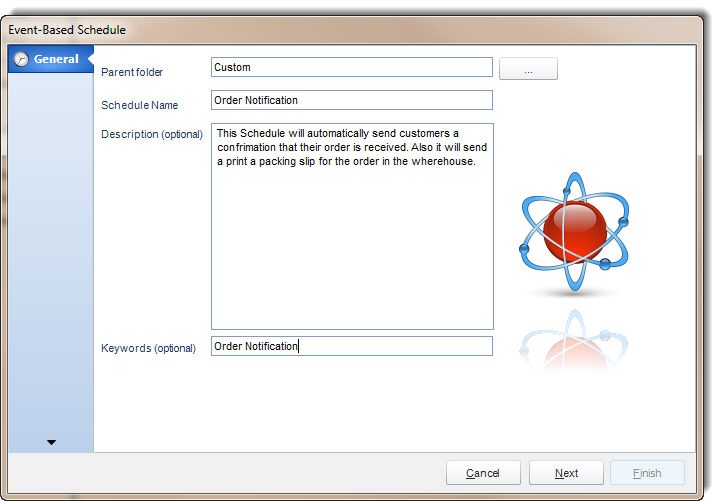
- Dynamic Schedules:
- Allow you to search your database for a unique value and deliver a report for each value.
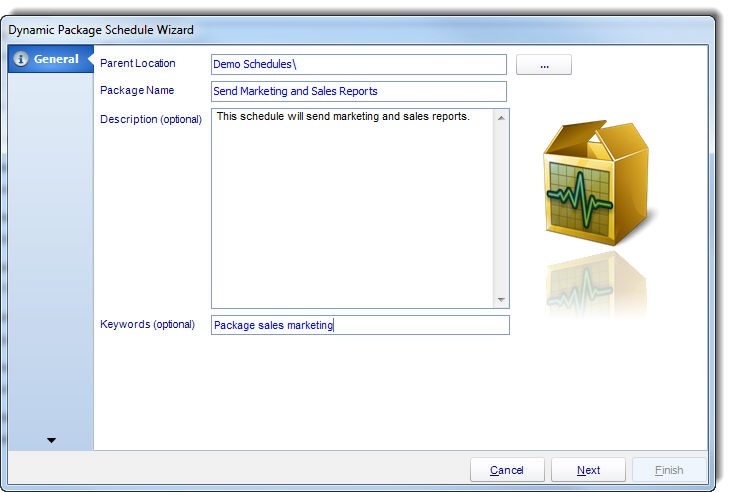
- Bursting Schedules:
- Allow you to send reports to different groups and destinations on a rapid basis.
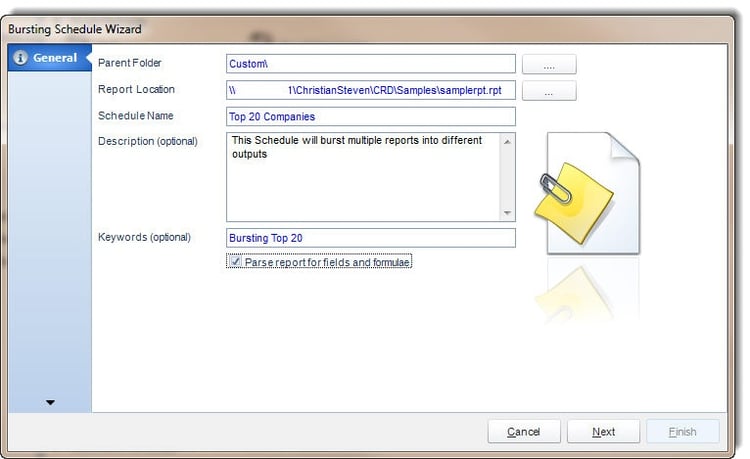
With the above features, you can crystallize the data in a very useful form and make it relevant for the entire organization. Crystal reports distributor also enables you to make tailor made reports for various departments right from the top echelons to the line managers.
You can also share the crystal reports across various formats. You can email these reports or even send it across as print or fax, you can even get the output in various formats like work, or excel and present very clear and concise information about your business.
3 Options for Deploying a Crystal Reports Scheduler
At some point, Crystal Reports administrators must break the chains of manually distributing reports. Liberation does not come easy, however. One cannot simply stop sending the reports; the business wouldn’t be able to function! Thus administrators must find freedom in implementing a crystal report generator that can either automatically generate Crystal Reports for users, or serve as a portal for users to access their reports.

Typically, there are 3 routes an administrator can pursue in order to regain their workplace liberty. If possible, the admin could make better use of their ERP systems own reporting functions. The administrator could spend a few sleepless nights building a system themselves. Investing in a Crystal Report Scheduler tool may be an option as well.
Use your ERP system’s available functions
After all, the reports’ data are usually driven from this system!
- The interface will be familiar to users, and would require little additional training.
- Since it is already integrated into the business, it costs nothing, and little infrastructure change is needed.
In many cases, however, internal report generation functions in ERP systems don’t cut the mustard. Since an ERP system is far more focused on handling its primary functions of data warehousing, systems management and so on, it offers little in the way of report scheduling. Some ERPs may allow for scheduling a daily email as a PDF file, but lack some of the most detailed options such as report encryption, dynamic report publication.
For the most part, ERP systems can usually serve the most basic reporting needs, but are far from a complete Crystal report generation and deployment system.
Build your own Crystal Reports Scheduler.
- The “do it yourself” approach has many benefits. The reporting administrator and his developers (if they exist) can design a system that accomplishes exactly what they require. Moreover, the system is completely customized to operate within the business’ procedures and processes. From a cost standpoint, building a Crystal Reports scheduler technically costs nothing. Aside from additional hardware, hopefully, no software needs to be purchased, and labor could be accounted for in the staff’s salaries if it’s possible.
- However, also looking at costs, the “DIY” model may end up costing more than it’s worth. If Staff is hourly, additional labor costs are incurred for developing the system. If there are no developers on staff, they would need to be hired to build the project. Furthermore, staff would be needed to maintain this home built system. In-house systems usually lack the “polish” of an ERP system or a dedicated scheduler. Important tools such as exception handling, audit trailing, and tracking are often left out of the picture.
- Powerful features such as redundancies and security can be difficult to build in-house, and can cost even more in terms of time and money to create. Ultimately, the “do it yourself” approach gives the business complete control over the direction of its report generation system, the firm may be left with the feeling of reinventing the wheel at a higher cost.
Buy an "off-the-shelf" Crystal Reports scheduling system
These are 3rd party tools that are created specifically for scheduling Crystal Reports automatically or on demand. Systems such as Crystal Reports Server or CRD are great for scheduling or viewing Crystal Reports. Typically existing outside of the firm’s ERP system, 3rd party Crystal report generators interface with the ERP’s reports and serves them according to the business’ needs. As they are complete applications, additional training and resources such as hardware may be needed to support the system.
There are a number of benefits to using a 3rd party tool to schedule and serve Crystal Reports. These are usually well-established tools with various features that can save additional time. Most firms will find that cost can be a barrier to going this route when compared to other methods, benefits could outweigh the costs. As opposed to creating a program in-house, these tools are easily implemented with little need for additional development. Rather than spending large amounts of time building a solution, off the shelf tools can be implemented within days or weeks rather than months or years. Support options enable the administrator to focus on building better reports rather than managing the reporting tool as well.
Choosing the right path for the firm is not an easy one. It largely depends on budget, the time required to achieve the desired results. If possible using internal ERP functions to serve reports is the cheapest and easiest way out, but it can lack in flexibility. Building your own report generation system is an option also, but only if the resources and staff are available. Purchasing an off the shelf Crystal Reports scheduling solution is very appetizing, however, the business must be willing to make the investment!
How to Utilize Rapid Report Development
Crystal reports have helped revolutionize business intelligence, but there is plenty of room for improvement. The basic software is useful. It could be more efficient, however. As business intelligence software moves away from specialized skill sets and advanced training, it’s becoming part of the general employees’ work days. In order to maintain efficiency and promote advances, users need to learn how to utilize rapid report development. Tools like a Crystal Reports Distributor can help in several critical ways.
Assigning Work to the Program
There will be times when you have to set up a fresh report manually. Those instances, however, should be rare. Regular reports ought to run themselves. If your employees have to set up the same report on a regular basis, then they need new tools. Crystal Reports Distributor makes scheduling quick and easy. Best of all, once the report is set, you never have to run it again.
This saves valuable time. It also increases the profit you can expect from your initial investment in Crystal Reports. The system prevents a lot of errors by taking the work out of your employees’ hands, too. While entering the same parameters over and over again will eventually become habit, it’s easy for habits to blind employees to their actions. One wrong field could result in catastrophic decisions from upper management. At the very least, the report will have to be run, read, and discussed all over again.
Sending Multiple Formats
Different departments and programs analyze the same numbers differently. Some need spreadsheets. Others benefit from .pdf files. The program’s output range directly reflects its utility. In order to be useful, your reports should come in a variety of formats. It matters how your reports are delivered as well. Check to see if your reports can go to everything from a file to the Dropbox. If they can’t, then you need new BI tools. You should be able to reach recipients through whatever means works best for their workflow and position. Getting reports to individuals who are out of the office isn’t always easy, and your reporting software should help rather than hinder those efforts.
Utilizing Event Triggers
Business intelligence relies on speed. Digging up old information is relatively easy. Jumping on fresh opportunities as they develop is far trickier. If your Crystal Reports only send out automated reports on certain days or at specific times, then you can’t react to new data in real time. To overcome this delay, you either need to invest in a host of employees who can watch changing statistics day in and day out, or you need event triggers. You can set event triggers to react to database values, received emails, etc. Paired with real time monitoring, your Crystal Reporting software can provide you with fresh information the moment it enters the system.
Rapid Report Development requires a Crystal Reports Distributor. It saves time during regular operations, allows you maximum flexibility, and generates reports on critical events without supervision. Advanced BI reporting software should replace labor rather than adding to it. A Crystal Reports Distributor turns a tool into a teammate.
Reasons IT Administrators Should Use Automated Crystal Reports
When it comes to Crystal Reports scheduling, does the old saying “ignorance is bliss” apply? In many ways yes! Sure the reports administrator may not be ignorant of his reports whereabouts, but he is definitely blissful if he isn’t the one manually triggering the reports himself! So, rather than talking features, let’s look at four ways a reporting administrator's life is bliss when automated Crystal Reports scheduling is implemented.
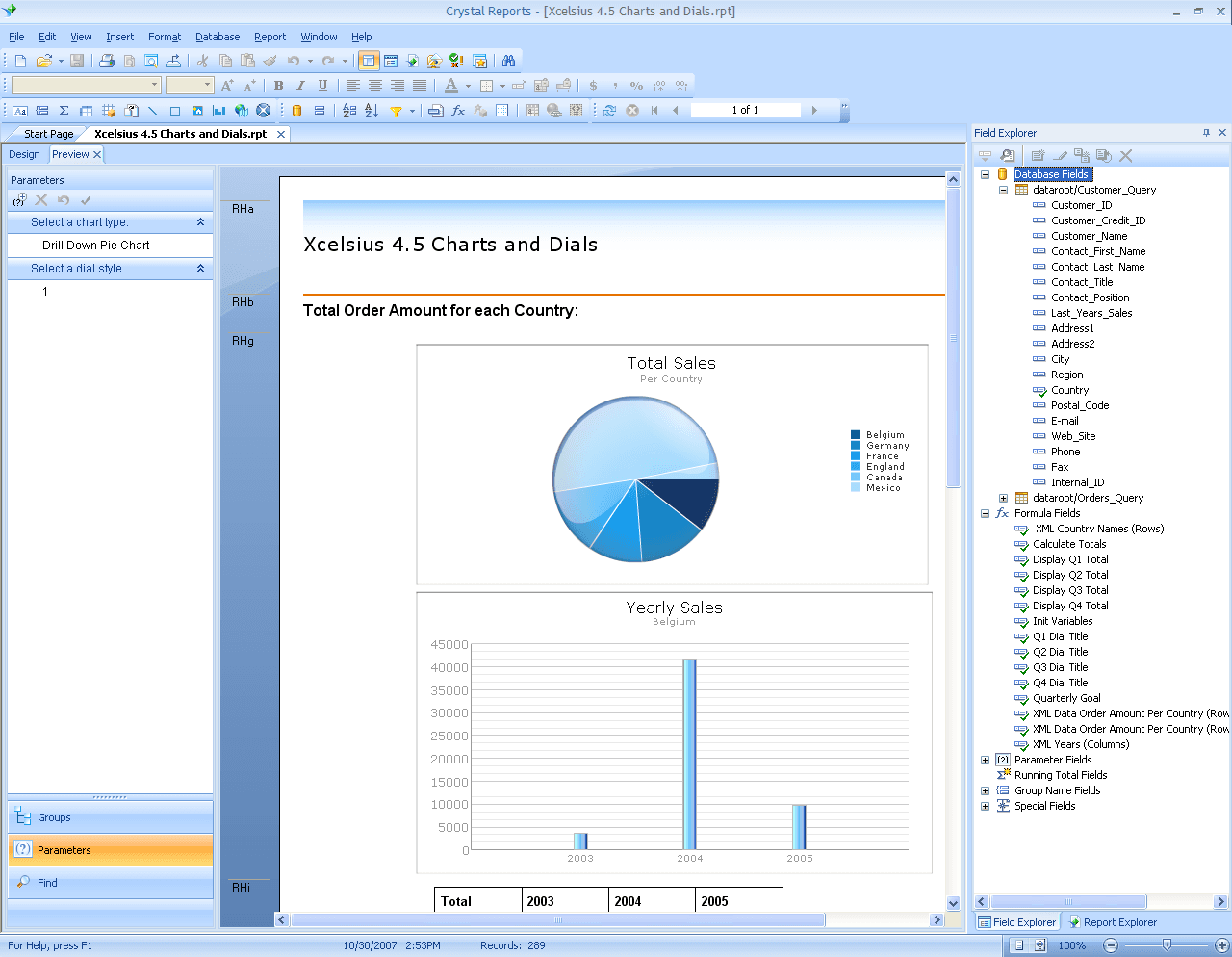
Here's my take:
- No more early morning report runs = better early mornings. Administrators around the world often suffer from the same ailment: lack of restful mornings due to report publishing. All to often, administrators have to go into the office early to run reports so they arrive in user’s inboxes by 9AM. In other cases, administrators work abnormal hours in order to get reports delivered to various time zones. With reports scheduling, reports are automatically run at specified times, so the admin doesn't have to. At last, reporting administrators can get a decent nights sleep, or be home before dinner time.
- Living a work life that is error free. Let’s face it, we are all humans. Humans make mistakes. It is not a matter of if, it is a matter of when. A report could be accidently sent to the wrong person, or delivered at the incorrect time. In some cases the report could be run containing incorrect, or out of date data. When dealing with large volumes of reports, it can be quite easy to make these embarrassing mistakes. Since a machine is handling report automation, mistakes are driven down to a minimum. Moreover, it is much easier to blame a machine for mistakes than one’s self.
- More time to use your true talents. If you are a Crystal Reports administrator, more than likely you’ve spent a number of years in college and/or various training courses. It is also more than likely you are the resident expert in all things reporting and BI for your company. That said, spending half your day clicking “file—>export” isn’t a very good use of your talents is it? By scheduling reports, your talents directed back to the work you enjoy doing: developing better Crystal Reports.
- Twice as much work done with less than half the effort. Not only does Crystal Reports scheduling give you more time, it gives you the ability to take on additional work without the additional workload. More reports can be delivered, more data can be analyzed and distributed, and a greater variety of uses can be added into the loop due to automation. There is no need to bring in more staff to handle the additional report deployment process. In a world filled with “do more with less” philosophies, Crystal Reports scheduling not only embraces this philosophy, it embodies it.
By scheduling Crystal Reports, administrators can add value to the business through other activities without the dregs of distributing Crystal Reports. If an admin doesn’t want to know it, reports can be delivered across the business without any need to intervene. If you are able to sleep in everyday, not worry about mistakes, and able to do more with less work, is ignorance truly bliss? For many administrators who schedule Crystal Reports, it certainly seems that way!
Auditing & Tracking for Crystal Reports Software: “Be in the Know”
For smaller firms, only a dozen or two reports need to be published at any given time. In larger firms, thousands of reports could be delivered every day or even every hour. With all of this information rapidly zipping about, how do you keep track of it all? An Excel spreadsheet would be an incorrect answer. Most Crystal Report software should have a built in auditing and tracking system designed to monitor all reporting activities. Knowing the current status of reports (success or failure), who or how those reports were triggered, as well as where those reports were published to are important components of a good auditing system.
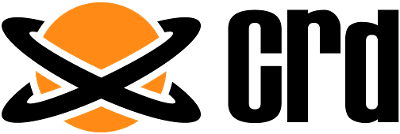
Report Status
Understanding the disposition of the system’s reports is important. An interface that can quickly identify which reports are due to run as well which running will help you identify stress points in your reporting system. Naturally a system that displays which reports have failed can assist in tracking down problems. A calendar view can also help admins realize that too many reports are running at the same time, causing a bottle neck. In cases of report failure, the tracking system should be able to identify where the process failed. Did the email fail to send, or rather the report failed while it was generating? This knowledge helps admins understand their reporting volume, how it impacts their resources, and ways they can maximize their reporting infrastructure.
Multiple Users
Larger organizations tend to have multiple users administrating Crystal Reports. In environments where reports are run on demand, there could be numerous users viewing Crystal Reports. Crystal Report software should have the ability to track user activities. Knowing which users executed reports or which individuals have scheduled reports to run is critical to report quality control. For example, if a user schedules a report to run at 9 AM, but the report can take upwards of 10 minutes to generate, or the report in question is pulling incorrect data. The user can be coached by the administrator to schedule the report to accommodate the time delay, or ensure that the user is selecting the correct parameter values or formats.
Track Reports
Where the report goes is as important as knowing who sent it, or whether or not it succeeded. Which email addresses were the reports sent to? Does the said email addresses have proper permission to receive reports? Can the read and delivery receipts be tracked to ensure users are receiving reports? Answering these questions help address the need for report security, as well as a means to ensure internal reports are being delivered to corporate addresses rather than a Yahoo account. In cases of sending reports to locations such as file directories, FTP sites, or SharePoint URLs, Crystal Report software should be able to track where reports have been sent to these locations as well.
The ability to track and audit Crystal Reports is important to the overall distribution process. Understanding report distribution success rates, as well as monitoring user activity helps administrators identify areas for improvement, and increase reporting efficiency. System quality is improved as well as overall system security. In other words, how does one know how well the reporting infrastructure is doing if there isn’t a tool to track it?
Crystal Report Bursting: How to Burst Crystal Reports by Email
Need to break up your Crystal Reports and send them to unique email addresses? Whether invoices need to be sent to customers, or sales reports need to be delivered to sales people, there are a couple of ways you can burst crystal reports by email. Though there are a number of Crystal Report bursting methods, three methods come to mind. If you are distributing these reports in PDF, you could use a PDF tool to break up your report after it has been run, and deliver unique PDFs to an email address. Another method is the bursting feature found in Crystal Reports schedulers. Finally there is the Data Driven publishing method.
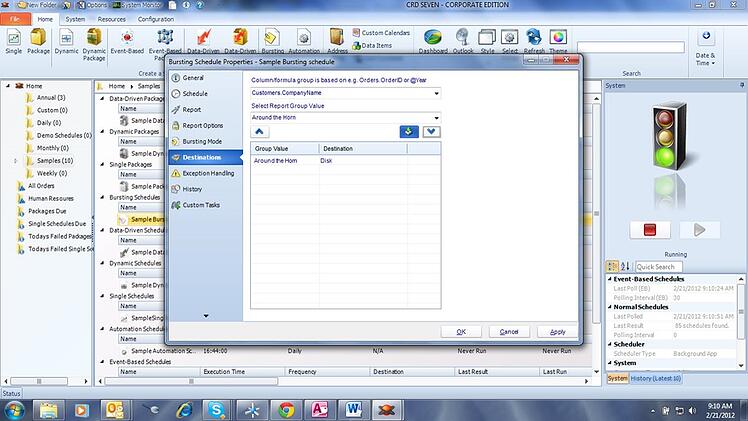
Bursting With A PDF Tool
Using a PDF tool, you can break up crystal reports into unique files, and send the reports to email addresses. In your Crystal Report, each unique report will need to have its own page in the report. In the report header or footer, a unique email address, or addresses will need to be placed. This way when the report is generated, each report page will have its own email address displayed. Using the PDF tool, you can break up the report into separate pages using the displayed email address. The reports can then be sent via email using a cleverly written batch file. There are some major issues with this method however. There is no error handling and tracking. Displaying an email address in an awkward location can make the report look atheistically displeasing. Though this is certainly the least expensive method, its disjointed nature can end up costing the business far more in terms of headaches.
Bursting Report Groups
If you are using a Crystal Reports Scheduler such as CRD, you can use their native bursting capabilities to break up the Crystal Report, bursting Crystal Reports Groups and deliver each group to unique email addresses. Your Crystal Report will need to have its unique values listed in “Group Header 1” of your Crystal report. Using this location, the scheduling tool will burst crystal reports into separate files in any format you desire. Using fields found within your Crystal Reports, The report is then automatically sent via email to the desired users. Moreover the individual group values can be sent to a variety of destinations such as SharePoint, or an FTP site. This method is much more attractive as it is handled completely within a single application. Also many scheduling tools have detailed auditing and tracking to ensure reports are running properly. You may find that your report may need some adjustment in order to accommodate this type of Crystal Report bursting.
Data-Driven Publishing
The final method uses Data-Driven automation. Rather than using values in your report or your report output to determine how the report will be distributed, Data Driven publishing uses information from your database. Recipient, destination, formatting and more can all be automated by simply indicating so within your database.
Different reporting tools perform automation publishing differently. Some use data from your active directory listing to distribute reports, while others only allow specific Client Access Licenses to receive reports. Tools such as CRD only rely on a database to determine how reports are bursted and distributed. Either way, Data Driven Crystal Report bursting can offer a much more flexible way to burst Crystal Reports.
All of the methods discussed have the ability to automatically email the crystal report, however they achieve this goal by different means. Probably the best methods involve a dedicated report scheduling tool that can track both emails and the reports they contain. Choosing the right tool and method for you, depends largely on your reporting volume, security needs, and preferences.
The Best Methods To Deliver SAP Crystal Reports Via Email
Although there are many ways to deliver Crystal Reports, email is the most common way for SAP Crystal Reports writers to distribute reports to users. The sales team sales or lead reports in their inbox every day at 9AM, or the compliance staff receives their latest audit reports. Even external customers are sent reports via email such as invoices, letters, or purchase orders. In this article we will take a look at ways users can send a Crystal Report email.

One way to send a Crystal Report email is manually.
As an alternative, you can send Crystal Reports by email using automation software. Crystal Report scheduling software such as CRD can deliver a Crystal Report email automatically without intervention on the user’s part. Simply select the report you desire to schedule, the report format, parameters if any, and select the time when the report is meant to be sent. Most report schedulers allow you to send Crystal Report email using SMTP, MAPI, or Exchange settings.
Automating your Crystal Reports offers greater flexibility. A Crystal Report Email can be triggered based on changes in a database or files. Schedulers can also send Crystal Report by email dynamically. This enables report parameters to be automatically populated, report formats to be determined, and which addresses to send Crystal Reports by email. This is all based on values in a table.
Delivering a Crystal Report email manually can work if there are only a few small reports, but if the business requires dozens if not hundreds of reports to be sent by email, it would be necessary to invest in a Crystal Report scheduler. Doing so will potentially save hours of time, and ensure that reports are delivered correctly and timely.
How to Email Crystal Reports From Multiple Email Accounts
Imagine the following scenario: Your Logistics Department needs all inventory and fulfillment reports sent from their email address. Your Sales Group wants daily sales reports to come from a separate email address. Meanwhile, invoices need to be sent from the Customer Service Teams' own email address. The problem? Your current Crystal Reports distributor only allows for one email account.
Here at ChristianSteven Software, we have your solution. Our Crystal Reports Distributor (or CRD) software allows multiple SMTP accounts to be created and used. This gives the reporting admin the capability to automatically email Crystal Reports from any account at any time.

To create multiple SMTP accounts within CRD, you'll first need to click the 'System' tab in the upper left-hand corner of the User Interface. Then, click 'SMTP Servers'. This will bring up a new window. In the lower left-hand corner of the new window, click 'Add'.
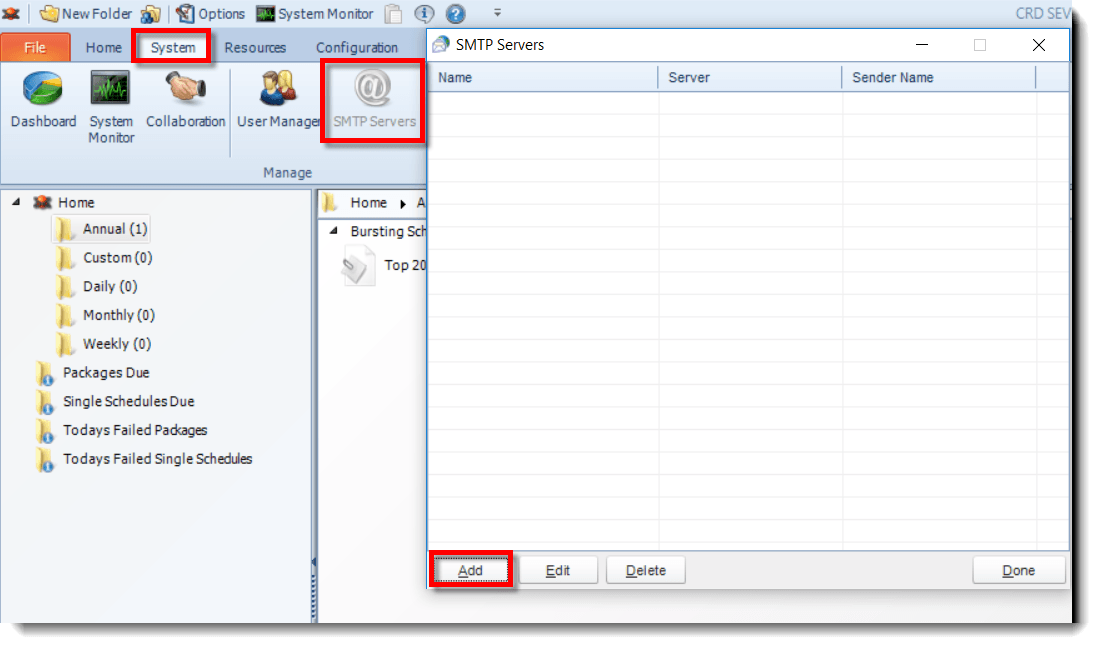
In the Config Name field, enter a name for that particular SMTP account/server combination (i.e. Logistics, Sales, etc.). This way, it will be easily identifiable for later use. Once a name has been entered, you will need to enter your email server and account credentials. If you do not know your settings, contact your email administrator. If additional options are needed to configure your SMTP server, click the 'Advanced' button. Once you've finished entering the necessary credentials, click the 'Test' button. If the information you entered tests successfully, click 'OK' to save.
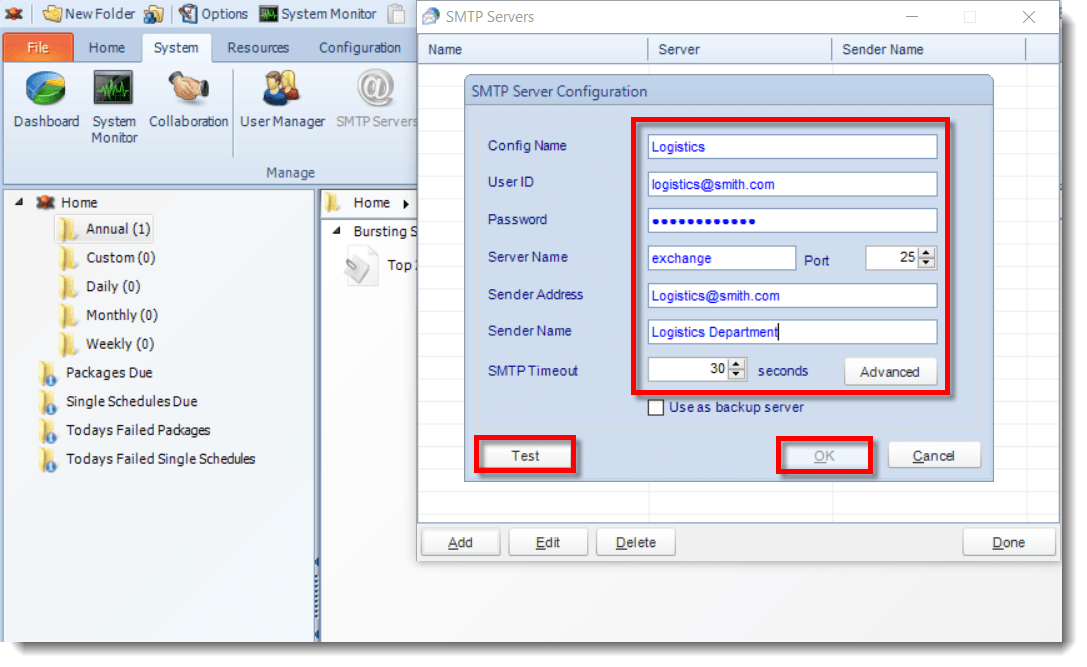
Continue adding accounts using the steps listed above until all necessary accounts have been created. When you're finished, you will have a full list of email accounts you can select as the Sender when exporting reports from CRD. Click 'Done' to exit the SMTP Servers window.
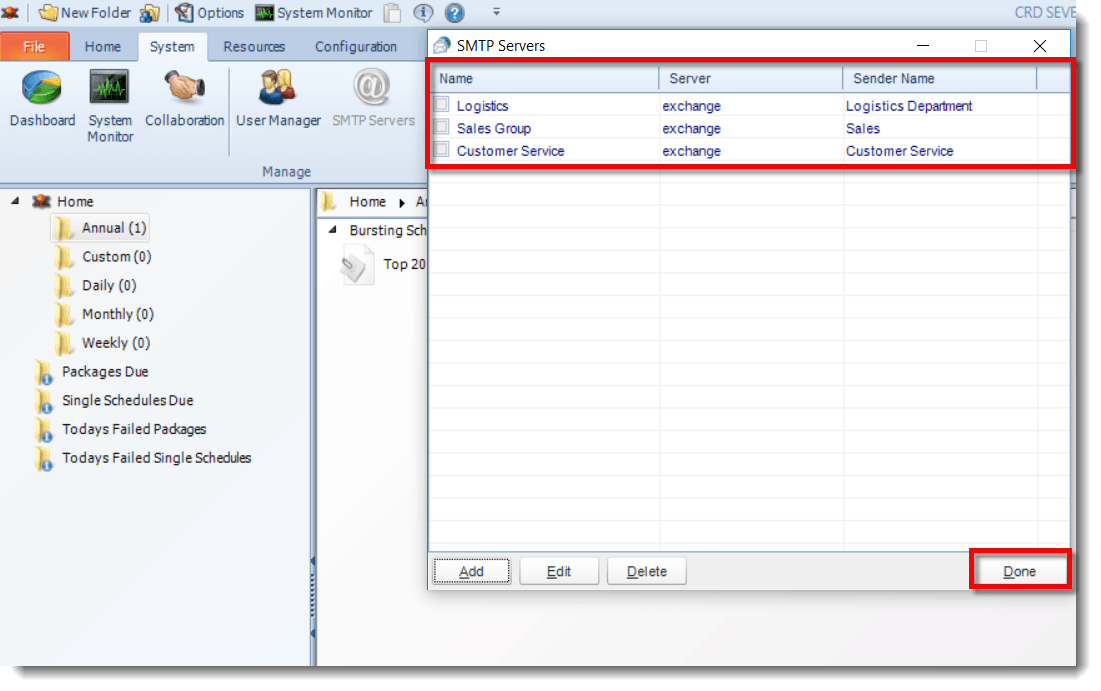
By default, all schedules with an email destination are set to send from the Default mail server/email account (or the server/account specified on the Messaging tab of CRD's Options window). To change the mail server a particular email destination uses, you'll first need to open the Schedule Properties of an existing schedule or create a new schedule.
On the Destination tab, click or add an Email destination. Configure and setup the email as normal. When you're finished, look to the bottom left corner of the Email destination window. You will see a field labeled 'Mail Server.' Click the dropdown and select one of the accounts you created in the previous steps. Then, click 'OK' to save. When the schedule runs, CRD will automatically email the crystal report associated with this schedule using the new account's credentials.
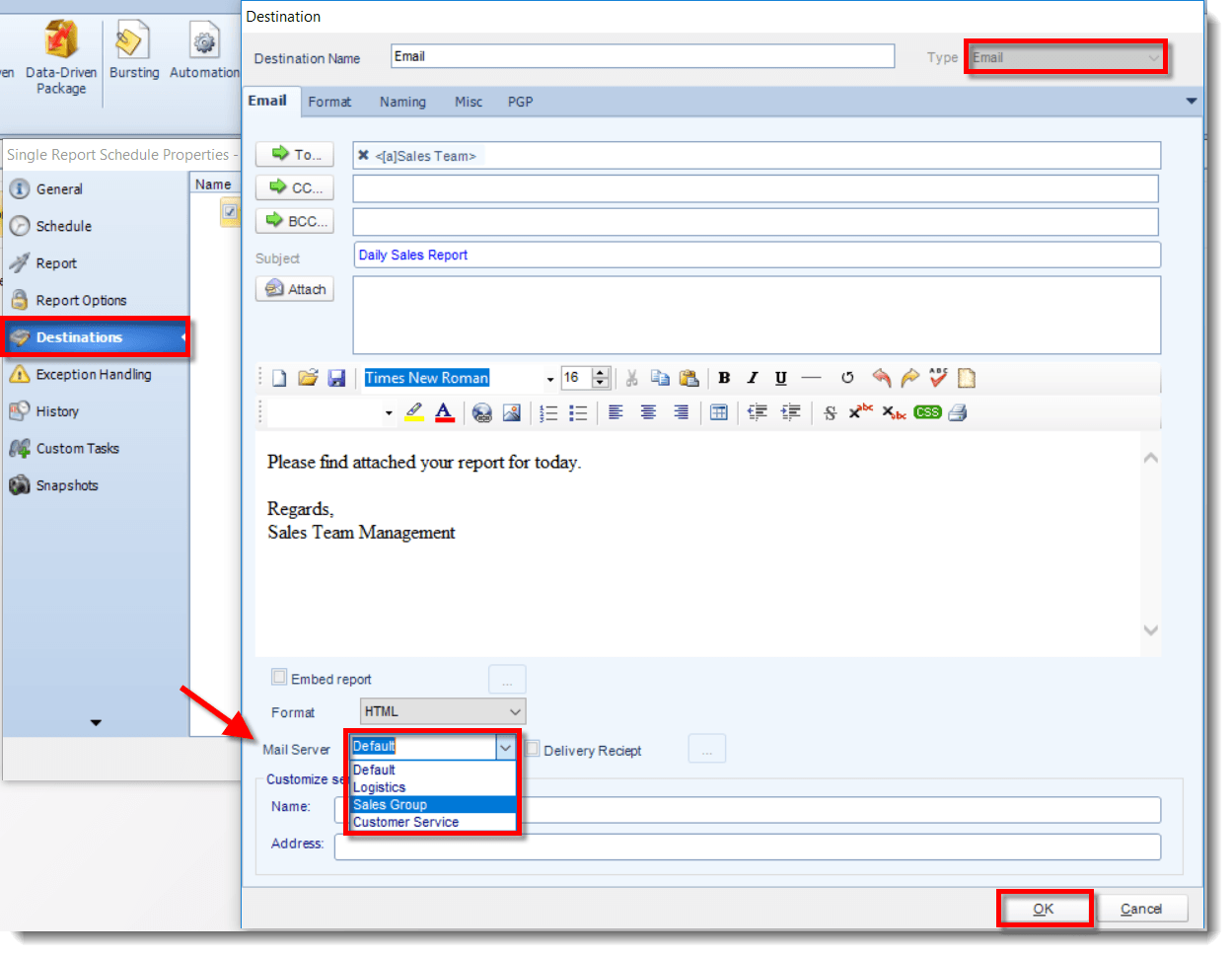
Need to change the account/email server again? No problem! Simply perform the steps listed above and select a different account from the 'Mail Server' dropdown.
Here's more about how you can use CRD to increase efficiency by automating Crystal reports and workflows in your business from just one application:
Get The Most Out of Crystal Reports Export Options for Your Business
Understanding how to properly generate your crystal reports is one step in making the most of this BI for your company. But, if you do not know how to utilize this tool, you can prevent your business from achieving optimal ROI. Learn how to get the most out of your crystal reports export options for your business.

Create a Unified System
One of the most important ways to get the most out of crystal reports export options is to make sure everyone on your team is utilizing your investment. The more access and use within your company, the more effective your crystal reporting will be. One of the best ways to optimize your application is to make sure everyone on your team is on the same page. Talk to members of different departments to make sure employees who should be making use of this business intelligence tool are implementing crystal reporting. By creating a unified team who uses the same system to monitor progress, you are giving your business the best opportunity for success.
Understand All Exporting Options
Another way of getting the most out of crystal reports export options is to make sure you understand the resources available to you through your new BI tool. Knowledge is key when it comes to optimizing your resources. Crystal reports export options formats are classified into two groups: page based export type and record based export type. Page based export type formats work to retain the look and feel of your page. They produce output that closely matches the layout and formatting of your original report. Record based export type formats focus on accurate data representation rather than layout and formatting.
Understanding export formats, in addition to export types, is important as well. The most commonly used type of export formats is supported in crystal reports export options. These include:
Character Separated Values (CSV)
This is a record based export format. This type of crystal report can be opened in Excel or Notepad. It is a popular way of exporting raw reports to Excel users. Through CSV, columns are separated by a predefined character called delimiter. If the delimiter is a comma, it is called a character separated value or CSV.
Crystal Reports (RPT)
When crystal reports are saved as a .rpt file, it is the same as using the Save As feature with the Save Data with Report option selected. The .rpt file is saved with the data and opened in a Visual Studio.
RTF
EditableRTF files contain only text and no drawing objects. RichText Option of RTF includes both text and drawing objects. Both files can be opened in word processing programs like Microsoft Word.
Microsoft Excel
When crystal reports are exported to Excel, they are exported in a page by page basis and added to a single worksheet. If your worksheet becomes full, your crystal report will create another worksheet and continue. It is important to note that .XLS format can only support 256 columns. However, .XLSX formats can handle 16384 columns. When using Microsoft Excel, crystal reports export options include .XLS, ExcelRecord, and Excel Workbook.
HTML
If you are looking to mail nice-looking reports to your customers, HTML format is popular. These formats preserve the layout of your crystal reports.
Exporting to PortableDocFormat, or PDF is a page based export type. This export retains the layout and formatting options. PDFs cannot be altered. They are a great way to eliminate the ability to change your document.
RPTR
This is a crystal report specific format that is a read only version of a .rpt file. This file can only be opened from a crystal report viewer. This protects the report from medication and recreation.
Text
This exports your crystal report into plain text. It does not retain any formatting information.
Microsoft Word
This option exports your report into a Microsoft Word format. The original text and objects are retained.
XML
This option uses the SAP Crystal Reports XML schema to export. It is popular in data exchange.
Now that you understand your crystal reports export options, make the most this effective BI for your business. Create a unified system that encourages all employees to be on the same page, and understand all your exporting options, and you will ensure you are getting the most out of crystal reports export options for your business.
How to Run Crystal Reports from a Command Line
One of the greatest advantages of Crystal Reports today is the ability to automatically create, schedule, and send reports. In some cases, you need to generate your report from the command line based on specific parameters. So, how do you run Crystal Reports from a command line? The first step is to make sure you have everything in place to complete the task.

What You Need to Run Crystal Reports from a Command Line
The first step to run crystal reports from a command line is to make sure you have everything in place to complete the task. If you are using a reports scheduler to regularly generate your reports, most come equipped with a command-line mode. In this mode, you give the scheduler everything it needs to process a report using command-line options. This mode does not use any configuration files. Therefore, it is easy to distinguish from an automation tool, batch file, script, or other application that needs to change parameters dynamically.
In the report parameters, you can choose to automatically use the current date or have a different date calculated based on the current date. When you use a graphical tool, it helps select processing options and constructs the command line that is used to execute your report. You can now view, export, print, and email your crystal reports without actually using crystal reports.
Most crystal reports scheduling systems come with a user-friendly command line generator interface. This allows you to generate a report from your existing .rpt file. You will simply choose the report and the program will take you through the process step-by-step to generate a command line. Any information, or parameters, needed to generate the report will be prompted. You can then export, print, email, or just view the report as you choose.
While there are many advantages that can be seen when you use a crystal reports scheduling system for your business, there are sometimes when you need to run a specific report in the moment. One of the great advantages of business intelligence is that you can run crystal reports from a command line when necessary.
Top Benefits Of A Free Crystal Reports Scheduler
Free software usually triggers warning bells in the minds of cyber security experts. However, a free Crystal Reports scheduler from reputable sources isn’t difficult to find. Although such programs can’t offer the range and finesse of their paid counterparts, they still offer plenty of advantages to growing businesses.
Saving Time and Expense
Any repeated process is a drain on a business’s resources. Performing even part of the same task over and over has little value, and the costs remain the same. Even BI systems suffer from this pattern. This is the advantage of using scheduled reports. A free Crystal Report scheduler allows you to multiply the value of a single hour of work. Many schedules allow fine-tuning that automates changes in the list of recipients based on the report’s properties, timing, and more. Rather than taking the time to go into the system every time a regular report must go out, an associate can arrange for indefinite days, weeks, and even months of reports to be delivered when they first design and set the parameters for the report.
As those days, weeks, and months continue, the free Crystal Report scheduler’s value will increase. Since such software comes at no additional cost, it’s especially valuable. Rather than counting the hours and dollars saved as a reward for using free software, you can also count those savings as reimbursement for your initial Crystal Reports investment. A simple scheduler dramatically improves the value and range of your paid software. It’s a great way to recoup investment expenses sooner and reduce the regular demands of the program at the same time.
Getting the Most Out of Your Reports
A good Crystal reports scheduler software does not always create good habits. In order to get the most out of any program, you must use it regularly. BI programs force users to take this process a step further. No matter how much information you have, it’s only valuable if you are in the habit of wielding it in regular decision making. If the information collected does not have a place in daily procedures, its value is starkly limited.
A free Crystal Reports scheduler is a simple addition to regular reporting habits that can do a lot of the hard work for you. It also increases the chances of users noticing trends, losses, and areas for potential growth before they are lost or damage the business. Essentially, a scheduler not only makes it easier to see what’s happening, but it helps businesses see patterns that can help them predict what will happen in the near future. In order to reap these benefits, users must receive and read reports regularly. A free Crystal Reports scheduler removes much risk of human error and forgetfulness while simultaneously training users to look at data differently.
There’s more than one reason to go with a free Crystal Reports scheduler. Scheduling Crystal reports saves time and money while boosting the effectiveness of the primary software. At the very least, such a program may help a business decide whether or not to invest in an even better edition.
Unique Advantages of Excel Export Formatting for Crystal Reports
Today, many businesses collect massive amounts of data daily. Some businesses collect so much data that it becomes difficult to organize and use. Thousands of dollars are eaten up each year in labor costs for IT and report developers. As the business world continues to advance through technology, business intelligence has developed new ways to organize data without the need for report developers. Crystal reports offer a flexible, customized way for your business to handle all your data in the most efficient way.

Excel Export Formatting for Crystal Reports
Formatting for Crystal Reports refers to attributes such as font style, text color, text alignment, and background color. When exporting a document to a different program, you often lose formatting and layout. One of the benefits of excel export formatting for crystal reports is that it allows you to maintain the look and feel of the page you created with the original report. Page-based formats tend to produce a more exact output. Excel export formatting follows a page-based format. These crystal reports transfer to excel in a format and layout that is most like the original crystal report created.
In excel export formatting, crystal report contents are converted into Excel cells on a page-by-page basis. The advantage to this is that multiple pages of content are exported to the same Excel worksheet. This eliminates the need to have multiple worksheets for your data. If a worksheet becomes full, the program will then create multiple sheets to accommodate the data. Another advantage to excel export formatting is that formula fields are displayed on the report. Excel export formatting allows you to take full advantage of the Excel file format.
Crystal reports exporters are a beneficial asset to small businesses. The excel export formatting that crystal reports support is beneficial to your business. Through this formatting option, you can convert your crystal reports to an Excel document that is more capable of interacting with many different user systems. Take advantage of Excel export formatting and bring interaction and functionality to your reporting solution.
Share this
- Business Intelligence (240)
- PBRS (181)
- Power BI Reports (153)
- Power BI (152)
- Power BI Reports Scheduler (151)
- IntelliFront BI (119)
- Microsoft Power BI (103)
- Dashboards (81)
- Data Analytics (80)
- Data Analytics Software (80)
- Business Intelligence Tools (79)
- Data Analytics Tools (79)
- Reports (79)
- KPI (77)
- SSRS (47)
- Crystal Reports (45)
- Crystal Reports Scheduler (43)
- SSRS Reports Scheduler (40)
- SSRS Reports (34)
- SSRS Reports Automation (32)
- CRD (28)
- Tutorial (8)
- Crystal Reports Server (6)
- Power BI to CSV (6)
- Power BI to Excel (6)
- ChristianSteven (3)
- Data Driven Schedules (3)
- KPIs (3)
- Bi dashboard (2)
- Business Analytics (2)
- KPI software (2)
- Self-Service Data Analytics Tools (2)
- bi dashboard solution (2)
- business intelligence reports (2)
- business intelligence software (2)
- data analytics solutions (2)
- key performance indicators (2)
- power bi email subscriptions (2)
- GH1 (1)
- Power BI Dashboards (1)
- Reporting (1)
- Static Power BI Report (1)
- automation in power bi (1)
- benefits of automation in power BI (1)
- bi data (1)
- bi roi (1)
- business intelligence for finance department (1)
- business intelligence implementation challenges (1)
- construct bi reports with power bi (1)
- construction bi (1)
- crystal reports software (1)
- crysyal reports distribution (1)
- data analytics business intelligence difference (1)
- data analytics product (1)
- data analytics techniques (1)
- distribute power bi report (1)
- email power bi (1)
- enterprise bi server (1)
- enterprise bi software (1)
- hospital business intelligence (1)
- incisive analytics (1)
- intuitive business intelligence (1)
- power BI exporting (1)
- power bi emails to share reports (1)
- power bi for construction project (1)
- power bi healthcare (1)
- print power bi report (1)
- real estate business intelligence (1)
- schedule power bi (1)
- schedule power bi reports (1)
- scheduled power bi emails (1)
- scheduling Power BI reports (1)
- share power BI reports by email (1)
- share power bi reports (1)
- share your Power BI reports as PDF (1)
- tools for business intelligence (1)
- use drop box to share Power BI Reports (1)
- April 2024 (1)
- March 2024 (1)
- February 2024 (1)
- January 2024 (1)
- December 2023 (1)
- November 2023 (1)
- October 2023 (2)
- September 2023 (1)
- August 2023 (1)
- July 2023 (1)
- June 2023 (1)
- May 2023 (1)
- April 2023 (1)
- March 2023 (1)
- February 2023 (1)
- January 2023 (1)
- December 2022 (1)
- November 2022 (1)
- October 2022 (1)
- September 2022 (1)
- August 2022 (1)
- July 2022 (1)
- June 2022 (1)
- May 2022 (1)
- April 2022 (1)
- March 2022 (1)
- February 2022 (1)
- January 2022 (1)
- December 2021 (1)
- November 2021 (1)
- October 2021 (2)
- September 2021 (1)
- August 2021 (2)
- July 2021 (1)
- June 2021 (4)
- May 2021 (5)
- April 2021 (3)
- March 2021 (2)
- February 2021 (2)
- January 2021 (2)
- December 2020 (2)
- November 2020 (2)
- September 2020 (8)
- August 2020 (3)
- July 2020 (5)
- June 2020 (12)
- May 2020 (2)
- April 2020 (3)
- March 2020 (2)
- February 2020 (5)
- January 2020 (7)
- December 2019 (9)
- November 2019 (9)
- October 2019 (10)
- September 2019 (5)
- August 2019 (6)
- July 2019 (13)
- June 2019 (8)
- May 2019 (3)
- April 2019 (5)
- March 2019 (4)
- February 2019 (3)
- January 2019 (10)
- December 2018 (2)
- November 2018 (22)
- October 2018 (10)
- September 2018 (12)
- August 2018 (5)
- July 2018 (23)
- June 2018 (29)
- May 2018 (25)
- April 2018 (12)
- March 2018 (22)
- February 2018 (15)
- January 2018 (15)
- December 2017 (7)
- November 2017 (7)
- October 2017 (12)
- September 2017 (11)
- August 2017 (8)
- July 2017 (10)
- June 2017 (13)
- May 2017 (10)
- April 2017 (7)
- March 2017 (11)
- February 2017 (9)
- January 2017 (8)
- December 2016 (5)
- November 2016 (4)
- October 2016 (5)
- September 2016 (6)
- August 2016 (9)
- July 2016 (7)
- June 2016 (5)
- May 2016 (3)
- April 2016 (1)
- March 2016 (3)
No Comments Yet
Let us know what you think