How do I set up SMS Destination in PBRS?
Cell Phone Text, or SMS, allows you to send a short SSRS or Power BI report as an informative alert.
This article applies to:
- Power BI Reports & Dashboards (Cloud - Power BI Service)
- Power BI Paginated Reports (Cloud - Power BI Service)
- Power BI Reports & Dashboards (On Premise - Power BI Report Server)
- Power BI Paginated Reports (On Premise - Power BI Report Server)
- Microsoft SSRS Reports (On Premise - SQL Server Reporting Services)
Destinations - SMS
- In the Schedule Wizard, go to Destinations.
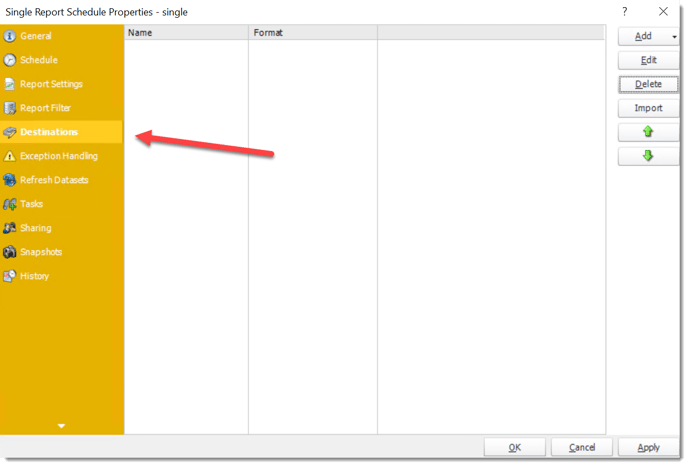
- Click Add and select SMS.
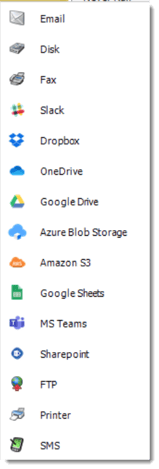
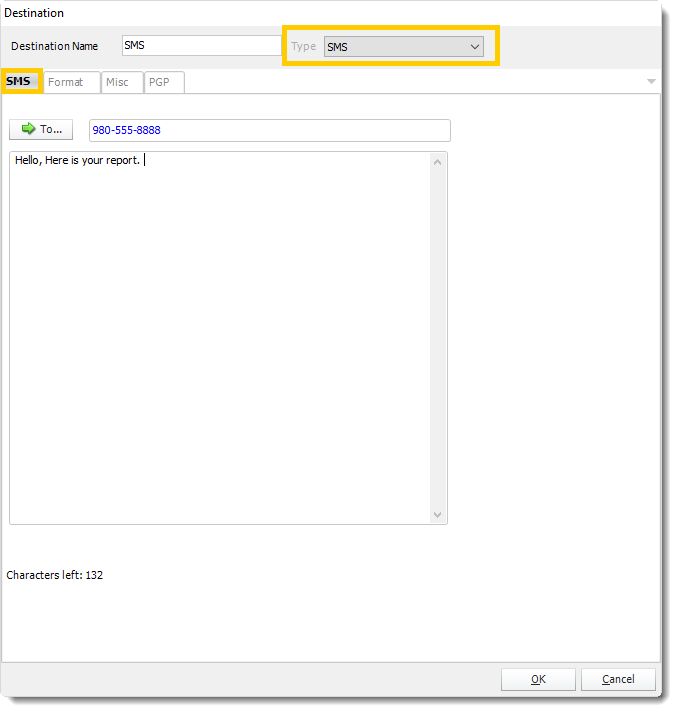
- Destination Name: Give the destination a name.
- To: Click to select a Cell Phone number from the address book, or type one in the space provided.
- Cover Page: Enter a short introductory message (if required).
- Please see SMS Configuration for setting up the SMS destination.
For information on format tab, click here.