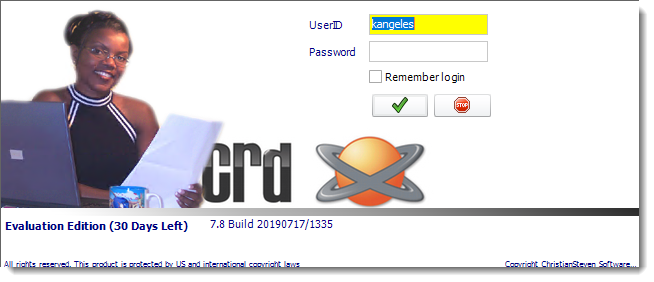How do I configure CRD for First Use?
The first time you use CRD you will need to configure the software for first use. The "Welcome to CRD" wizard will walk you through the process. Here's how the process works.
Each time you use CRD, you will be required to log in. Your security credentials determine what you can and cannot do and what schedules you can see.
The first time you log in to CRD, you must create an Administrator account.
Once you are logged on as an Administrator, you can use the User Manager to:
- Set up additional Administrators and Users.
- Set CRD to log on automatically using a specified user.
- Assign specific folders and schedules to specific users.
- And so much more!
To create an Administrator account, simply fill in the required information in the fields listed on the Create Admin User section of the Welcome to CRD pop-up window (shown below).
Make note of the username and password you set up as the Administrator. You will need these again to use CRD. If you forget the administrator credentials, you will have to log a support ticket with our Technical Support Help Desk in order to have the password reset.
Once you installed the software and set up your database configurations, you may now use it.
Welcome to CRD
- Welcome to CRD Wizard will appear after you set up your database configuration.
- Click on the Next button to get started with CRD.
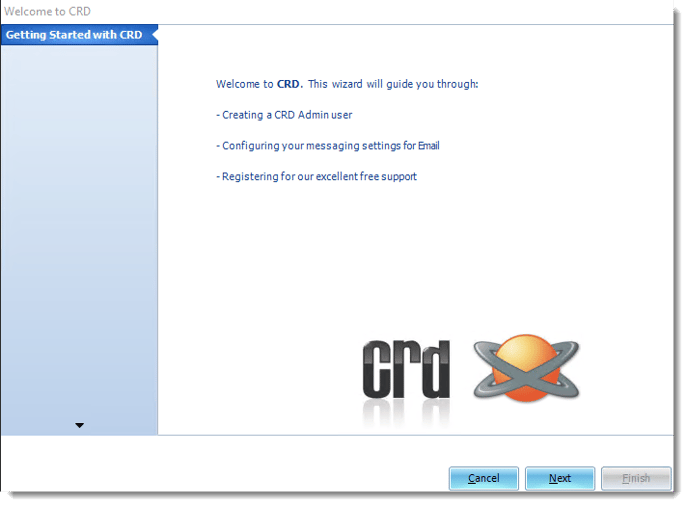
Create Admin User
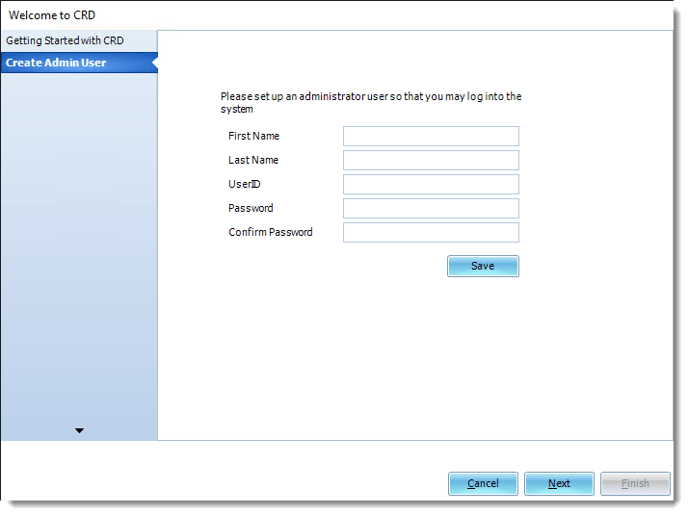
- Once you clicked the next button, the Create an Admin user section will appear.
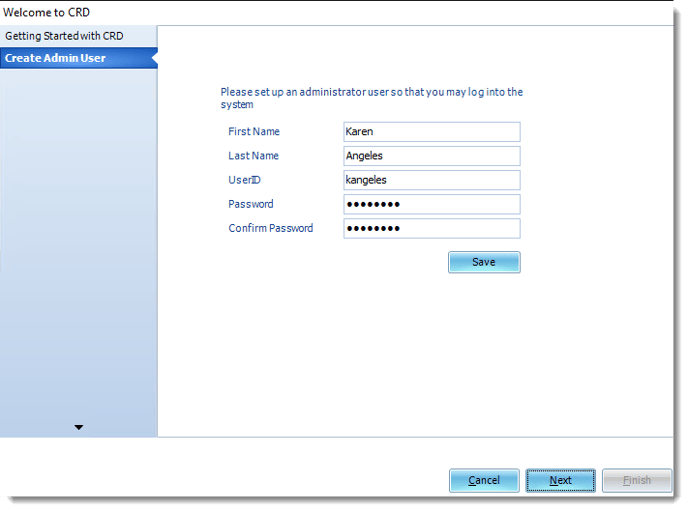
- Once you put all the information required, click on the Save button and the Next button.
Configure messaging
- Configure messaging (optional) section is to insert the main mail you will use for the software.
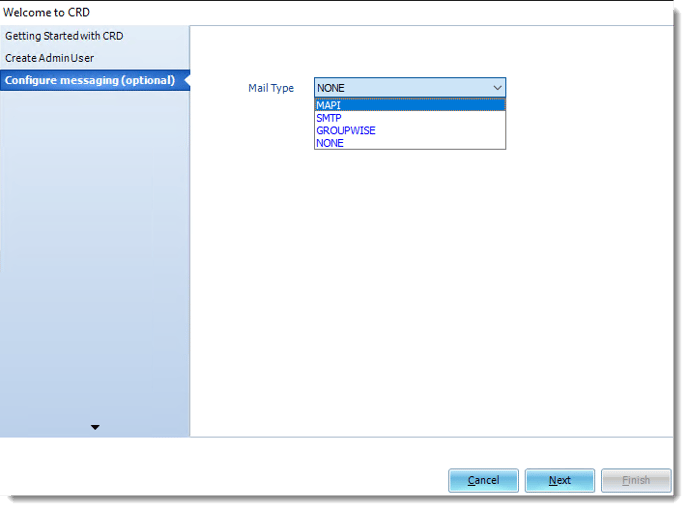
- The software allows you to put four options of Mail type that are: MAPI, SMTP, GROUPWISE, and NONE. This part is optional; you may skip it by selecting the NONE option and clicking the next button.
- Select the Mail type of your preference.
- Click Next.
Finish
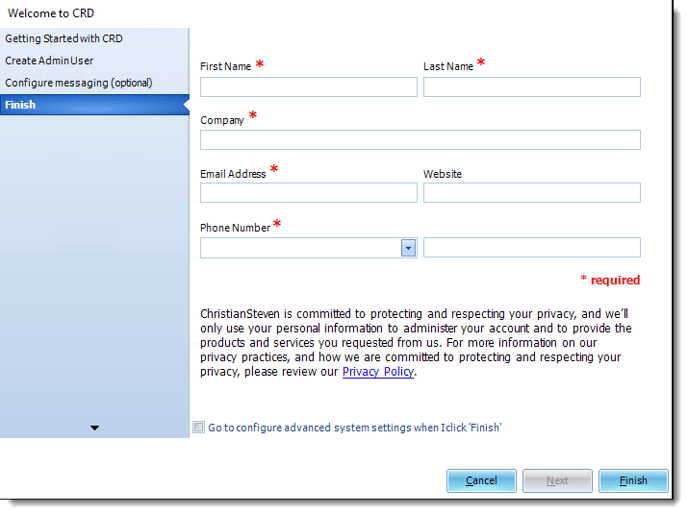
- In the Finish Wizard, please fill the fields with your information.
- First Name: Enter your first name.
- Last Name: Enter your last name.
- Company: Enter your Company name.
- Email Address: Enter a valid email address.
- Website: Enter your Company website.
- Phone Number: Use the drop-down menu to select your area code and enter your phone number in the next empty field.
- Once finished, click Finish.
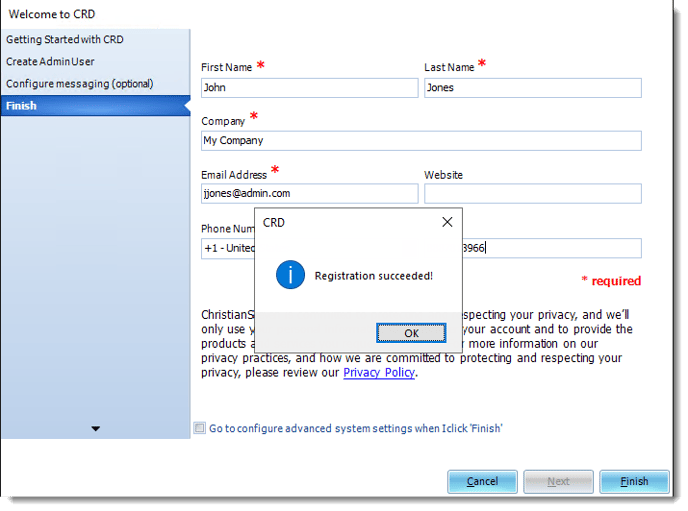
- Click OK.
- You may now use CRD. Enter your User Name and Password to sign in.