How do I change the theme or view style of CRD?
You can select from a number of themes, colors & viewing styles from the Home menu of CRD. You can also perform a system search and refresh the home screen from this ribbon section.
View - Home
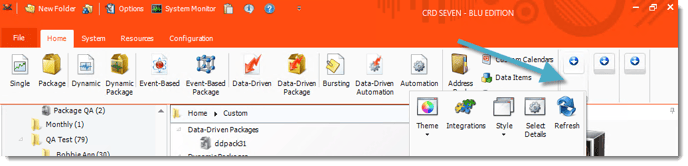
In the View section you can see the following options:
- Integration Library
- Style
- Select Details
- Refresh
- Theme
Style
- Go to Style.
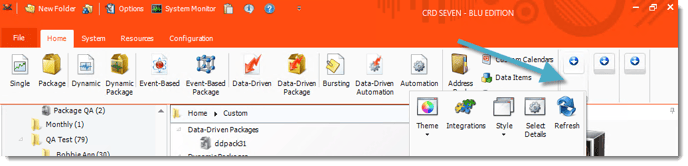
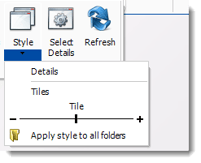
- Switch between list view and tile view for your schedules.
- Use the sliding bar to adjust the level of detail displayed for each schedule.
Select Details
- Go to Select Details.
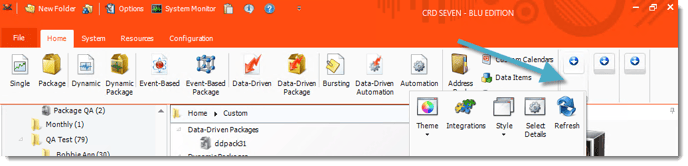
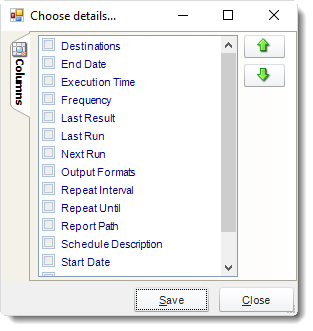
- Check the properties you would like to see when using Detail view.
- Use the arrows to determine the order the columns will be shown.
Refresh
- Go to Refresh.
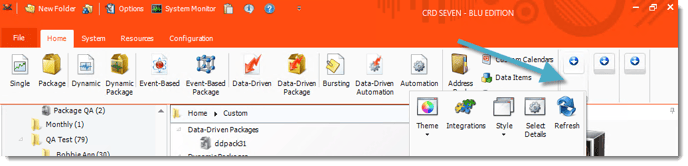
- Refresh the screen to show the latest schedule information.
Theme
- Go to Theme.
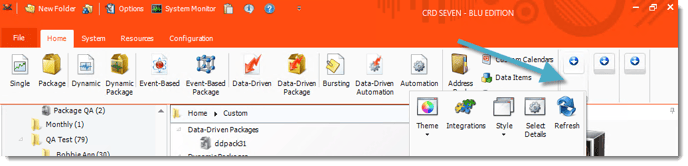
- Select the color scheme for CRD. Pick the one that best fits your tastes.
Search
- Go to Search.
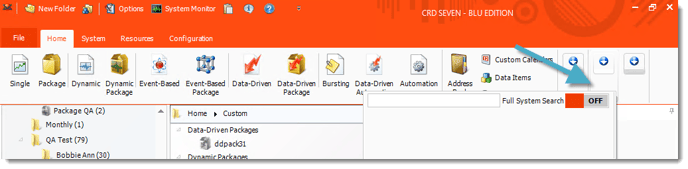
- Use the search to find a specific schedule.
Tip: Search looks for a schedule in the highlighted folder. To search all schedules, create a Smart Folder that encompasses every schedule, then use search to find the schedule.