How do I restore a backup in CRD?
Need to restore your CRD system and files to a previous backup? This is how to do it.
System - Restore
- Go to System tab and select Restore.
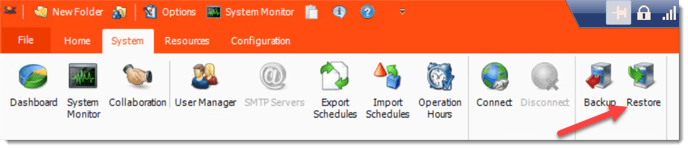
This option will restore your CRD system and files to a previous backup. Simply select the folder where the previous backup is stored.
When the system is restored, anything that happened after the backup was created will be wiped out.
- Browse for the folder where the restore can be found.
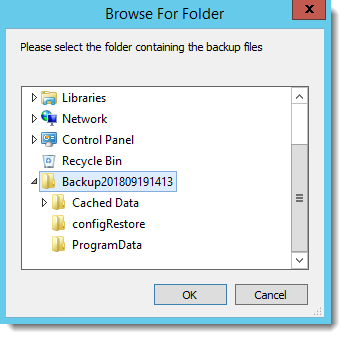
- CRD will load the Backup and restore the system settings.
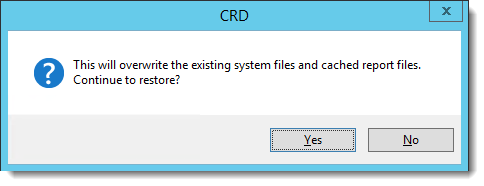
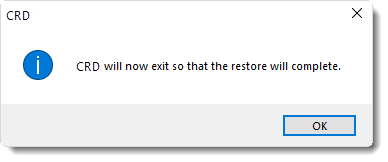
- After the restore, all of your schedules and cached reports will appear.
If you have changed certain defaults and system paths, please make sure you point CRD to these paths.