How do I set up a Printer Destination in CRD?
Print your Crystal reports automatically to local or remote printers.
Destinations - Printer
- In the Schedule Wizard, go to Destinations.
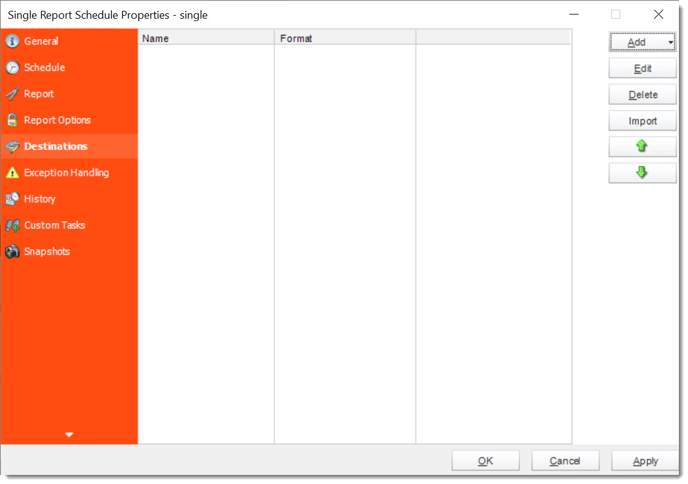
- Click Add and select Printer.
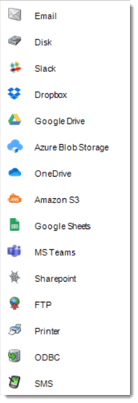
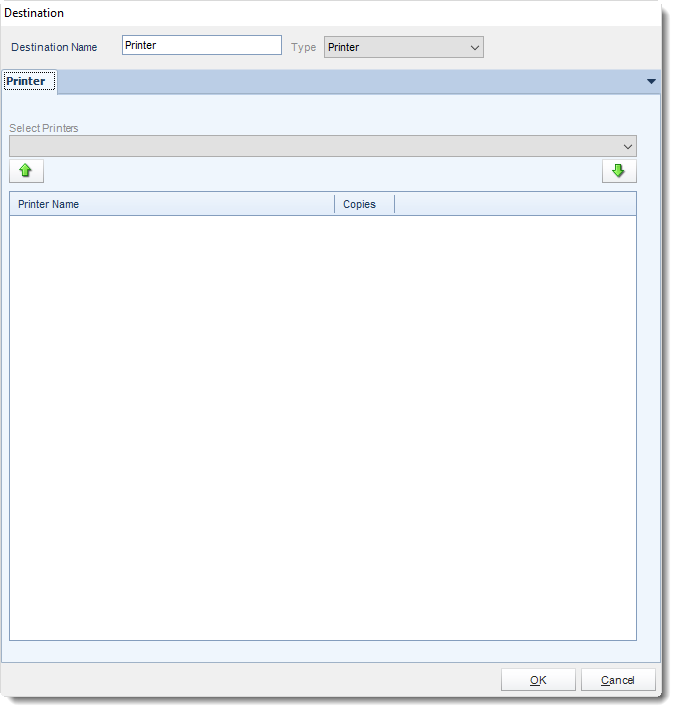
- You can schedule a report to export to a printer or any other print drivers you have installed on the PC e.g. FAX print drivers.
- Destination Name: Give the destination a name.
- Select Printers: Select a printer from the dropdown list. Click arrow down button to add to the list.
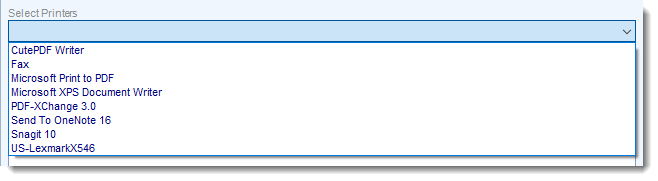
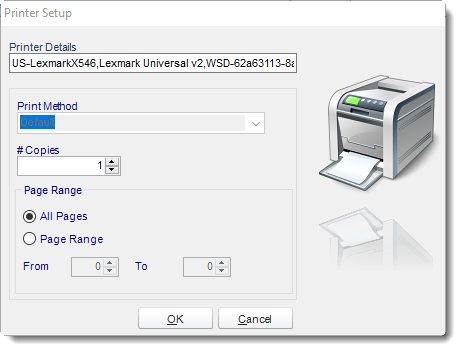
- Click OK when completed.