How do I set up a SharePoint Destination in CRD?
Deliver your Crystal reports directly to SharePoint libraries and folders.
Destinations - SharePoint
- In the Schedule Wizard, go to Destinations.
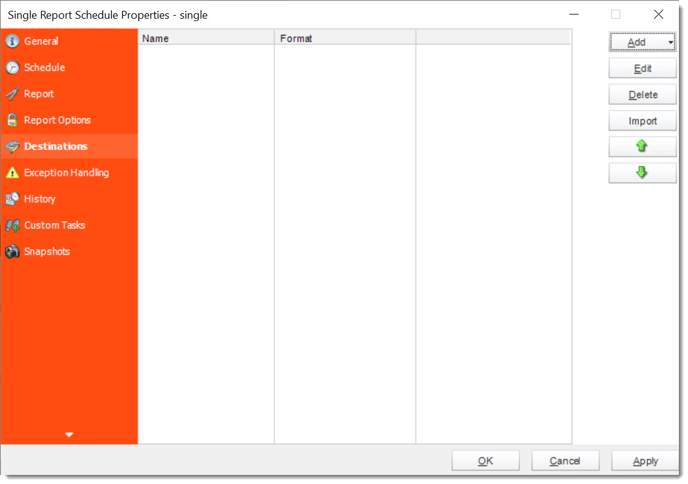
- Click Add and select Sharepoint.
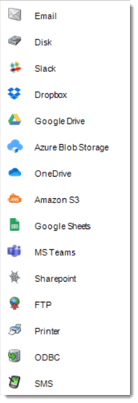
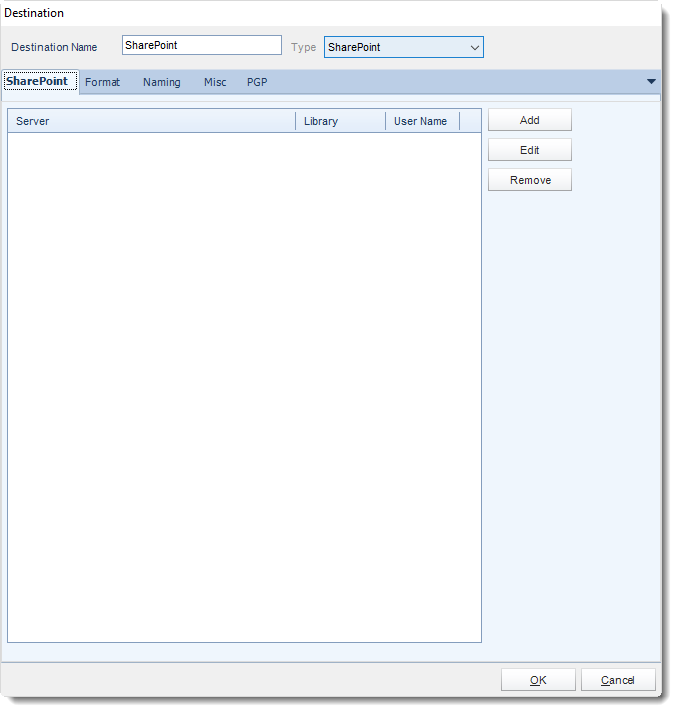
- Exporting to SharePoint allows you to deliver the report output to a SharePoint Library.
- You can also select a configured location and click the Edit or Remove to edit or Remove the destination respectively.
- Click the Add to specify a location to export to.
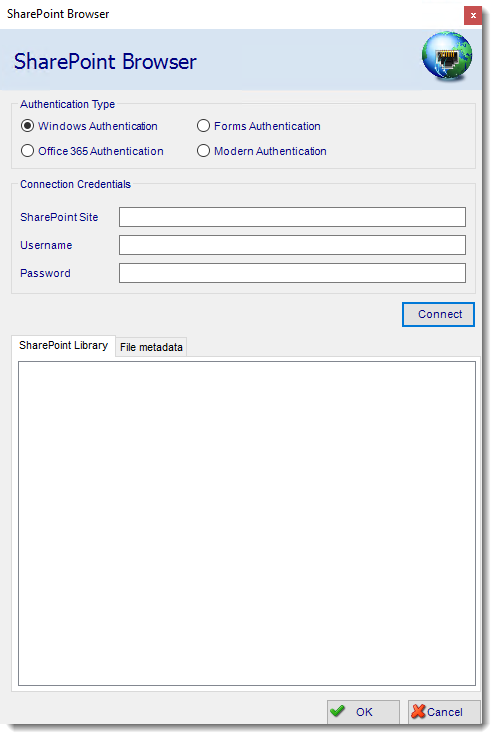
- SharePoint Site: Enter the path for your SharePoint Site.
- Domain/Username: Enter the Domain and username required to connect to the site.
- Password: Enter the password for the username specified above.
- Click Connect to connect to the site, once connected you can browse and select the SharePoint Library and path to export to.
- Click OK to save the destination.
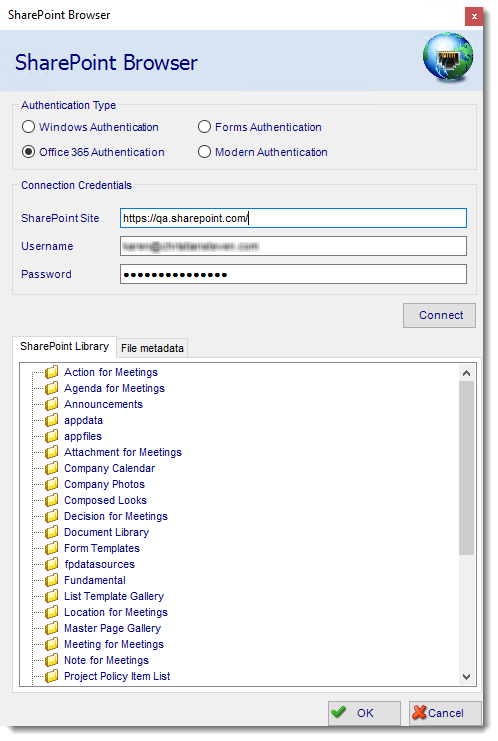
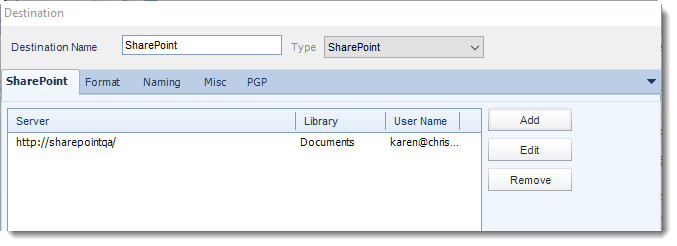
Using Modern Authentication type in Sharepoint Destination
CRD has the ability to export reports using modern authentication in Sharepoint Destination. This Authentication type works for SharePoint Online (Office 365).
In order to use a modern authentication type in SharePoint Destination, you must have the App ID and Secret ID created. For more information on how to create App Id and Secret Id for SharePoint, click here.
- In order to use the modern authentication type in SharePoint Destination, select the Modern authentication option.
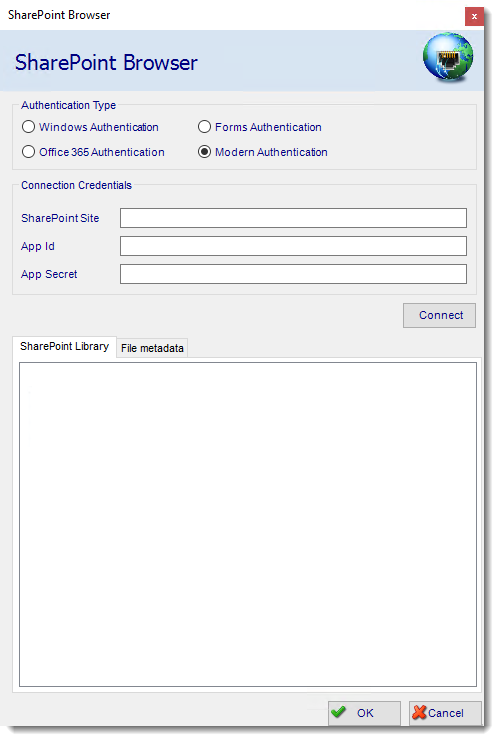
- SharePoint Site: Enter the path for your SharePoint Site.
- App Id: Enter your App ID credentials.
- App Secret: Enter your App Secret credentials.
- Click Connect.
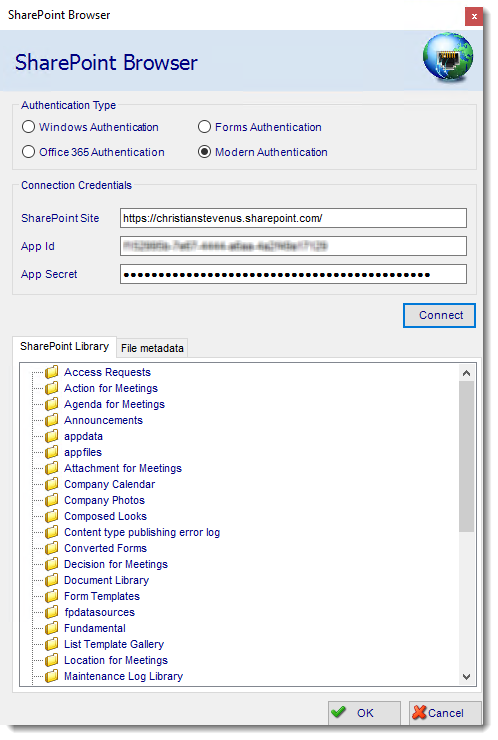
- Once connected you can browse and select the SharePoint Library and path to export to.
- Click OK to save the destination.
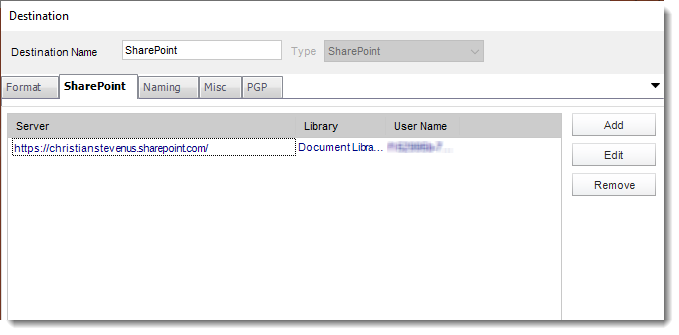
For information on format tab, click here.
For information on naming tab, click here.