How do I setup Read Receipts for emails sent from CRD?
Here's how to confirm that the recipient has read an email after it has been sent. Tasks can be executed once or repetitively until the read receipt has been confirmed by CRD. Read Receipts can be used in most Email Destinations.
System Monitor - Read Receipts
- Go to System Monitor.

- Select Read Receipts.
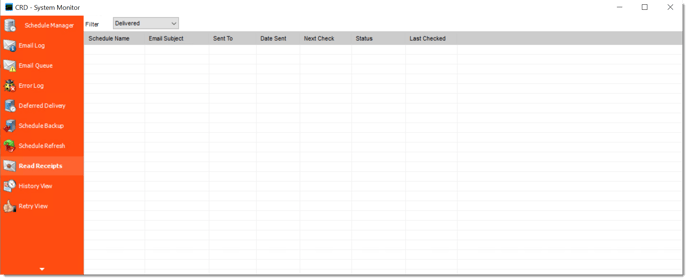
Read Receipts
Read Receipts Enable you to confirm that the recipient has read an email after it has been sent. Tasks can be executed once or repetitively until the read receipt has been confirmed by CRD. Read Receipts can be used in most Email Destinations.
Read Receipts can only be used with Exchange email settings.
All emails that are waiting for a read receipt are displayed here. By clicking on the filter, you can separate your read receipts by delivered, pending or received.
When the email is sent, you will receive a delivery receipt. Once confirmation that the email has been read is received, you will be notified via email as well.
Setting Up Read Receipts
- To set up Read Receipts for an email, click on the associated schedule and go to Destination.
- Double click Email.
- Check Delivery Receipt and this enables read receipts for this email destination.
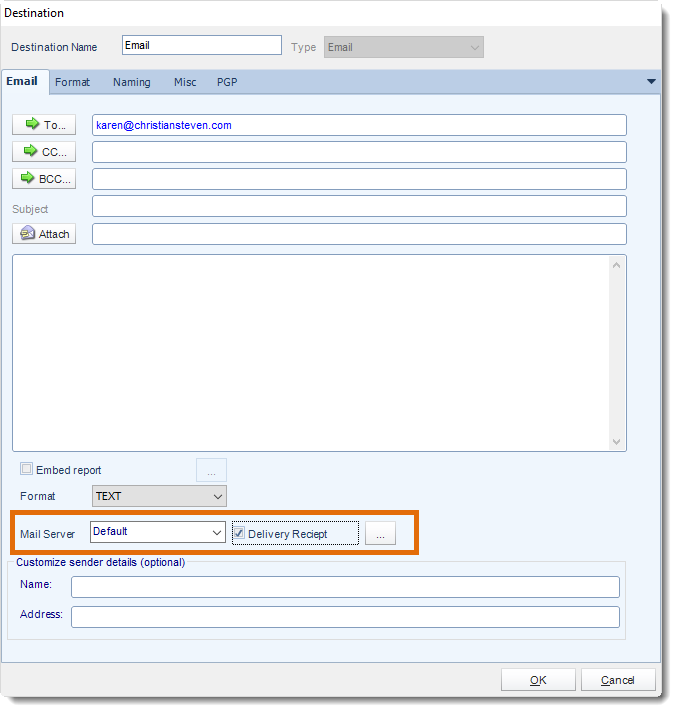
- By clicking the triple dots box, you can review additional read receipt options.
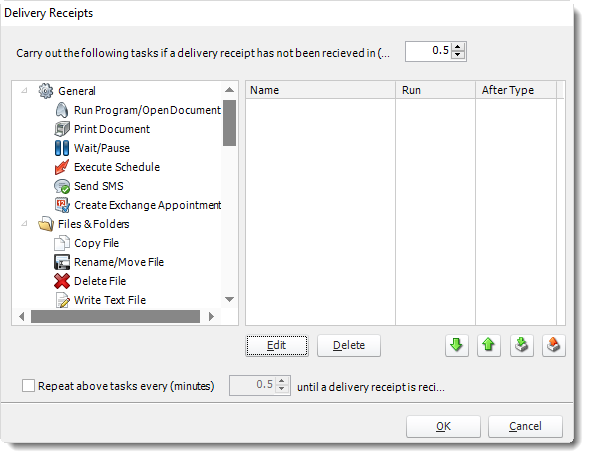
- Click OK and then, click Apply.
- If a read receipt has not been received within a specified amount of time, custom tasks can be executed as a result.
- In schedules that send multiple emails (i.e. a Dynamic Schedule), a read receipt is triggered for each of the emails sent by the schedule.
- Repeat above tasks every X minutes: Any task you have created will be executed at a determined interval until a read receipt is received.