How do I view and modify the default System Paths in CRD?
The System tab located on the Options window is where you can configure the the default folder locations that are used by CRD.
Options - System Paths
- Go to Options.

- Select System Paths.
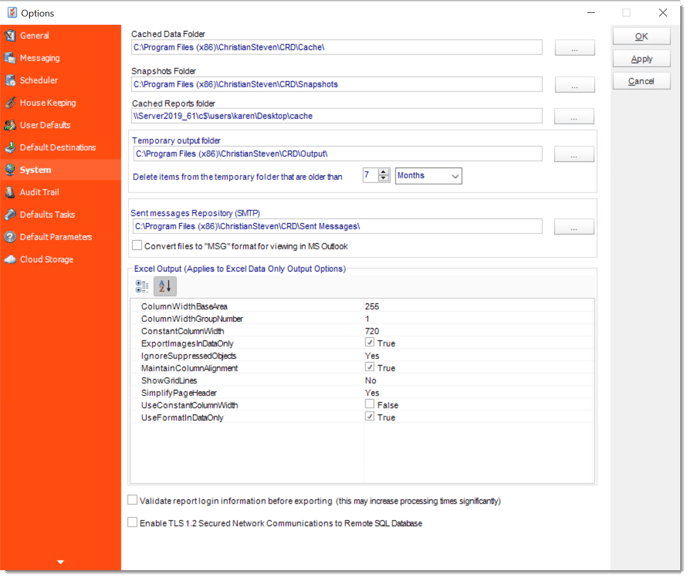
- Cached Data Folder: CRD stores information which is used by event-based and other schedules.
- Snapshots folder: This is where Snapshots will be stored.
- Cached Reports Folder: CRD stores copies of your report files (*.rpt) and executes these copies. The copies are cached in this folder.
- Temporary Output Folder: CRD uses this folder to store temporary files. To automatically clear down this folder so that your PC does not run out of disk space, you can set how long the items in the temporary folder should be kept.
- Sent Messages Repository (SMTP): CRD will use this folder to store information on your sent email messages via your configured SMTP server.
- You can also set CRD to convert the files to *.msg format for viewing in MS Outlook. Please note that the files are converted on the fly upon viewing them from the sent messages section in the System Monitor.
If you do not check the box next to "convert files to MSG format", sent messages will save to this folder as .eml files. However, if you navigate to the Email Log in the System Monitor and click on one of the entries, the .eml file will be converted to a .msg file so that it can be viewed successfully.
- Excel Output: Additional format options for excel outputs can be edited here.
- Validate report login information: This will confirm the login credentials are correct before the schedules are exported to their destination.