Where do I find a live view of running schedules in CRD?
The Schedule Manager will show currently executing schedules as well as any schedules scheduled to run. Here's where to find it.
System Monitor - Schedule Manager
- Go to System Monitor.

- Select Scheduler Manager.
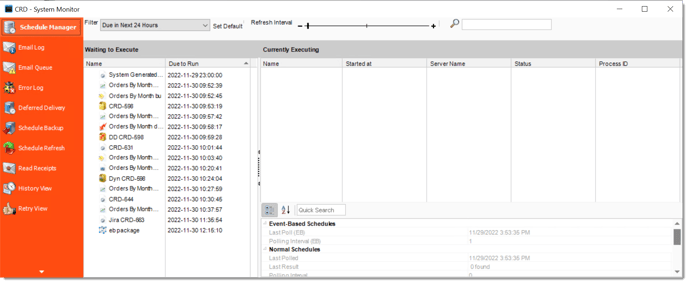
Schedule Manager:
The schedule manager will show currently executing schedules as well as any schedules scheduled to run (based on filter selected). From here you can remove a schedule from the waiting to execute or currently executing section. You can also go to the properties of a schedule by right-clicking the schedule.
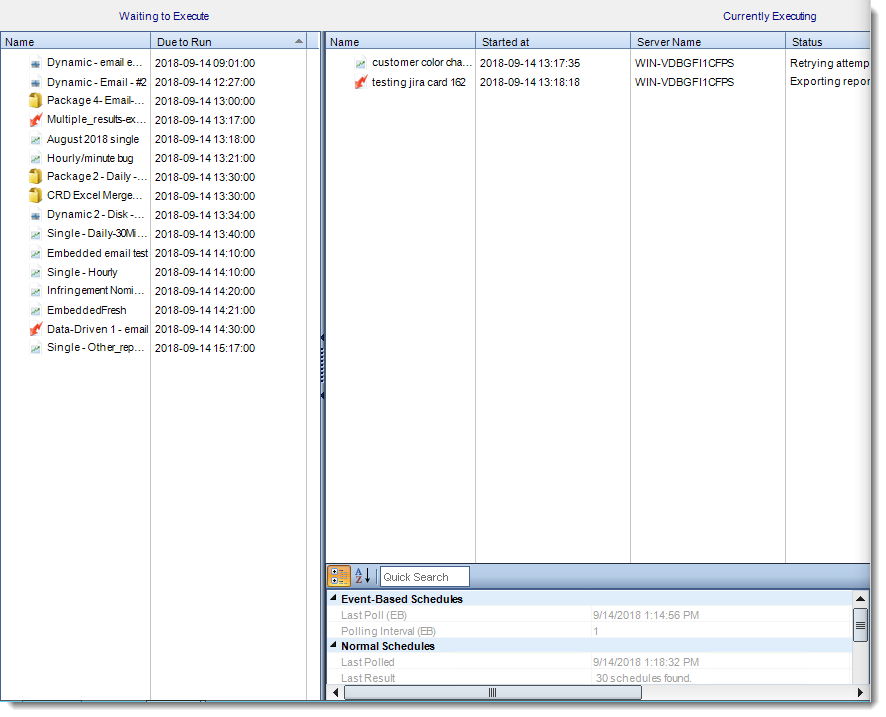
- Executing: This screen will display the schedules that are currently executing.
- Waiting in Queue: This screen will show the schedules that are waiting in the queue to be executed. You can also group the schedules by Schedule Type.
- Refreshing the Display: You can adjust the refresh interval of the schedule manager by using the Refresh Interval scroller which has a range of 2 to 60 seconds.
- Managing Processes: The Schedule manager also displays the Process ID which you can use to identify matching processes in the Windows Task Manager.
Context Menu
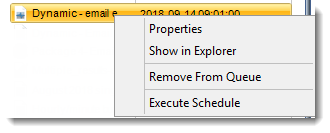
- Properties: Select the schedule, right-click and select "Open Schedule properties". This opens the schedule properties.
- Show in Explorer: Select the schedule, right-click and select "Show the schedule in Explorer. This shows the schedule in the CRD Explorer.
- Remove From Queue: Select the schedule, right-click and select "Remove from Queue". The schedule is removed from the queue.
- Execute Schedule: Select the schedule, right-click and select "Execute Schedule". The schedule is executed right away if it was waiting.