How do I manage the settings in IntelliFront BI?
From here you can manage the settings of Intellifront BI. You can also customize the colors of IntelliFront BI. This is very useful if you want IntelliFront BI to be corporate colors.
Settings - Administration
- Go to Administration and select Settings.
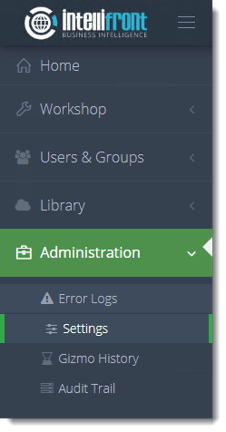
- Or select Settings from the card on the home screen.
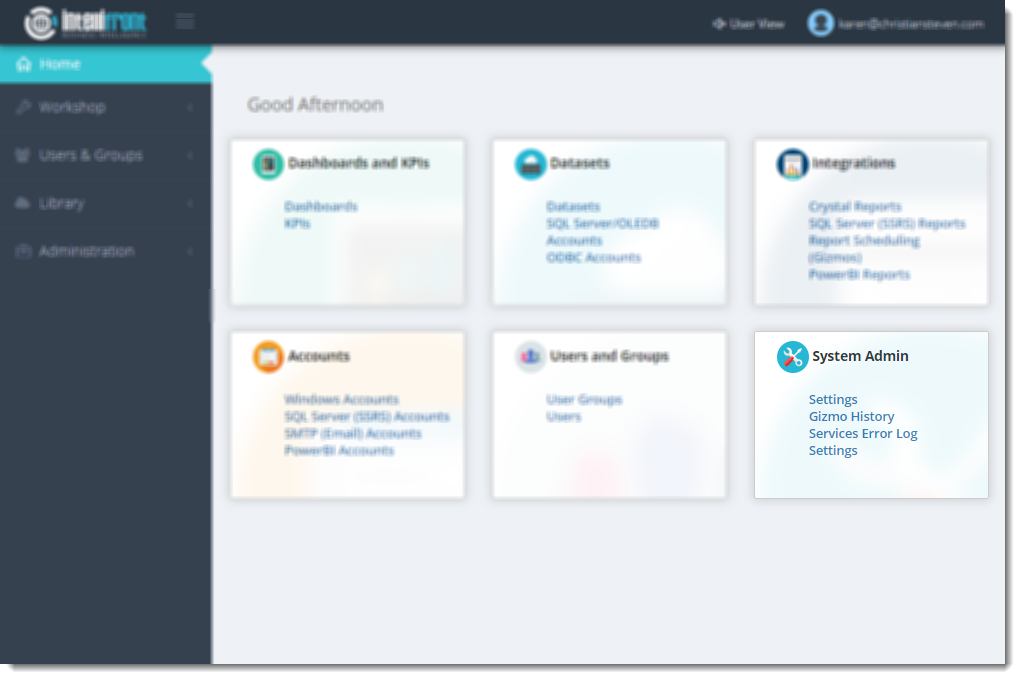
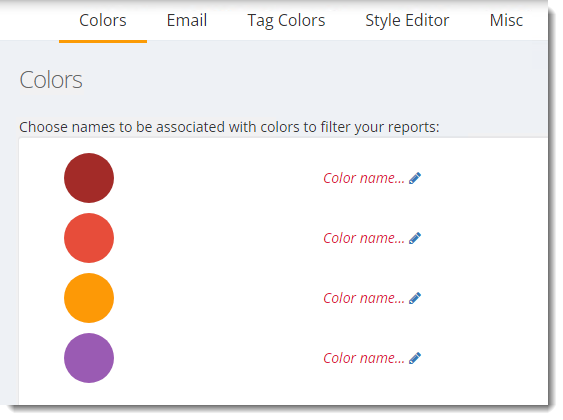
Colors
- Use colors to filter your Crystal and SSRS reports.
For Example, Financial reports may be red.
Email Settings
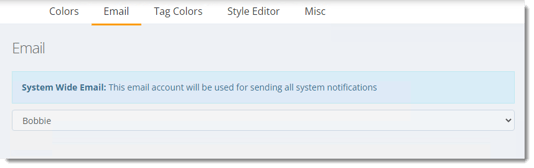
- From the drop down menu select the email account that will be used for sending all system notifications.
- Once the account has been selected a complete message will be displayed showing that the account has been saved.
Tag Manager
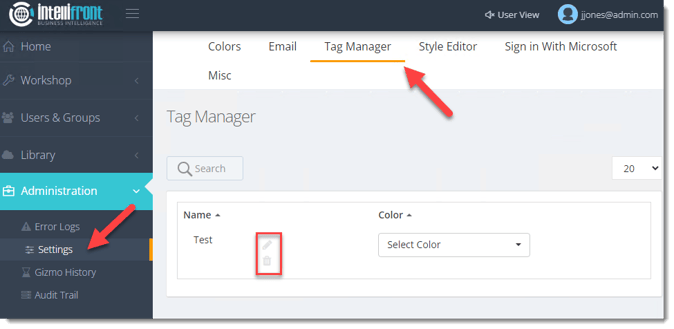
- This section is to manage the tags used throughout the software. You can edit the name of a tag, remove a tag that is unused, or select a color of a tag.
Style Editor
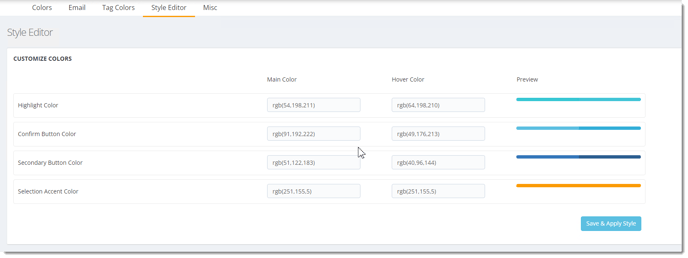
- Use the Style editor to change the color of the Highlights, Confirm Buttons, Secondary Buttons and Selection Accents to personalize IntelliFront BI.
For Example:
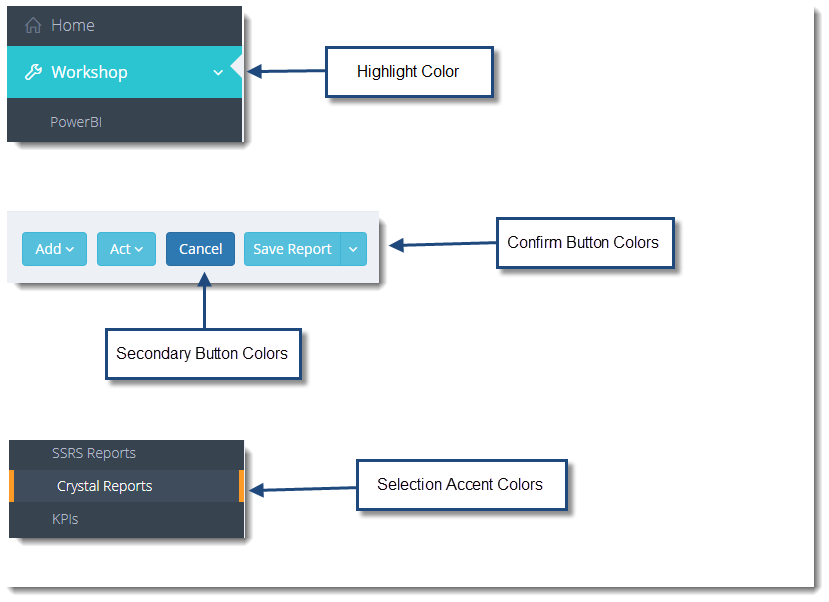
Customize Images
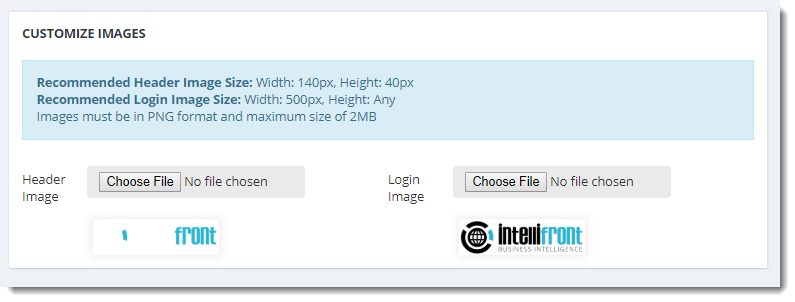
- Upload your own Company Logos to complete the personalized look of IntelliFront BI.
Misc
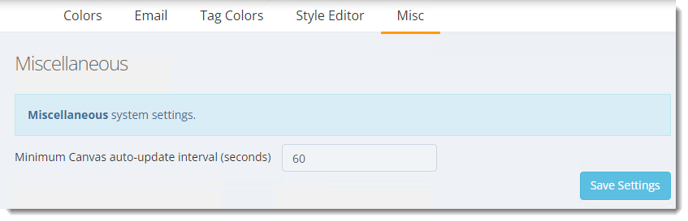
- Set an interval time (in seconds) for the KPIs on all canvases to auto-update.