How do I create Tab Containers in IntelliFront BI Dashboard?
This article will help you create a Tab Container dashboard. A Tab Container is ideal to separate dashboards by categories.
Dashboard - Tab Container
When creating a dashboard item it is important to know what you want to display. We recommend having some questions in mind of what you want the dashboard to show before you start creating it.
The Dataset used in this dashboard is a sample of a Human Resources data. The Dataset contains information about Age, Gender, Marital Status, Name of the employee, Department, City, etc.
I would like to find out the following from the Dashboard:
In one tab container:
- In what cities the department are located?
- What is the average pay rate by department?
In the other tab container:
- What are the products the company offers?
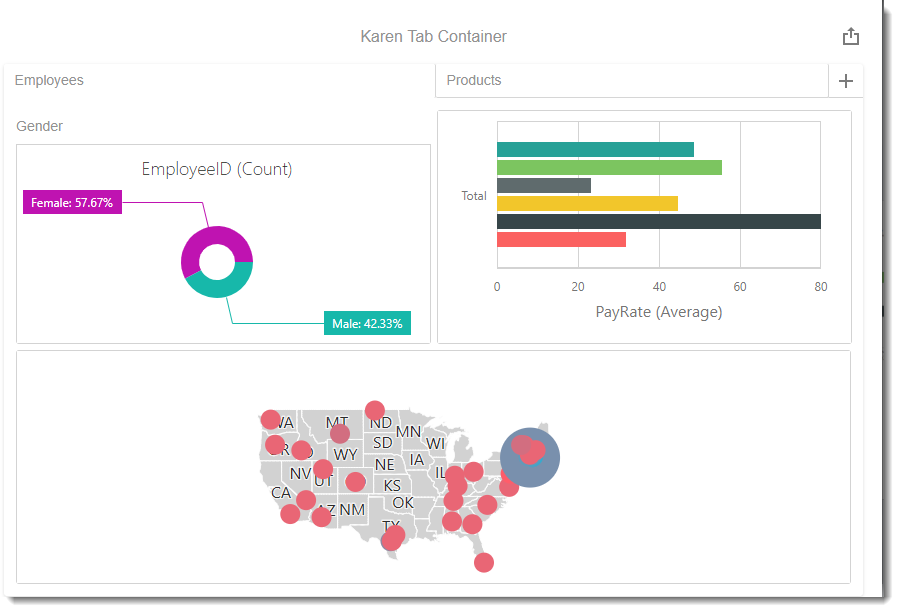
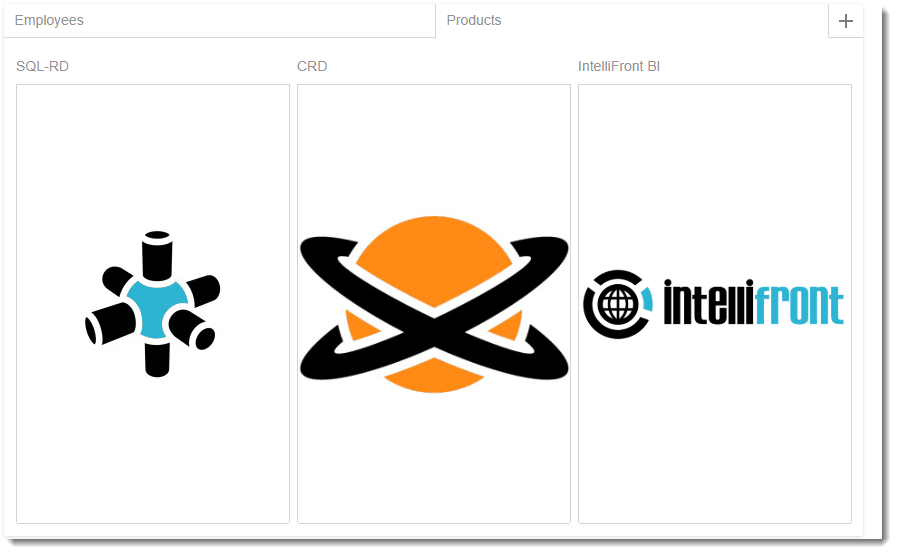
- To create this visual, begin by selecting Tab Container.
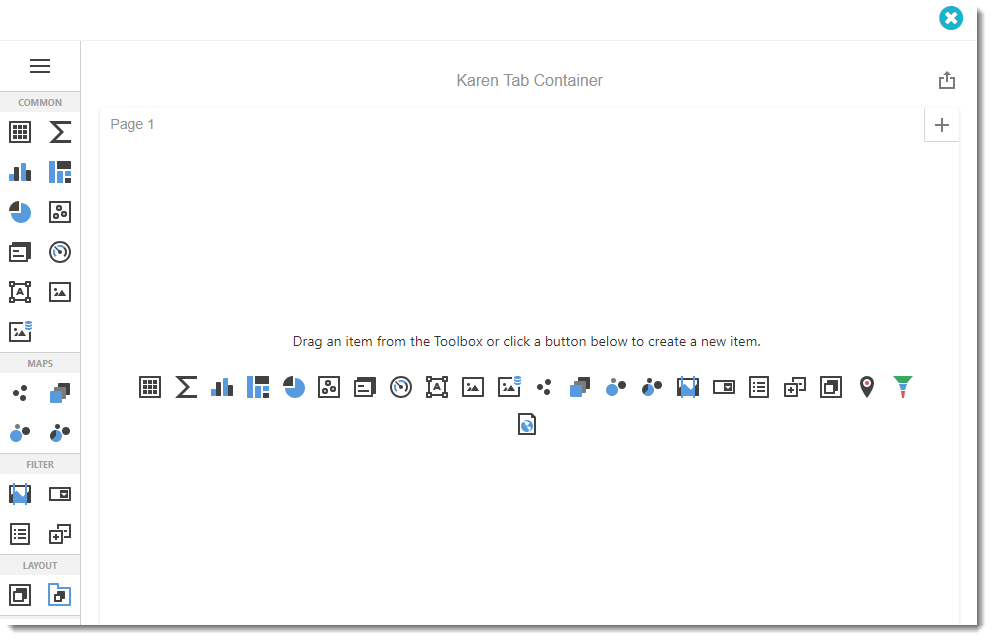
- The Tab Container visual is to layout dashboards by categories.
- After you selected Tab Container you may add as many dashboards visual as you like.
- Click (+) button to add more tabs.
Options Menu
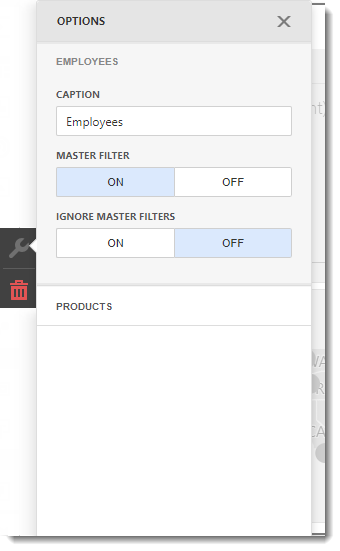
- In this section, you can change the tabs captions, move and delete tabs.
- Caption: This is the heading for the visual selected. It is best to caption the visual with a variation of the question asked at the beginning of creating the dashboard.
- Master Filter: This options allows you to use any data aware item ad a filter for other dashboard items.
- Ignore Master Filters: You have the option to enable or disable Master Filters.
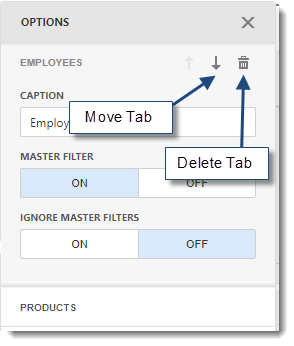
Remove Button

Click on the remove button to delete the current dashboard item.