How do I deactivate the software?
Deactivation releases the server from your license and allows you to activate a new one. Here's how .
Considerations
- Do not uninstall the software until you have deactivated the license. You can deactivate the software without the need to uninstall the software.
- Deactivating the software releases a server from your license and, if you wish, allows you to activate another server in its place.
Screenshots shown in this article are for CRD, but the same process also applies to PBRS, SQL-RD & MARS. The screens for these are largely identical.
Deactivation Process
To deactivate, perform the following steps:
- Open the software.
- Go to Resources.

- Select Deactivate.

- If you are sure you wish to deactivate, click Yes on the popup window that displays. This will close the software and open the Deactivation Wizard.
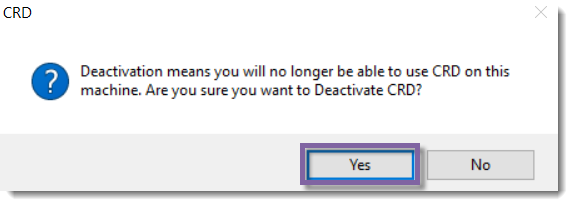
- On the Application Deactivation popup which displays, click the Yes - I am - SURE buttons in sequence to access the Deactivate button. This precaution is in place to prevent accidental deactivation.
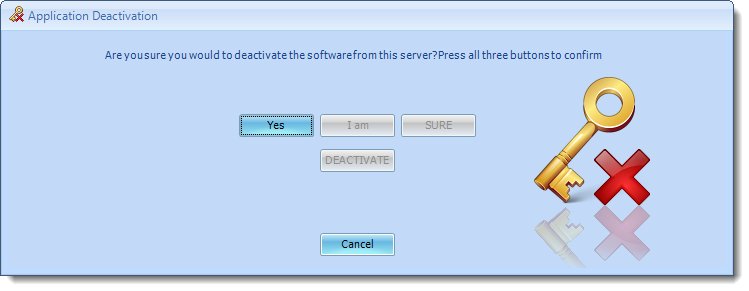
- Once you are able, click the DEACTIVATE button.
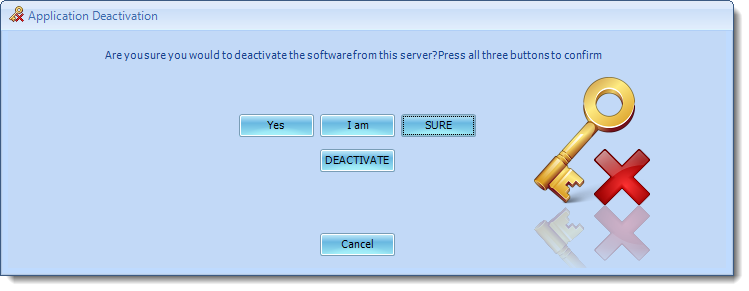
- You should now see a popup stating Your computer has been deactivated successfully. Click OK.

Your software has been successfully deactivated on this server.