How do I restore a backup in ATRS?
If you find yourself in a situation where you need to restore your ATRS system and files to a previous backup, don't worry, we have you covered. Follow these simple steps to get your system back up and running smoothly.
System - Restore
Step 1: Navigate to System tab and select Restore.

This option will restore your ATRS system and files to a previous backup. Simply select the folder where the previous backup is stored.
When the system is restored, anything that happened after the backup was created will be wiped out.
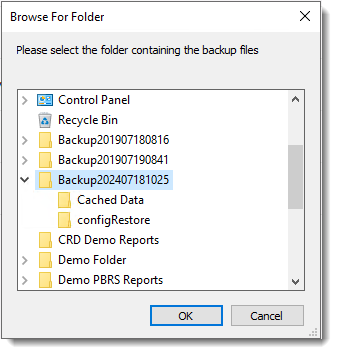
Step 3: Click on the "Ok" button to start the restoration process.
ATRS will load the Backup and restore the system settings.

Step 4: Click on "Yes" to confirm that you want to proceed with restoring the ATRS Backup at this time.

Step 5: Click "OK" to proceed.
After the restore, all of your schedules and cached reports will appear.
If you have changed certain defaults and system paths, please make sure you point ATRS to these paths.