How do I see the History View of multiple ATRS schedules?
If you need to track the history of multiple schedules in one convenient view, or if you want to export schedule history reports for further analysis or distribution. Use the System Monitor's History View.
System Monitor - History View
This tool allows you to easily access and review the historical data of all schedules, both static and dynamic. In cases where a schedule experiences partial success due to a failed destination, you can quickly identify the issue by expanding the node to see which reports or destinations encountered errors. Additionally, you can utilize the "More data" option to print, save, or customize the schedule history as a report for your specific needs. By using the History View in System Monitor, you can efficiently manage and analyze your schedules with ease.
Step 1: Navigate to System Monitor.

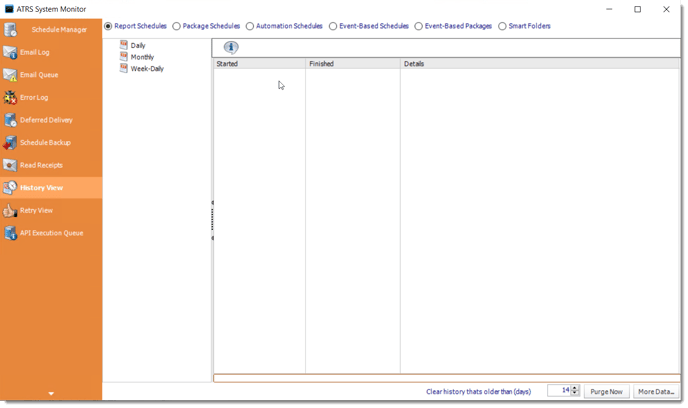
History View
This screen shows you a history of all schedules (static and dynamic). If one destination out of many fails, the schedule will be marked as a "Partial Success." Expanding the node will reveal which reports or destinations failed.
Step 3: Choose the fields you want to include in the report by clicking on Field Chooser.
You have the option to print, save, or export the reports to Excel for more in-depth analysis.
