How do I set up a SharePoint Destination in ATRS?
Deliver your Tableau reports directly to SharePoint libraries and folders.
Destinations - SharePoint
- In the Schedule Wizard, go to Destinations.

- Click Add and select SharePoint.
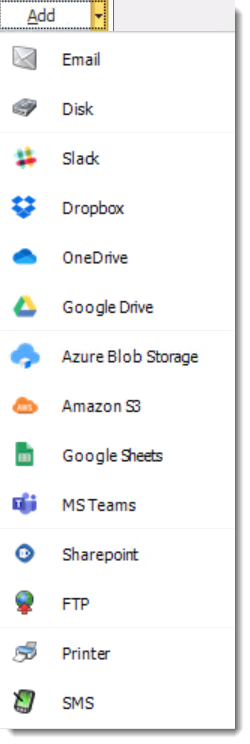
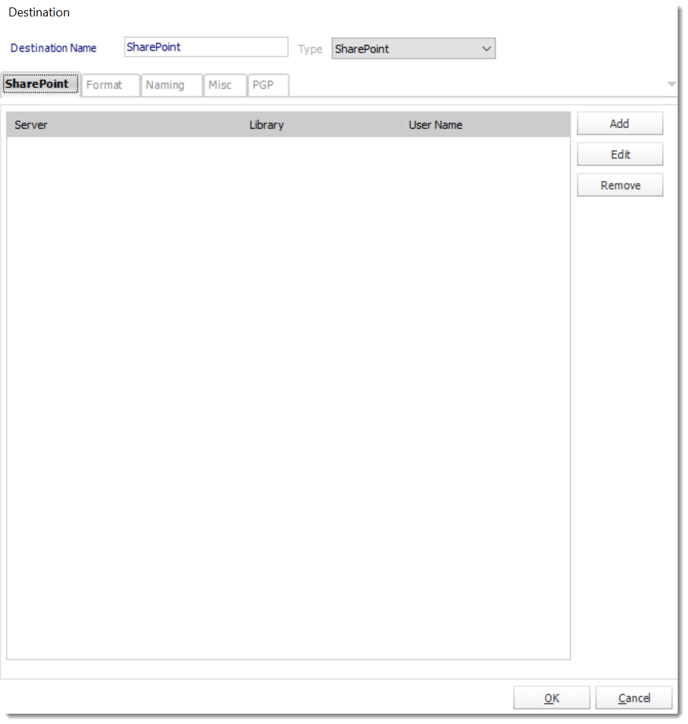
- Exporting to SharePoint allows you to deliver the report to a SharePoint Library.
- You can also select a configured location and click Edit or Remove to edit or remove the destination respectively.
- Click Add to specify a location to export to.

- SharePoint Site: Enter the path for your SharePoint Site.
- Domain/Username: Enter the Domain and username required to connect to the site.
- Password: Enter the password for the username specified above.
- Click Connect to connect to the site, once connected you can browse and select the SharePoint Library and path to export to.
- Click OK to save the destination.
Using Modern Authentication type in a Sharepoint Destination
ATRS has the ability to export reports using modern authentication in a Sharepoint Destination. This Authentication type works for SharePoint Online (Office 365).
In order to use a modern authentication type in a SharePoint Destination, you must have the App ID and Secret ID created. For more information on how to create an App Id and Secret Id for SharePoint, click here.
- In order to use the modern authentication type in a SharePoint Destination, select the Modern Authentication option.

- SharePoint Site: Enter the path for your SharePoint Site.
- App Id: Enter your App ID credentials.
- App Secret: Enter your App Secret credentials.
- Click Connect.
- Once connected you can browse and select the SharePoint Library and path to export to.
- Click OK to save the destination.

For information on format tab, click here.
For information on naming tab, click here.