How do I set up House Keeping options in ATRS?
This section will cover the different housekeeping options provided in ATRS: Components and Folder Housekeeping. These options enable you to customize settings that streamline the management of resources utilized by ATRS.
Options - House Keeping
Step 1: Select Options.

Re-registering Components
From time to time, the main DLLs required to run ATRS successfully will need to be re-registered into your system registry. This need may arise as a result of the install or uninstall process of other applications you may be running on your PC.

IMPORTANT
During the component re-registering process, you must ensure that you are logged into the PC as the Local Administrator in order to ensure that you have full security rights to the complete system registry.
To re-register a component, perform the following steps:
Step 1: Click Components.
Step 2: From the list that presents, select the component you wish to re-register.
Step 3: Click Register Component.
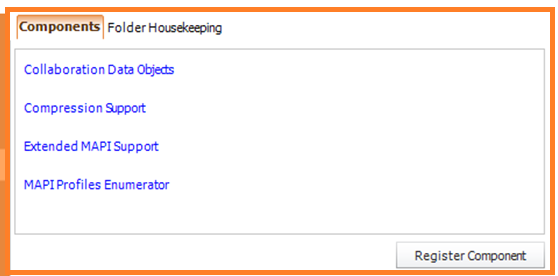
Once the component has been re-registered, restart the PC to ensure that the new settings are stored by Windows.
Archiving
ATRS provides you with the capability to transfer inactive schedules to an Archive folder. These schedules can later be reactivated and relocated to different folders, maintaining a tidy and manageable folder structure.
To enable archiving, perform the following steps:
Step 1: Check Archive schedules that have been disabled for.
Step 2: Specify the number of days a disabled schedule can remain at its current location before being moved to the archive folder.

Folder Housekeeping
Managing your folders through folder housekeeping is an effective way to prevent them from becoming overcrowded. Unlike the folder housekeeping feature within a schedule, this option allows you to monitor any folder and automatically remove items that are older than a specified timeframe. Folder Housekeeping operates through the system maintenance thread, which runs every 5 to 10 minutes, ensuring your folders stay organized and clutter-free.

To enable Folder Housekeeping, perform the following steps:
Step 1:Click on the green plus button to add a new folder path.
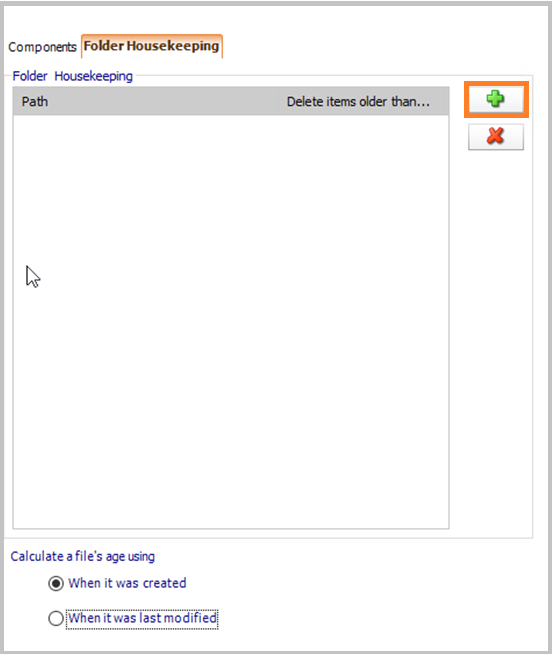
Step 2: Click (...) button and navigate to the specific folder you wish to monitor.
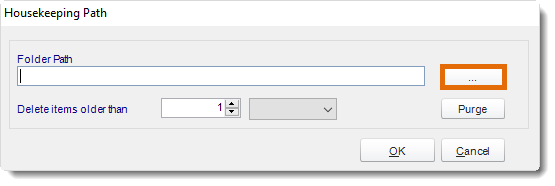
Step 3: Once you have selected the folder you wish to monitor, indicate how old items in the folder should be before they are deleted.
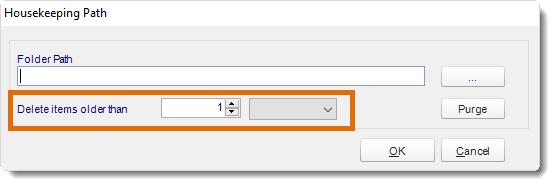
Step 4 Optional: If you want to immediately delete all items in the folder that are older than the specified value, click Purge. Otherwise, click OK.
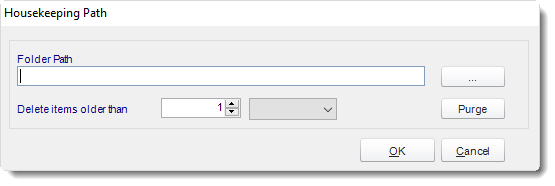
Step 5: Click Apply at the bottom of the Options window.
You can delete a housekeeping item by selecting the folder path, then clicking the red X button.