How do I setup a Gantt chart in an IntelliFront BI Dashboard?
This article will help you to set up a Gantt chart in an IntelliFront BI Dashboard.
Gantt Chart
Step 1
- To add a Gantt chart in your dashboard click on Gantt chart.
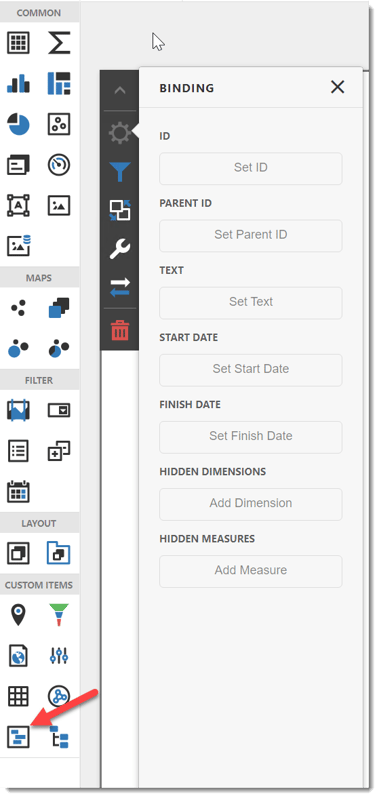
- The Binding menu will open and allow you to select the values you wish to use for your Gantt chart.
Step 2
- Select an ID.
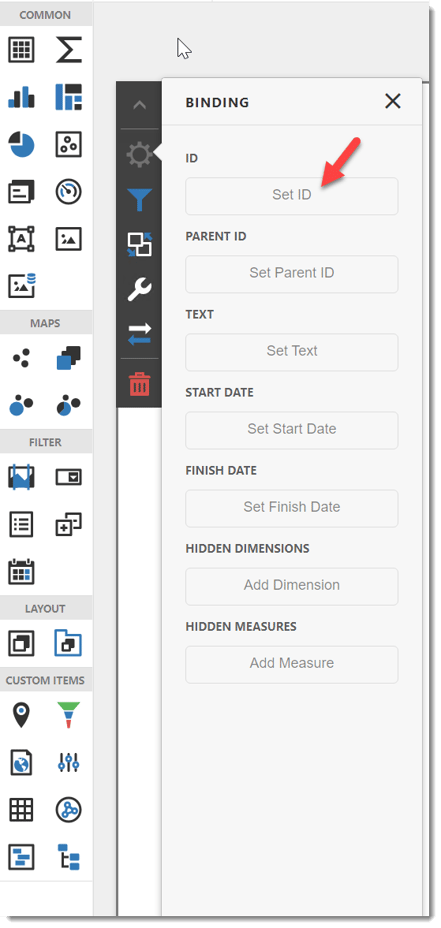
- Options
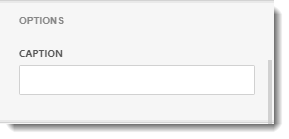
- Caption: This is the heading for the argument selected. It is best to caption the visual with a variation of the question asked at the beginning of creating the dashboard.
- Data Shaping
- In this section, you can change the sort order of the value. You can select the coloring options for the data item.
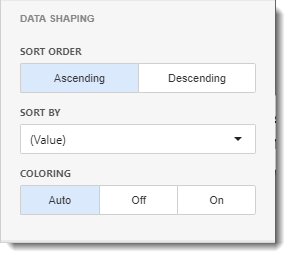
- Sort Order: You can select Ascending or Descending sort order.
- Sort By: Select the measure you want to sort this data.
- Coloring: You can set the coloring options here.
- Format
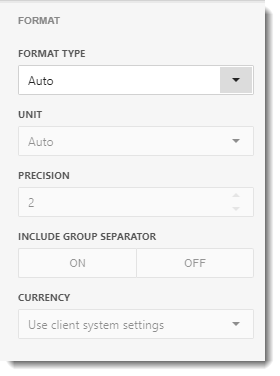
- In this section, you have the option to select the format type of the data from the drop-down menu.
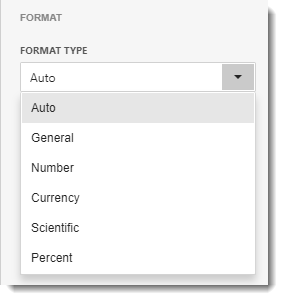
- Top N
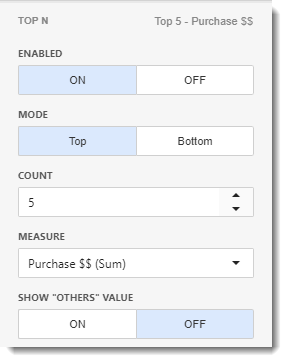
- In this section, you can customize the display number of values that correspond to the highest or lowest values of a particular measure.
- Enable this option by clicking ON.
- Mode: Specifies whether top or bottom values should be displayed.
- Count: The number of Values you want to display.
- Measure: The measure selected which the top or bottom values will be determined.
- Show "Others" Value: If enabled, all values that are not shown in the top/bottom ones will be displayed in the "Others" value.
Step 3
- Select a Parent ID.
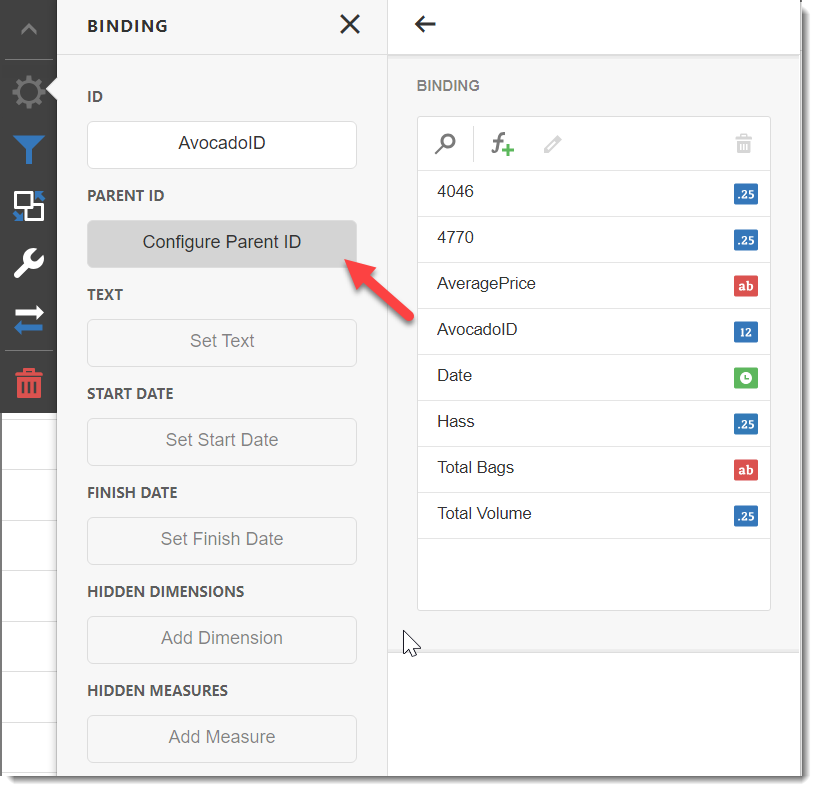
- The Parent ID is the ID of the parent point (task) of this point in Gantt charts.
Step 4
- Select the Set Text of the dashboard.
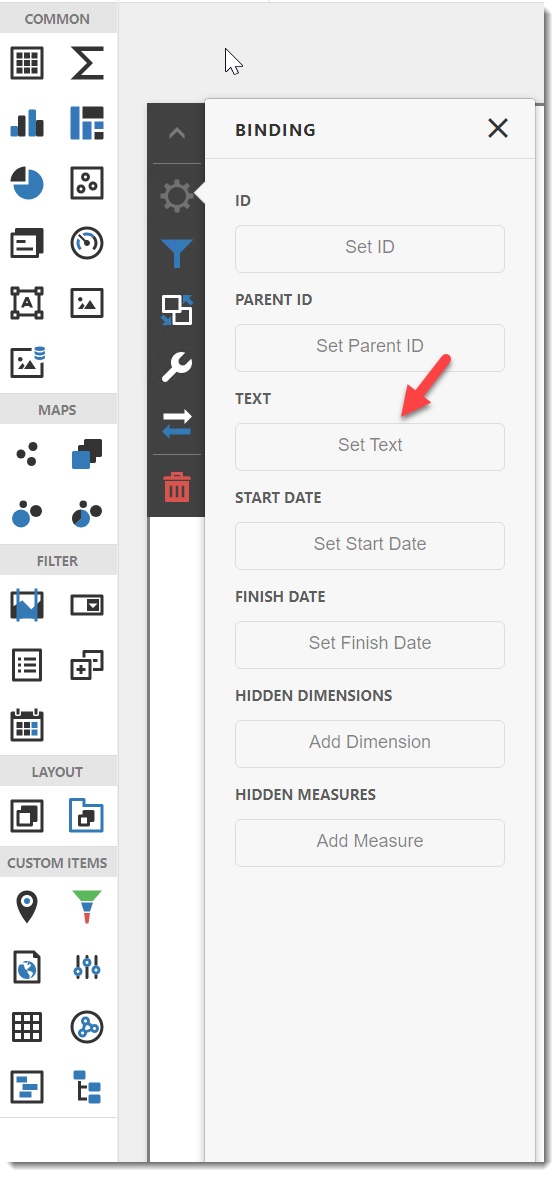
- This will set a text of what data you would like to be visible in the Gantt chart.
Step 5
- Select the Start Date and Finish Date of the Gantt chart.
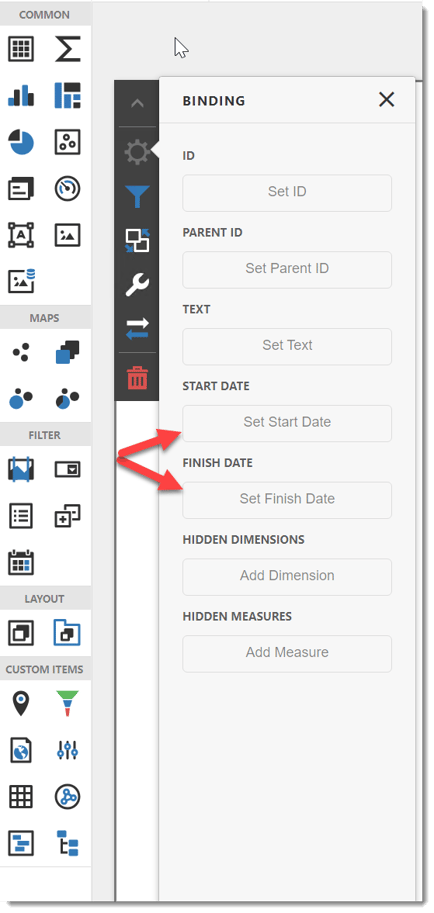
- Here, you can preface the Start and Finish date you would like your Gantt chart to display data for.
Hidden Dimensions/ Hidden Measures
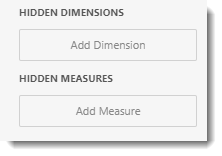
- This section can be used to display data analysis by the measures or dimensions that take part of the visualization data indirectly.
- You can use Hidden Dimensions/ Hidden Measures with the following sections:
- Data/Filtering
- Data Shaping
- Top N
- Common
If the value is already added in the binding menu, you don't need to add it in the Hidden Dimensions/Measures.
- The Gantt chart will now be clearly visible on your dashboard.
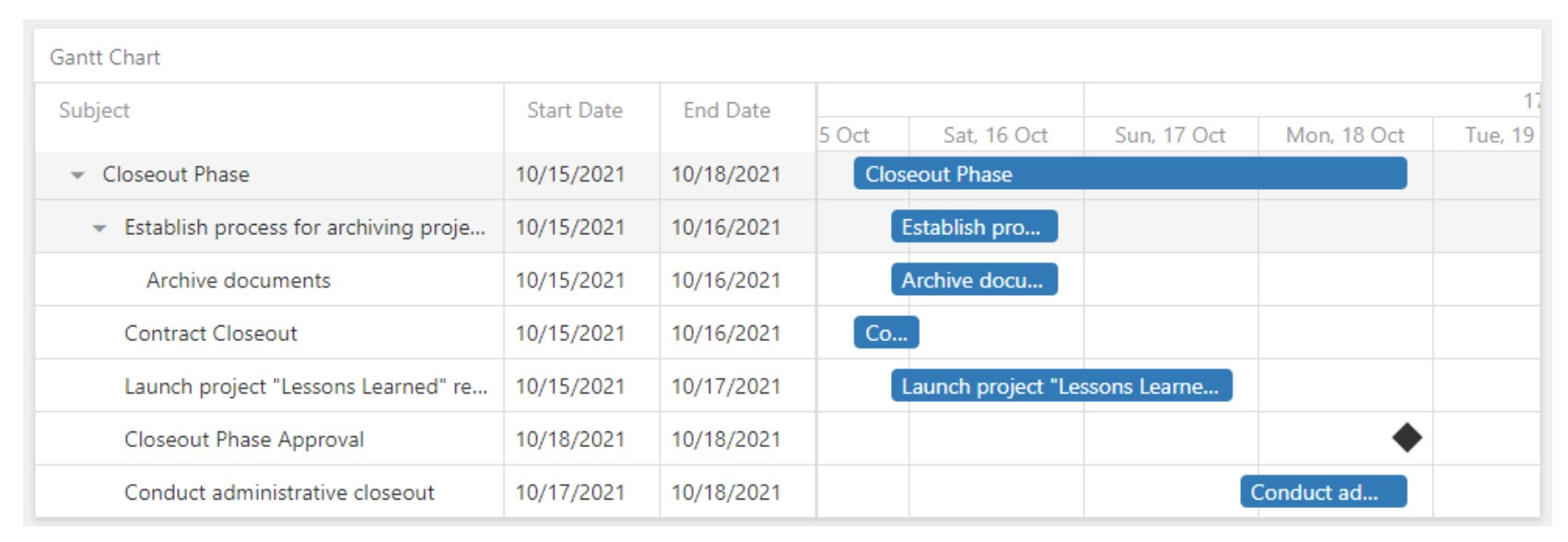
- A Gantt chart is a type of bar chart that illustrates a project schedule. Gantt charts illustrate the start and finish dates of the terminal elements and summary elements of a project.