How do I setup a SMTP account in IntelliFront BI?
In order to send emails via SMTP you must set up an SMTP account.
Accounts - SMTP
In order to send emails via SMTP you must set up an SMTP account.
- Go to Library and select Accounts. In Accounts, select SMTP.
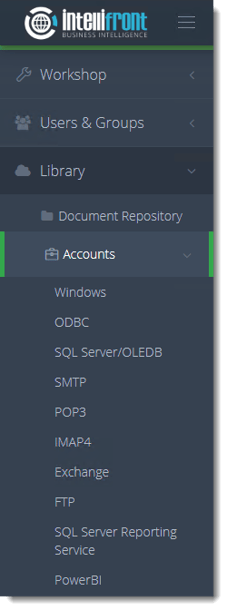
- Or select SMTP (Email) Accounts from the card on the home screen.
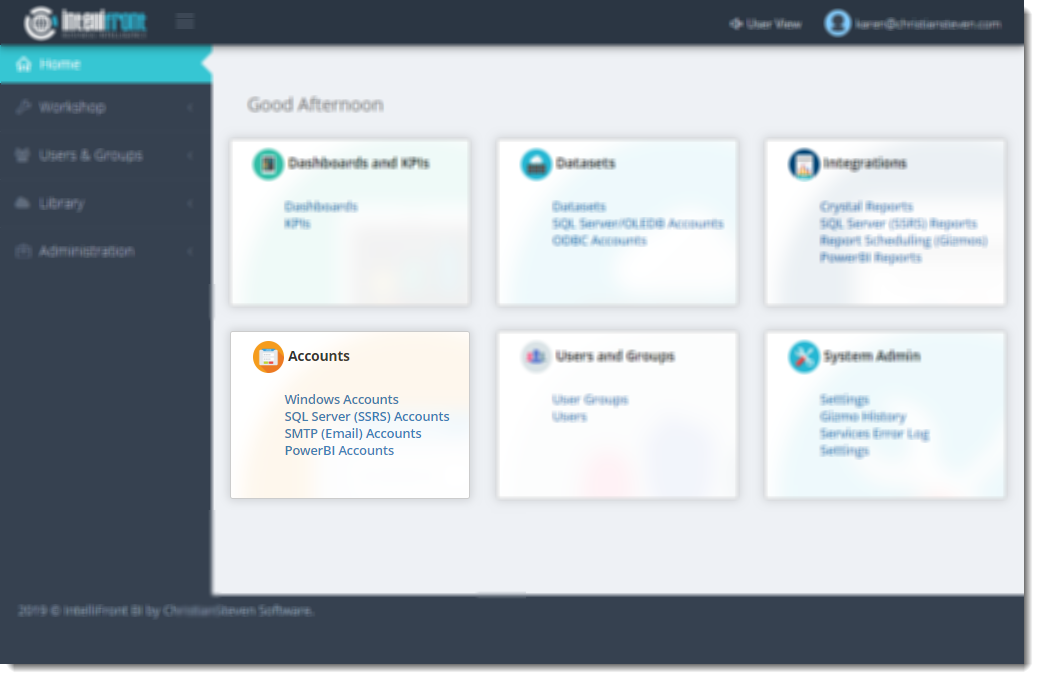
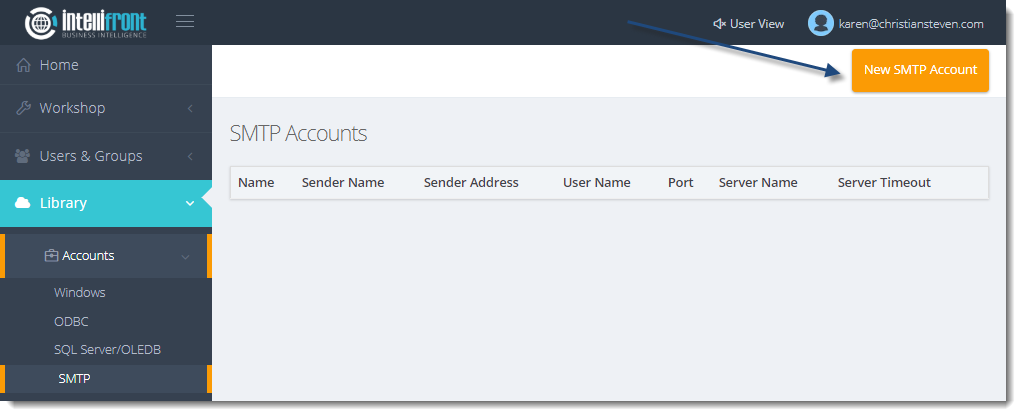
- Click New SMTP Account.
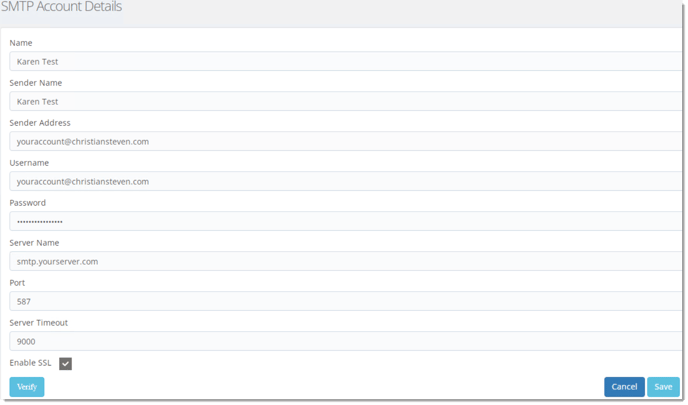
- In the Name field, enter a unique name that will help you easily identify this SMTP account.
This can be whatever you would like for it to be.
- In the Sender Name and Sender Address fields, enter the name and address you wish to display when an email is sent from this account.
- In the User Name and Password fields, enter the username and password that will be used to authenticate to the mail server.
- In the Server Name and Port fields, enter the name of your mail server and the specific port that it uses.
If you do not know what values should be placed in these fields, speak with your mail administrator.
- In the Server Timeout field, enter a number.
This is how many seconds Intellifront BI will wait to receive a response from the mail server before the email times out and gives an error message.
- If your email server uses SSL, check the box next to Enable SSL.
- Click Verify.
- If the verification is successful, click Save. Once saved successfully the account will appear in the list of SMTP Accounts.