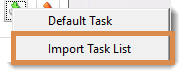How do I setup and use Default Tasks in ATRS?
Default tasks are pre-defined tasks that can be easily inserted into schedules without the need to recreate them each time. Here is how to set them up.
Options - Default Tasks
Step 1: Navigate to Options.

Step 2: Select Default Tasks.

Step 3: From the list of custom tasks, click on the one you want to use. Then, drag and drop it into the right-hand pane.

- This action will prompt a window to appear, providing you with the opportunity to configure the default custom task.
The picture shown below may differ from the pop-up window you see. This window varies based on the type of custom task you select.

Once you have created the default task, it will display in the Custom Tasks window. Click Apply.

Importing a Default Task into a Schedule
To import a default task, perform the following:
Step 1: Navigate to the Tasks tab of the schedule you wish to add the default task to.
This can be done by right-clicking the schedule, selecting Properties, and then clicking Tasks.
Step 2: Click Import.

Step 3: From the context menu, select Default Task.

Step 4: From the list that displays, click on the default task you would like to add to this schedule. Then, click OK.
You may create additional default tasks in this window as well.

How to Create a Task List
Task Lists are a great way to import multiple task groups into a schedule. To create a Task List, perform the following:
Step 1: On the Default Tasks tab of the Options window, select Export.



Step 3: Click OK to clear the message.
The Task list is now saved and can be imported into a schedule.Importing a Default Task List
To import a default task list, perform the following:
Step 1: Navigate to the Custom Tasks tab of the schedule you wish to add the default task to.
This can be done by right-clicking the schedule, selecting Properties, and then clicking Tasks.
Step 2: Click Import.
Step 3: Click Import Task List.