How do I use "Internet" Custom Tasks in CRD?
The Internet module enables you to automate web related tasks. Auto Downloading links, uploading files via FTP, and sending emails can be accomplished here.
Custom Tasks - Internet
- In the Schedule Wizard, go to Custom Tasks.
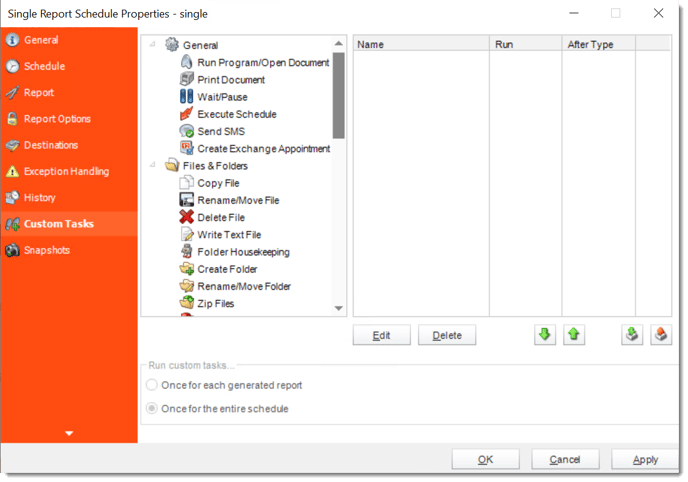
Internet Tasks
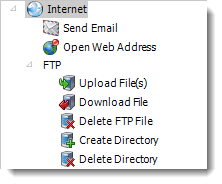
- The internet module enables you to automate web related tasks. Auto Downloading links, uploading files via FTP, and sending emails can be accomplished here.
Send Email
General
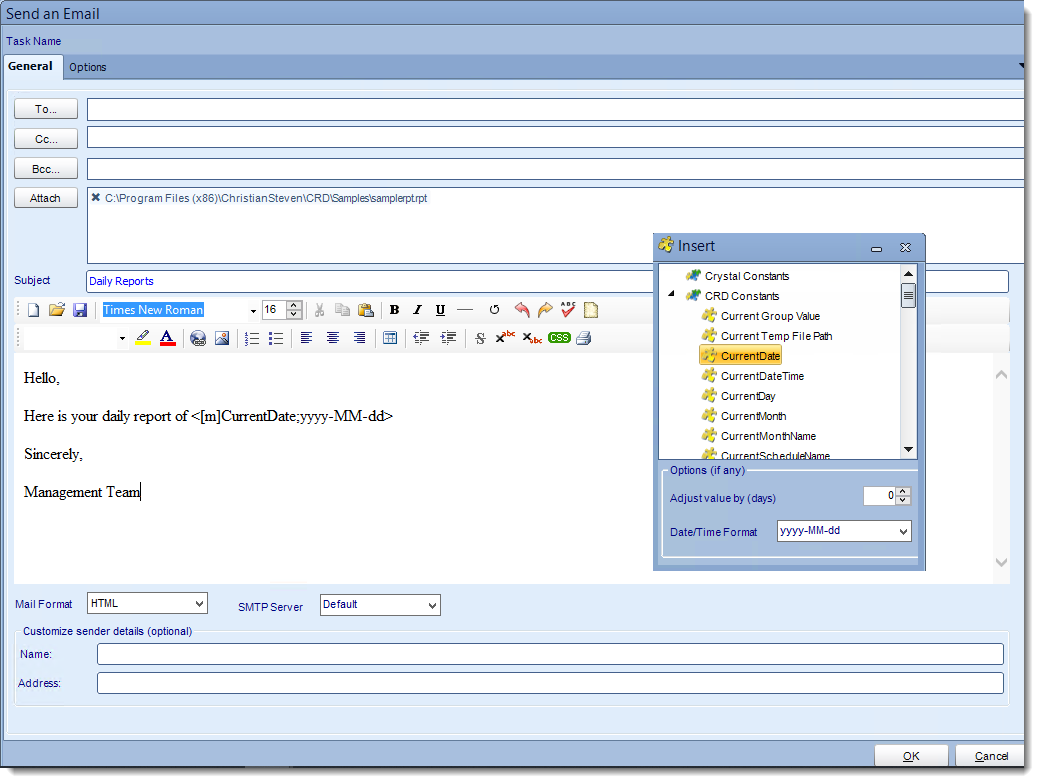
- Task Name: Give the task a name.
- To, CC, and BCC:
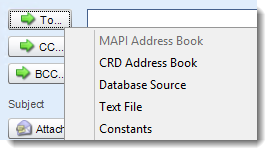
- Choose from:
- MAPI (Outlook) address book (Only available if you are using MAPI): Select one or more email addresses or groups.
- CRD Address Book: Select one or more email addresses or groups.
- Database Source: Build a SQL query to pick the email address or addresses from a database.
- Text File: Store your email addresses as a standard mailing list in a text file (Format: no delimiters, each email address on a new line)
- Constants
- Or simply type in the email address.
You can use "Inserts" at any time if required. For more information about Inserts, click here.
- Subject: Enter a subject Or right-click and select Insert to insert constants, database values and defaults. For more information on Insert function, click here.
- Attach: Click to select an attachment. Or right-click and select Insert to insert constants, database values and defaults. For more information on Insert function, click here.
Hint: Web addresses can be attached as well.
- Body: Type in your email. Or right-click and select Insert to insert constants, database values and email defaults. For more information on Insert function, click here.
- Mail Format: Choose from HTML or Text.
- Text Format: In this format it will be just plain message.
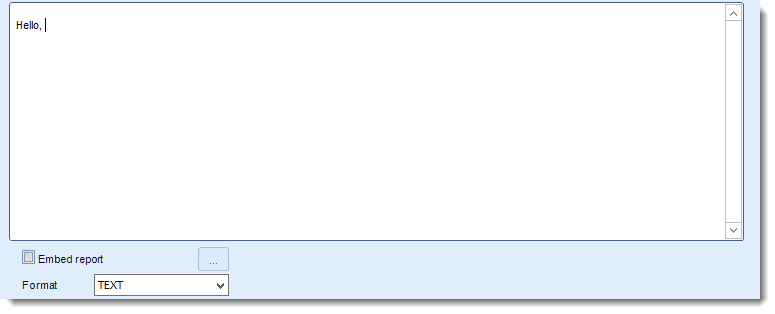
- HTML Format: In this format you can format the message.
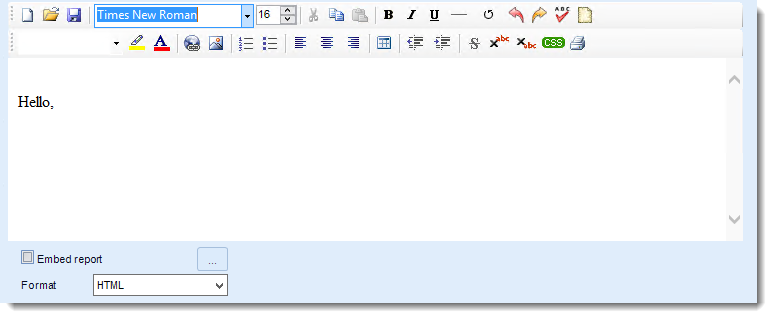
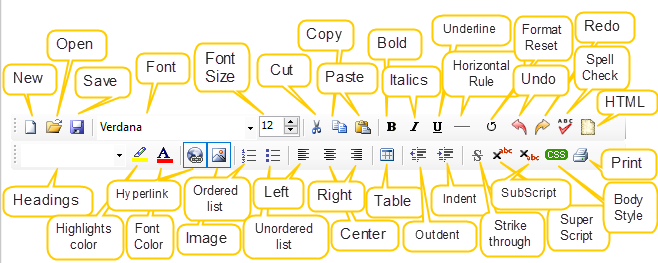
- You can enter HTML tags by click the HTML icon.
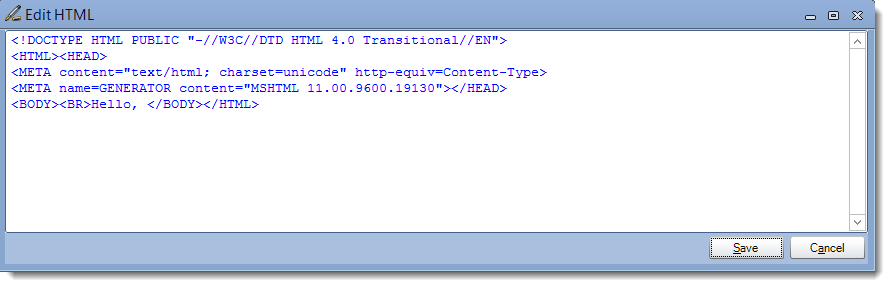
- Body Style (CSS): If you want to specify the format that you want, click CSS and you may choose the type of format and change setting accordingly.
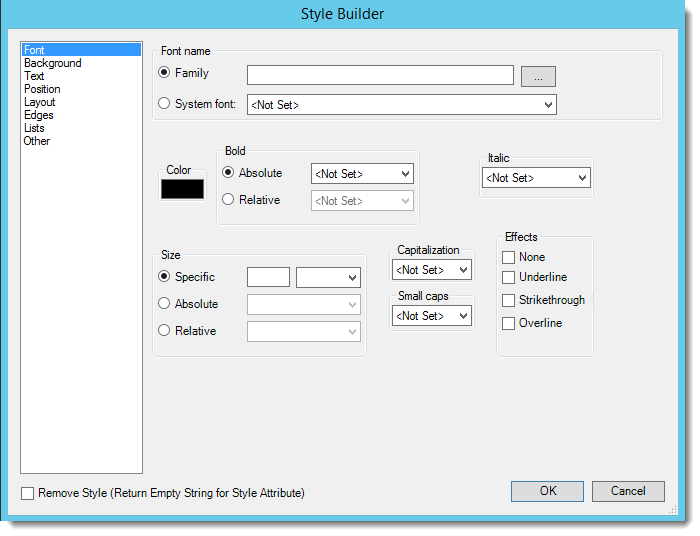
Options
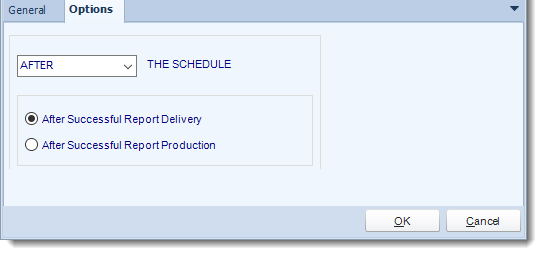
- In this section, you have the option to run this task before, after or you can choose both the schedules executes.
Open Web Address
General
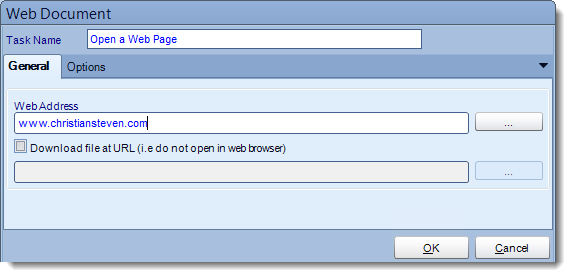
- Use this task to open a web page.
- Task Name: Give the task a name.
- Web Address: Enter the Web address of the website that you want to open.
Tip: If you are not sure the full address, click the browse button. This will start your web browser. Navigate to the page you wish. Exit your browser and the page name will populate the field automatically.
- Download file at URL: Use this option to download a file from a website instead of opening a web page.
Options
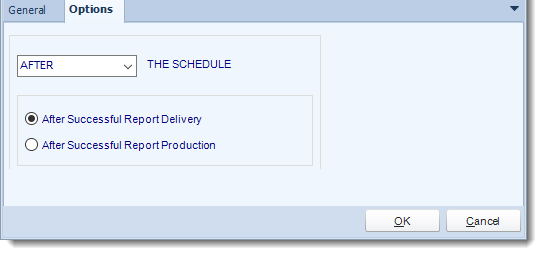
- In this section, you have the option to run this task before, after or you can choose both the schedules executes.
FTP
- Use these options to upload and download files from the FTP server. Other options available here are to create directories and delete directories.
FTP - Upload File(s)
General
Simple
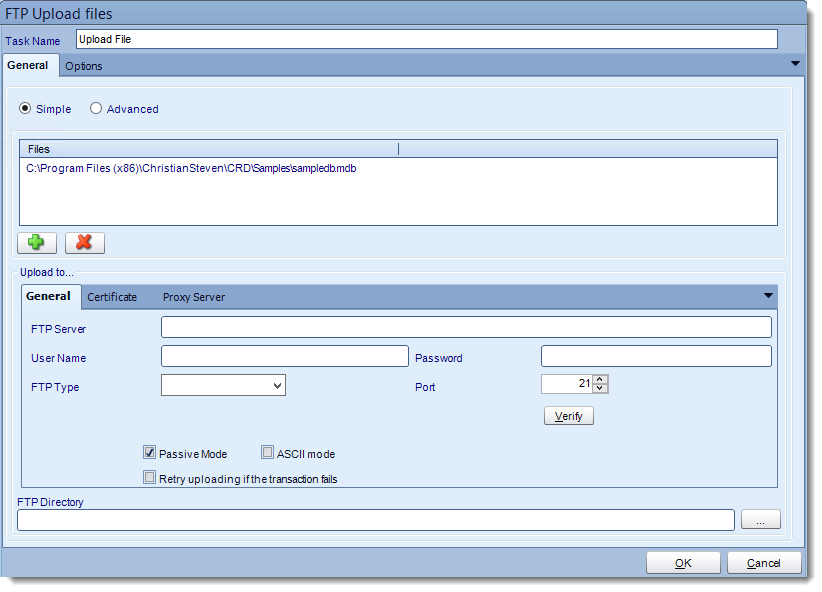
- Task Name: Give the task a name.
- Use (+) button to add files you would like to upload.
- FTP Server: Enter your FTP Credentials.
- FTP Directory: Click the browse button to connect to the server and navigate to the folder you wish to upload the files to.
Advanced
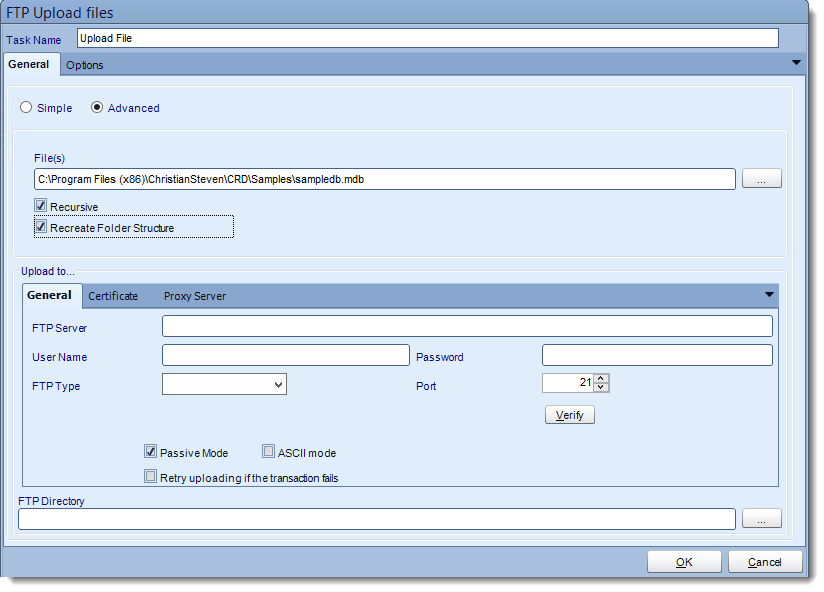
- Use the Advanced view to use wildcards when selecting file(s) to be uploaded.
- Files: Use the browse button to add files you would like to upload.
- Recursive: This will search the folder and all sub folders.
- Maintain Folder Structure: Select this to ensure files of the same name are not overwritten and have the folder structure maintained. This is useful when using wildcards.
- FTP Server: Enter your FTP Credentials.
- FTP Directory: Click the browse button to connect to the server and navigate to the folder you wish to upload the files to.
Options
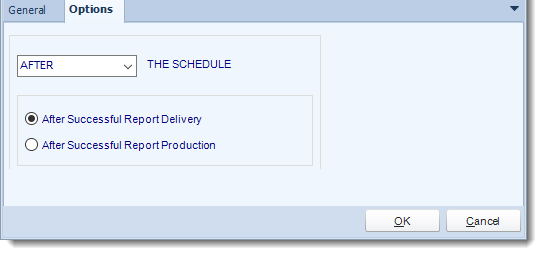
- In this section, you have the option to run this task before, after or you can choose both the schedules executes.
FTP Download File
General
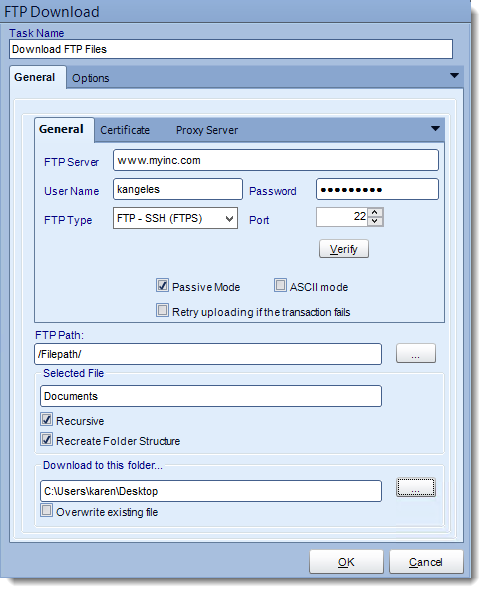
- Task Name: Give the task a name
- FTP Server: Enter your FTP Credentials.
- FTP Path: Click the browse button to select the FTP path.
- Selected File: Select a file or folder or use wildcards to select the files to download.
- Recursive: This will search the folder and all sub folders.
- Maintain Folder Structure: Select this to ensure files of the same name are not overwritten and have the folder structure maintained. This is useful when using wildcards
- FTP Directory: Click the browse button to connect to the server and navigate to the folder you wish to upload the files to.
- Download to this folder: Specify which folder the files should be downloaded to.
Options
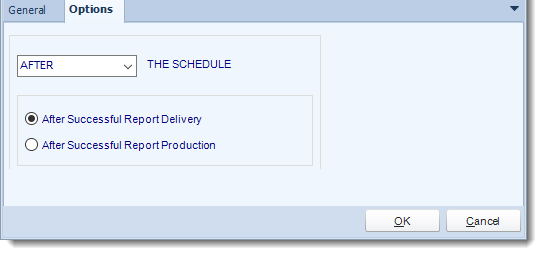
- In this section, you have the option to run this task before, after or you can choose both the schedules executes.
Delete FTP File
General
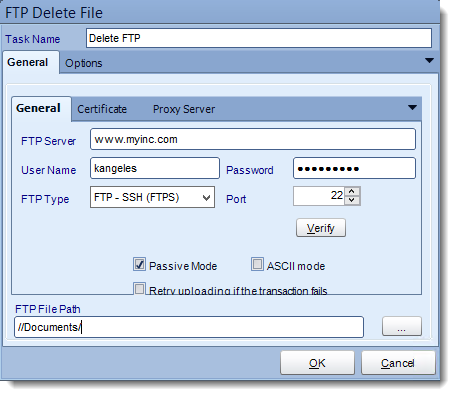
- Use this task to delete a file on an FTP server.
- Task Name: Give the task a name.
- FTP Server: Enter your FTP Credentials.
- Retry uploading if the transaction fails: This option will retry uploading if the transaction fails automatically.
- FTP File Path: Use (...) button to navigate to the files that you want to be deleted.
Tip: You can right click and insert Constants and database values. You may also use wildcards e.g. my*abc*. When doing this please remember that most FTP servers are case sensitive.
Options
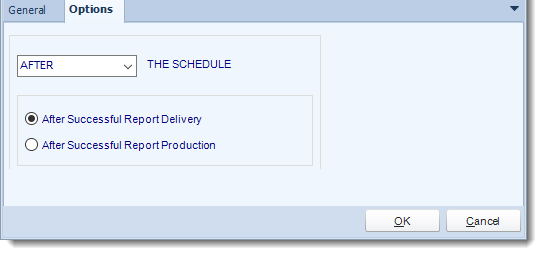
- In this section, you have the option to run this task before, after or you can choose both the schedules executes.
FTP Create Directory
General
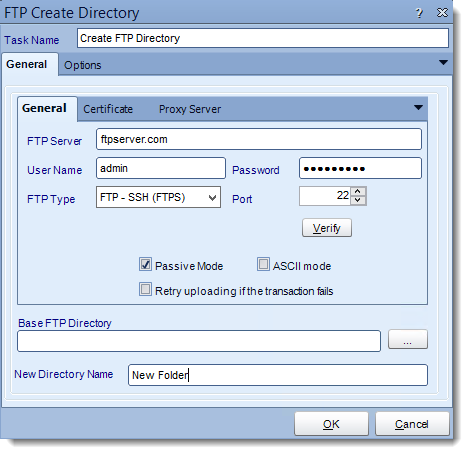
- Use this task to create a folder on an FTP server.
- Task Name: Give the task a name.
- FTP Server: Enter your FTP Credentials.
- Retry uploading if the transaction fails: This option will retry uploading if the transaction fails automatically.
- Base FTP Directory: Use (…) button to locate the base FTP Directory.
Tip: Leave this empty to select the root directory.
- New Directory Name: Specify the name of the directory to create.
Options
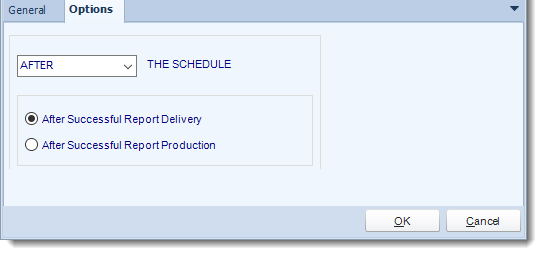
- In this section, you have the option to run this task before, after or you can choose both the schedules executes.
FTP - Delete Directory
General
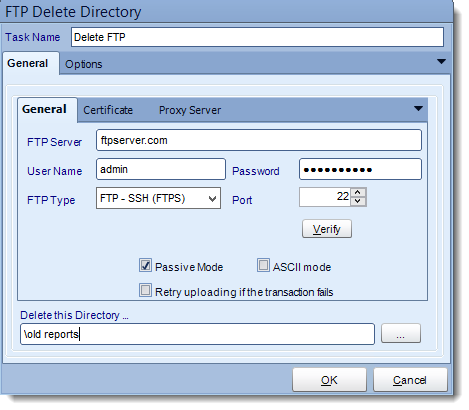
- Use this task to delete a directory on an FTP server.
- Task Name: Give the task a name.
- FTP Server: Enter your FTP Credentials.
- Retry uploading if the transaction fails: This option will retry uploading if the transaction fails automatically.
- Delete this Directory: Specify the name of the directory to delete.
Options
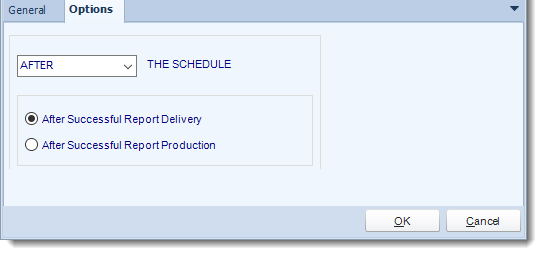
- In this section, you have the option to run this task before, after or you can choose both the schedules executes.