How do I import and export a Dashboard in IntelliFront BI?
This is a step-by-step article on how to import a created dashboard and export a definition into IntelliFront BI.
Dashboards - Import Definition Button
This is a step-by-step article on how to import a created dashboard into IntelliFront BI.
- Go to Workshop and select Reporting.
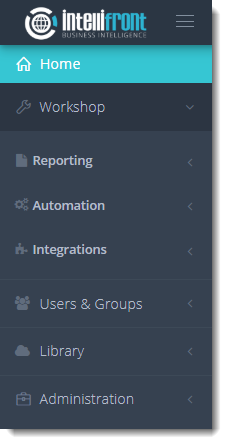
- In Reporting, select Dashboards.
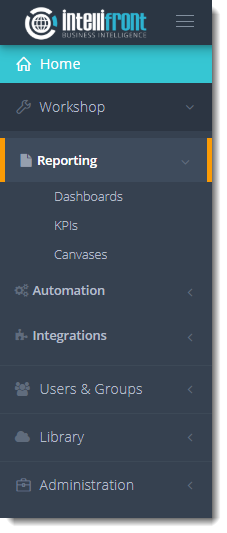
- Or select Dashboards from the card on the home screen.
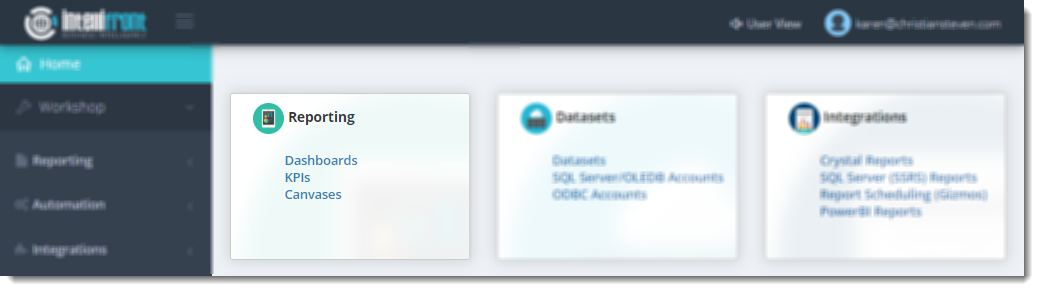
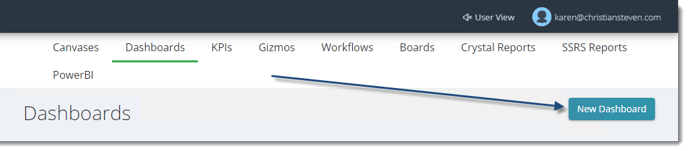
- Click New Dashboards.
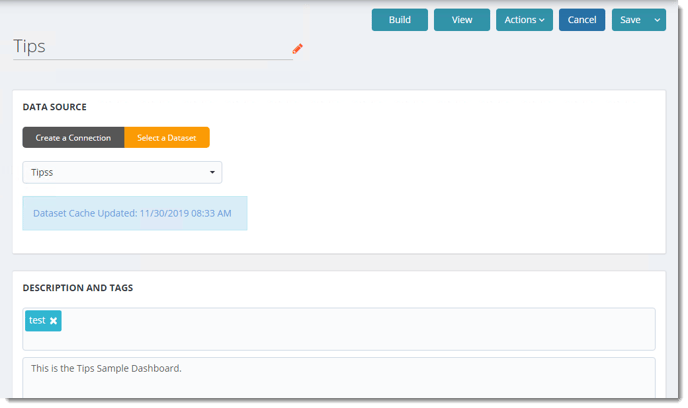
- Add Name: Give the Dashboard a unique name.
Data Source
- Create a Connection: Choose the type of database you are connecting to e.g. Oracle, Microsoft SQL Server. Then complete the login credentials.
- Select a Dataset: Choose a dataset from the drop-down list.
Datasets must have been set up within the library before they appear here. You must select the Dataset that the imported Dashboard is using.
- Click the Action Menu button and select Import Definition.
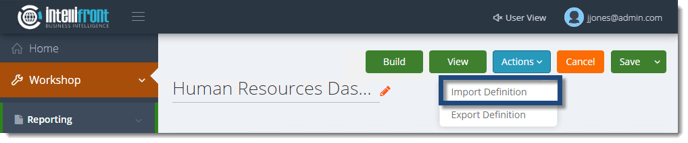
- Import Dashboard Definition section will appear and click (+) Add Dashboard definition file... button.
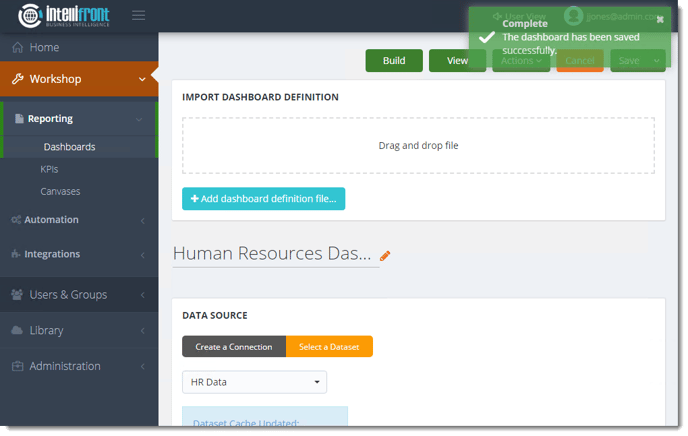
- The Open browser will appear and browse for the Dashboard IFX file.
- Click Open.
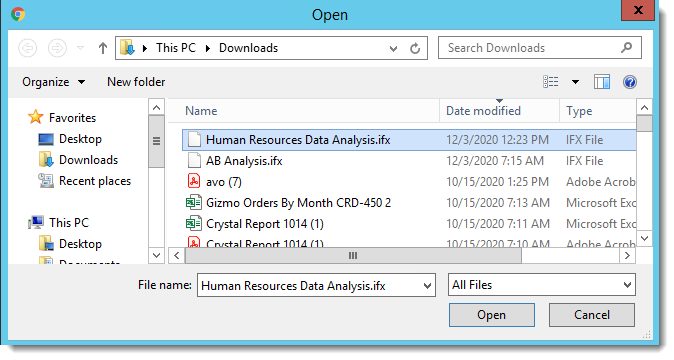
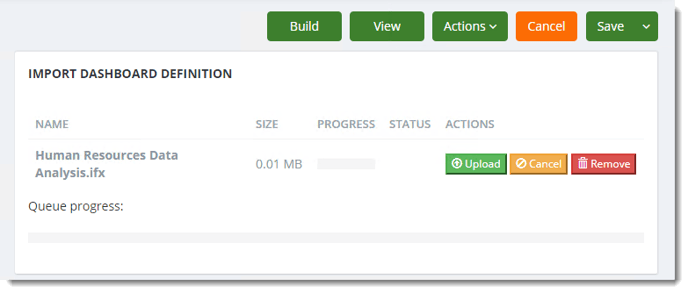
- Click Upload.

- The Dashboard has been successfully imported into IntelliFront BI.
- Click Save and Close.
Dashboards - Export Definition Button
This is a step-by-step article on how to export the created definition from IntelliFront BI.
- Go to Workshop and select Reporting.
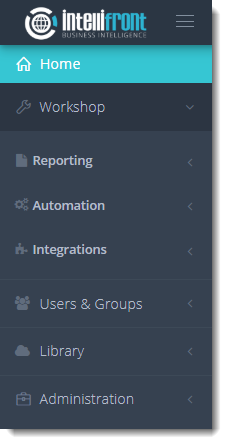
- In Reporting, select Dashboards.
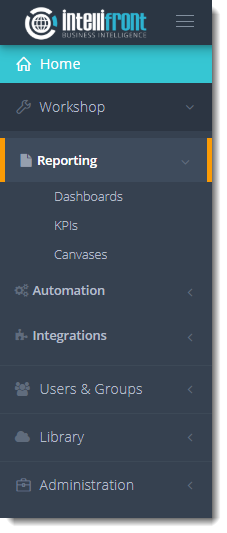
- Or select Dashboards from the card on the home screen.
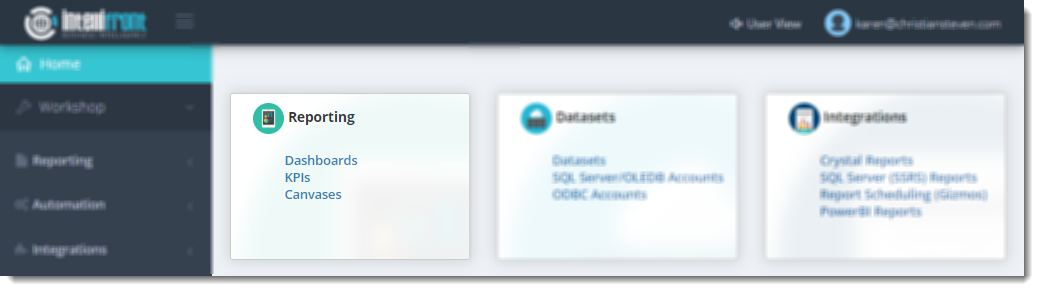
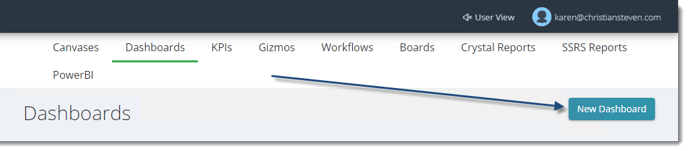
- Click New Dashboards.
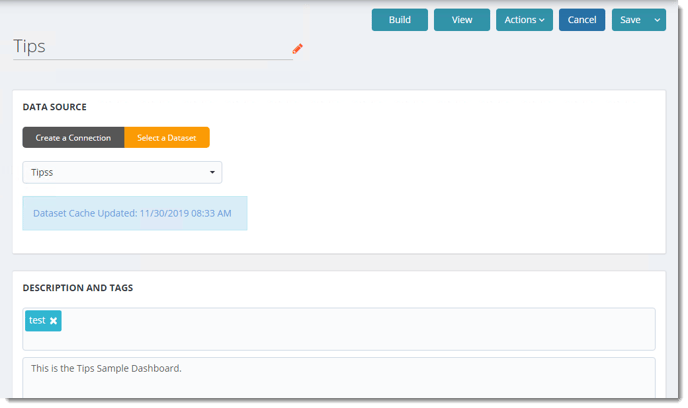
- Add Name: Give the Dashboard a unique name.
Data Source
- Create a Connection: Choose the type of database you are connecting to e.g. Oracle, Microsoft SQL Server. Then complete the login credentials.
- Select a Dataset: Choose a dataset from the drop-down list.
Datasets must have been set up within the library before they appear here. You must select the Dataset that the imported Dashboard is using.
- Click the Action Menu button and select Export Definition.
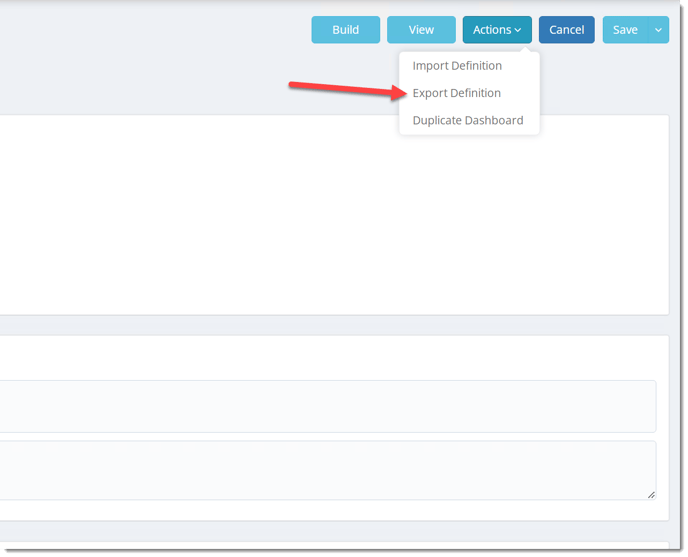
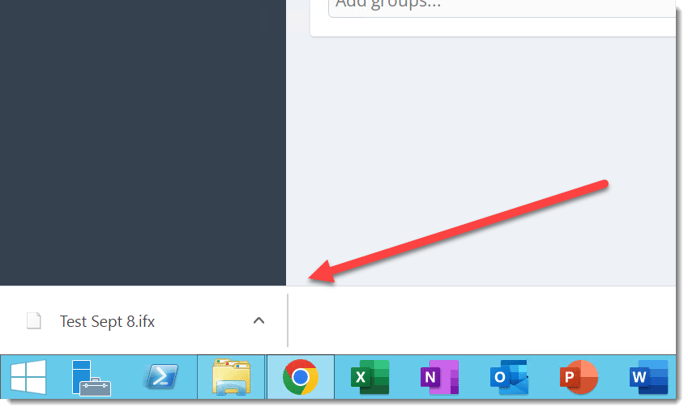
Your definition will be exported and located at the bottom of your screen.