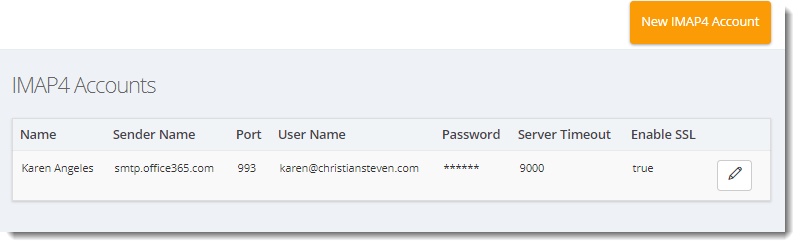How do I setup a IMAP4 account in IntelliFront BI?
In order to use IMAP4, you must setup an IMAP4 account.
Accounts - IMAP4
In order to use IMAP4, you must setup an IMAP4 account.
- Go to Library, and select Accounts. In Accounts, select IMAP4.
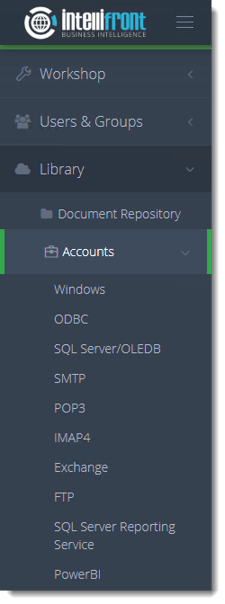
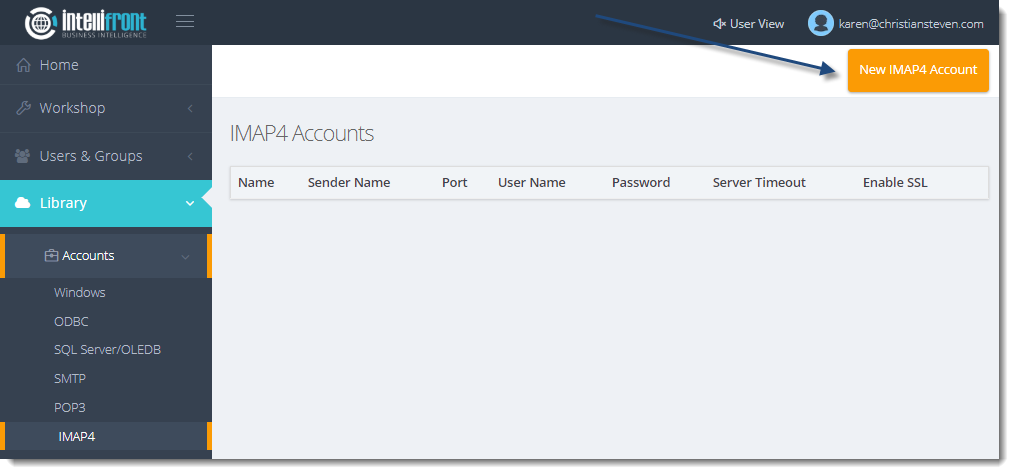
- Click New IMAP4 Account.
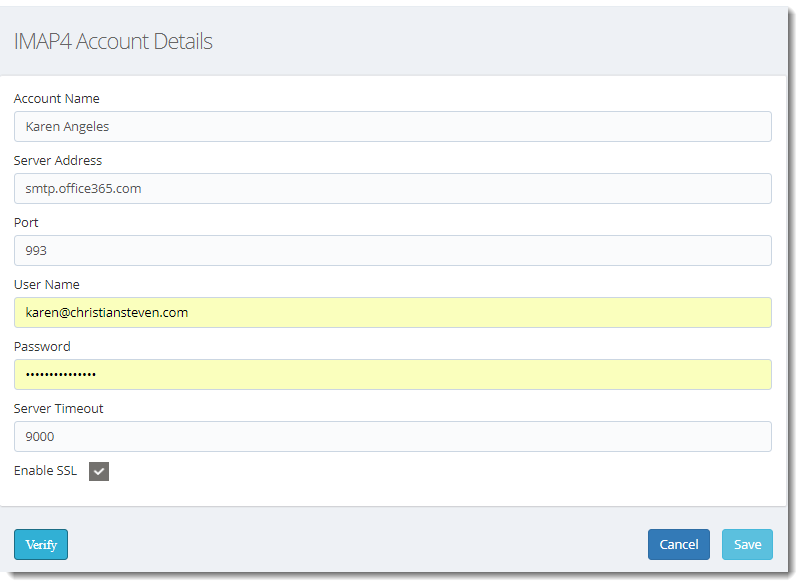
- In the Account Name field, enter the name you would like to use to uniquely identify this IMAP account.
- In the Server Address and Port fields, enter the name of your mail server and the specific port that it uses.
If you do not know what values should be placed in these fields, speak with your mail administrator.
- In the User Name and Password fields, enter the username and password that will be used to authenticate to the mail server.
- In the Server Timeout field, enter a number.
This is how many seconds Intellifront BI will wait to receive a response from the mail server before the email times out and gives an error message.
- If your email server uses SSL, check the box next to Enable SSL.
- Click Verify. Intellifront BI will use the information provided to authenticate to the mail server.
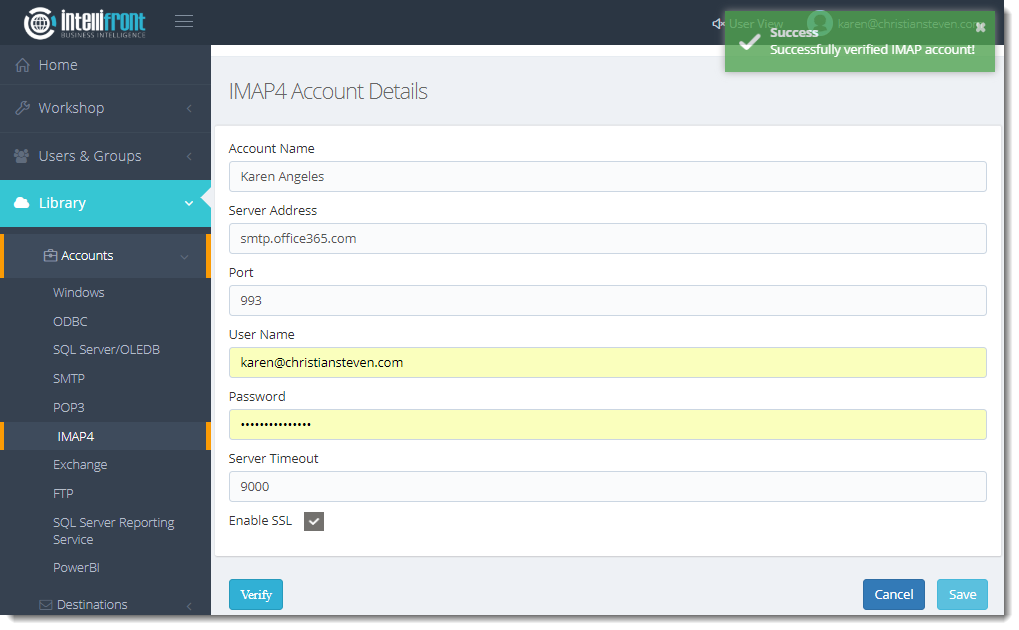
- If the verification is successful, click Save. Once saved successfully the account will appear in the list of IMAP4 Accounts.