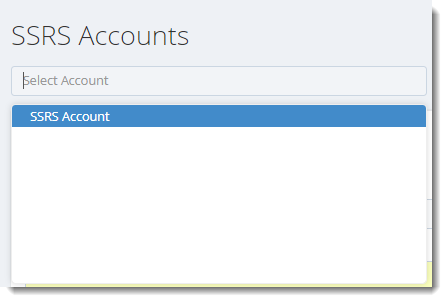How do I setup a SQL Server Reporting Service (SSRS) account in IntelliFront BI?
In order to access SSRS reports, you must setup a SSRS account.
Accounts - SQL Server Reporting Service
In order to access SSRS reports, you must setup a SSRS account.
- Go to Library, select Accounts. In Accounts, select SQL Server Reporting Service.
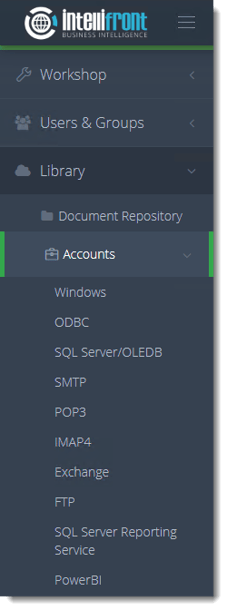
- Or select SQL Server (SSRS) Accounts from the card on the home screen.
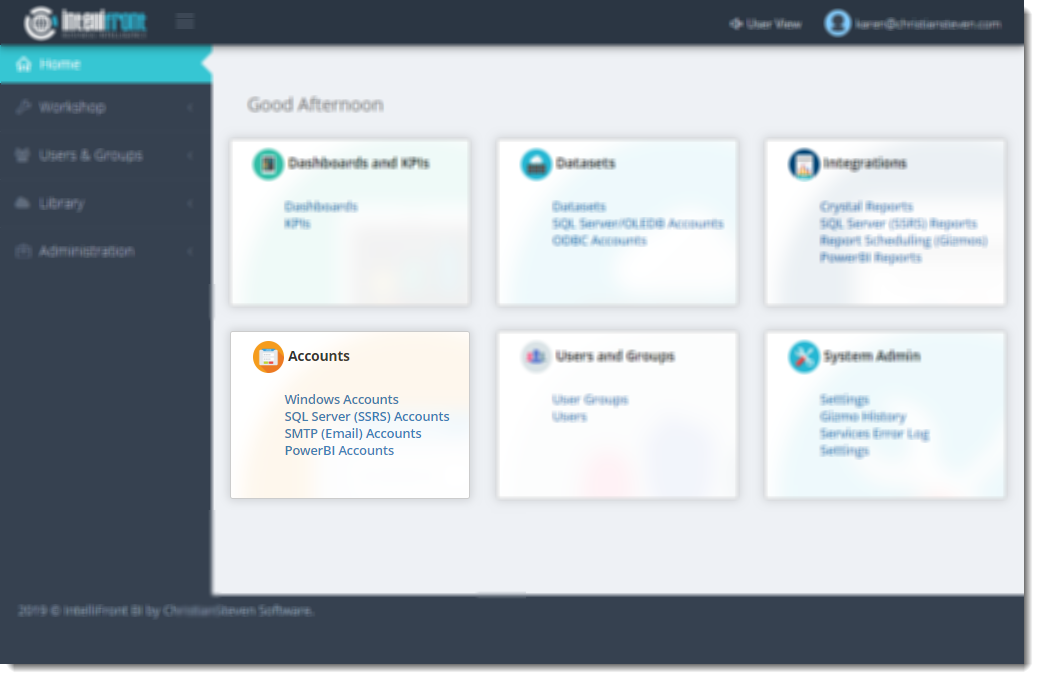
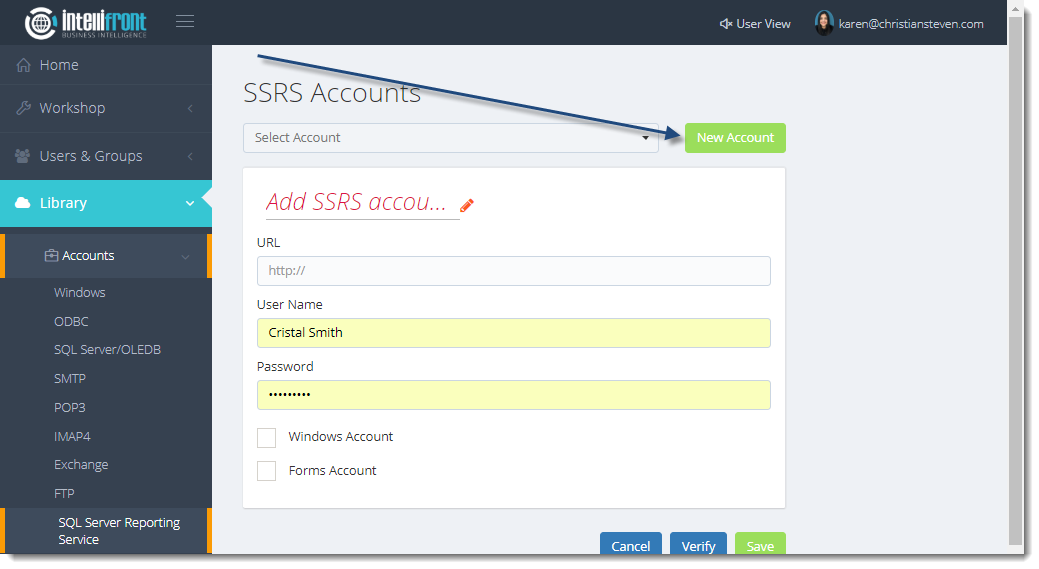
- Click New Account.
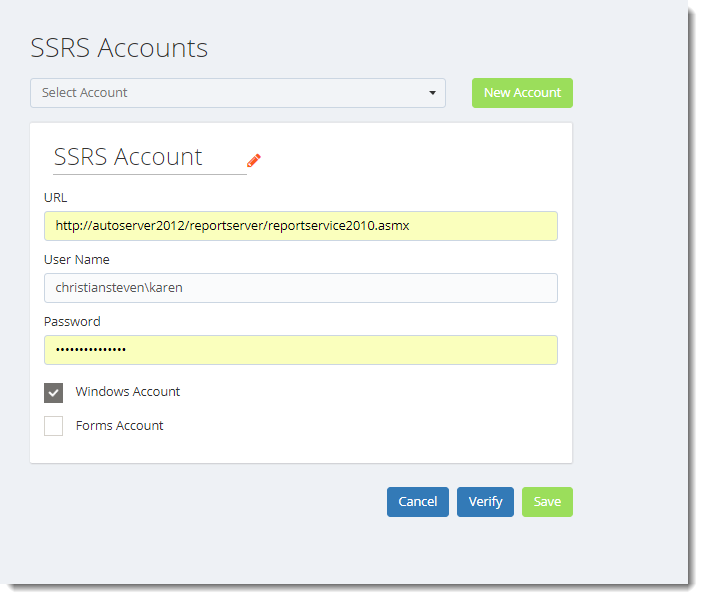
- In the Add SSRS account name field, enter a name that will easily identify this SSRS server. Then, click the checkmark to save the name you entered.
- In the URL field, enter the site address for your SSRS.
Be sure to include the https:// at the beginning of the URL.
- In the User Name and Password fields, enter the username and password that will used to authenticate to the SSRS server.
If you would like to use the credentials of whoever is logged into the PC instead of a username and password, check the box next to Windows Account. . If you will be using custom forms for authentication to the SSRS server, check the box next to Forms Account.
- In the lower right-hand corner, click Verify. Intellifront BI will use the information provided to authenticate to your SSRS server.
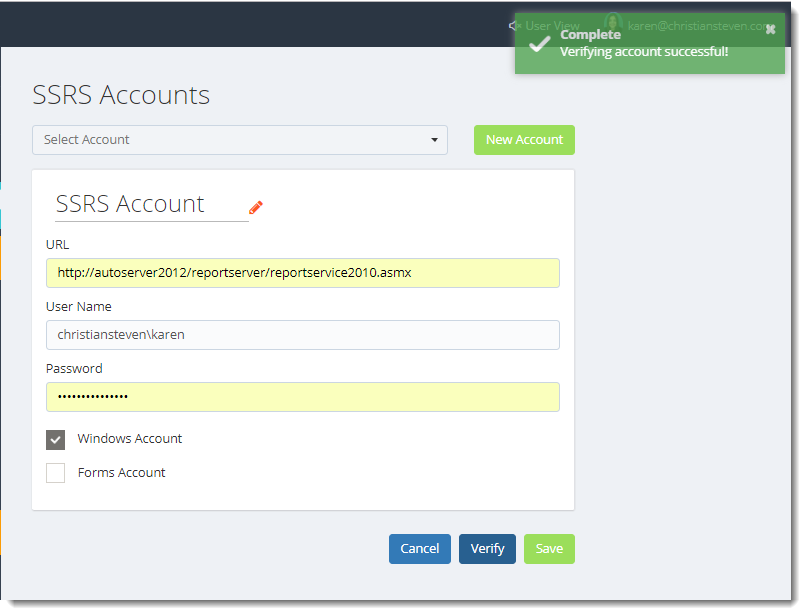
- If the verification is successful, click Save.Once saved successfully the account will appear in the list of SSRS Accounts.