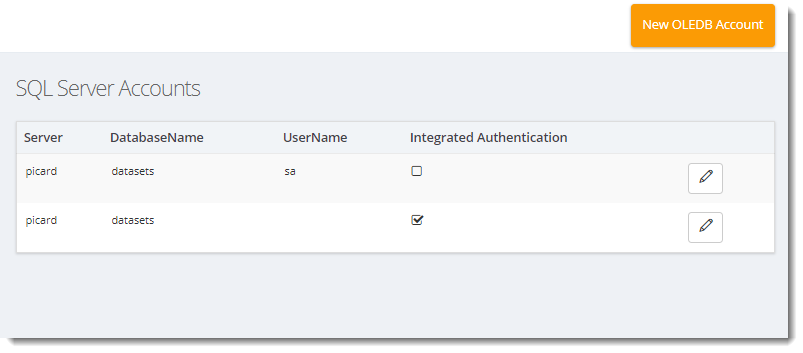How do I setup a SQL Server/OLEDB account in IntelliFront BI?
In order to use SQL Server / OLEDB, you will need to set up SQL Server/OLEDB account.
Accounts - SQL Server/OLEDB
In order to use SQL Server / OLEDB, you will need to set up SQL Server/OLEDB account.
- Go to Library and select Accounts. In Accounts, select SQL Server/OLEDB.
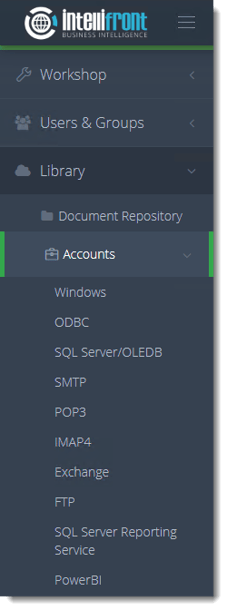
- Or select SQL Server/OLEDB Accounts from the card on the home screen.
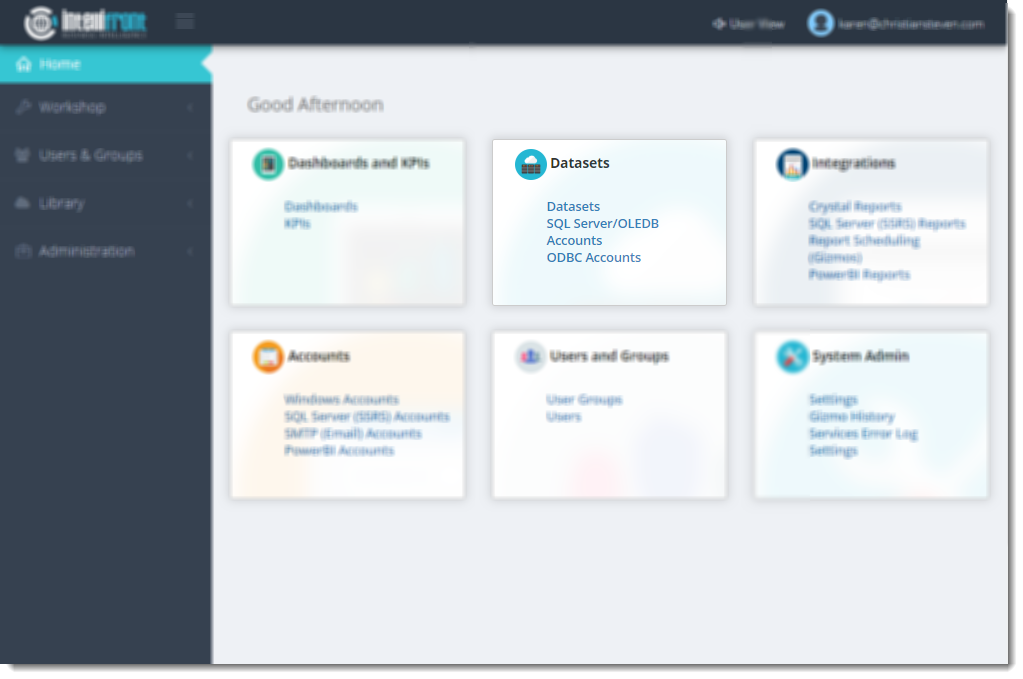
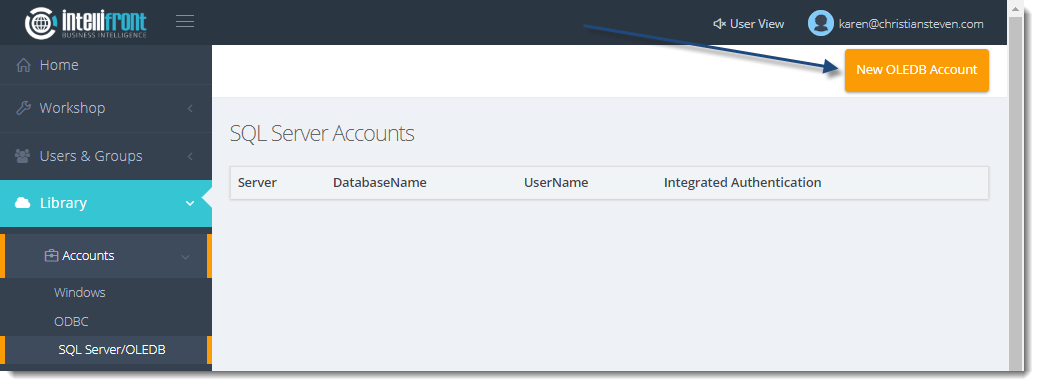
- Click New OLEDB Account.
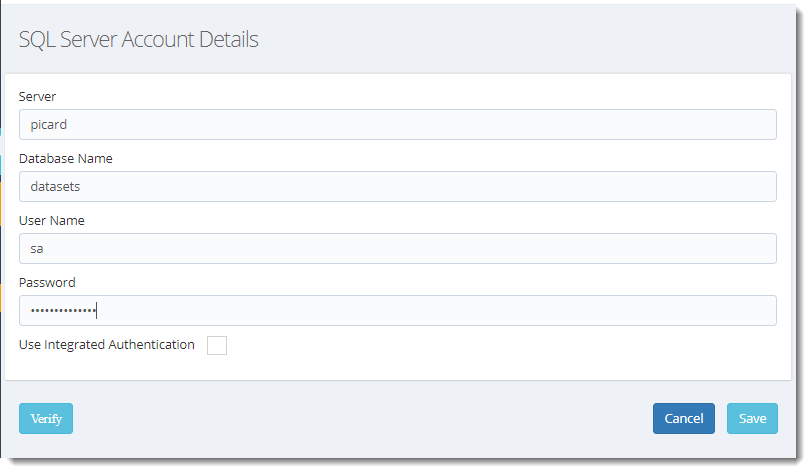
- In the Server Name field, enter the name of the server the OLEDB uses.
- In the Database Name, enter the name of the database the OLEDB points to.
- In the User Name and Password fields, enter the relevant OLEDB credentials.
If you wish to use the credentials of the user currently logged into the machine, click the box next to Use Integrated Authentication instead of entering credentials.
- Click Verify.
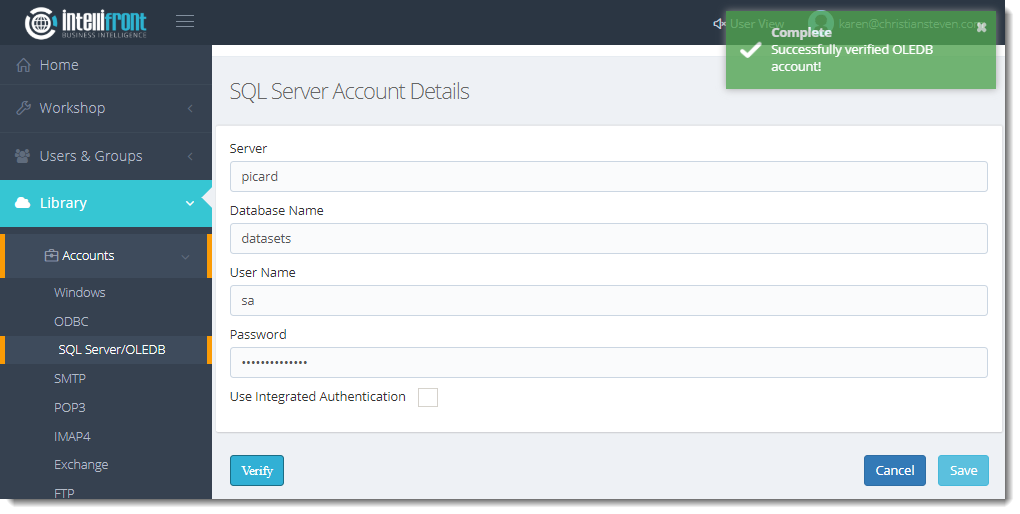
- If the verification is successful, click Save. Once successfully saved the SQL Server/OLEDB will appear in the list of SQL Server Accounts.