How do I setup SSRS Reports in IntelliFront BI?
You can create and schedule SSRS reports from within IntelliFront.
Integrations - SSRS Reports
- Go to Workshop and select Integrations. In Integrations, select SSRS Reports.
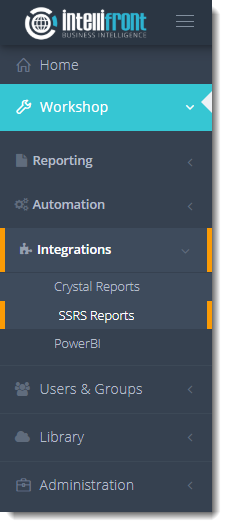
- Or select Create SSRS from the card on the home screen.
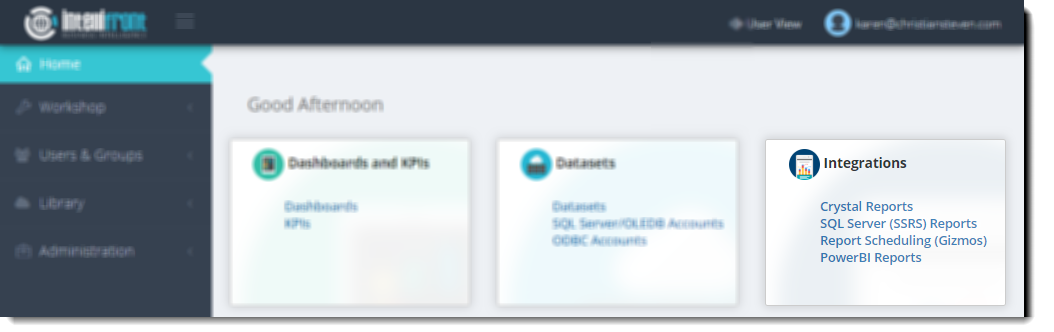
- Click New SSRS Report.
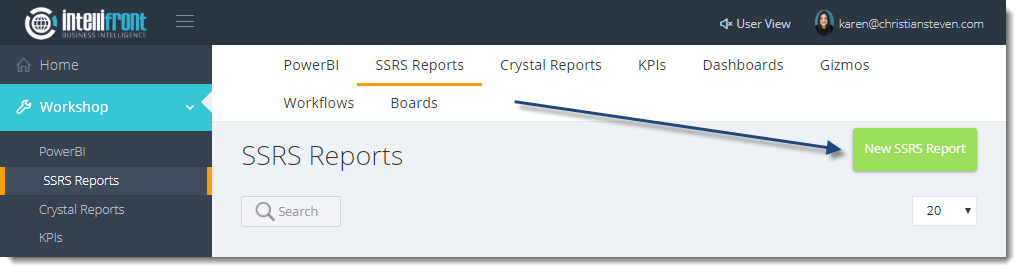
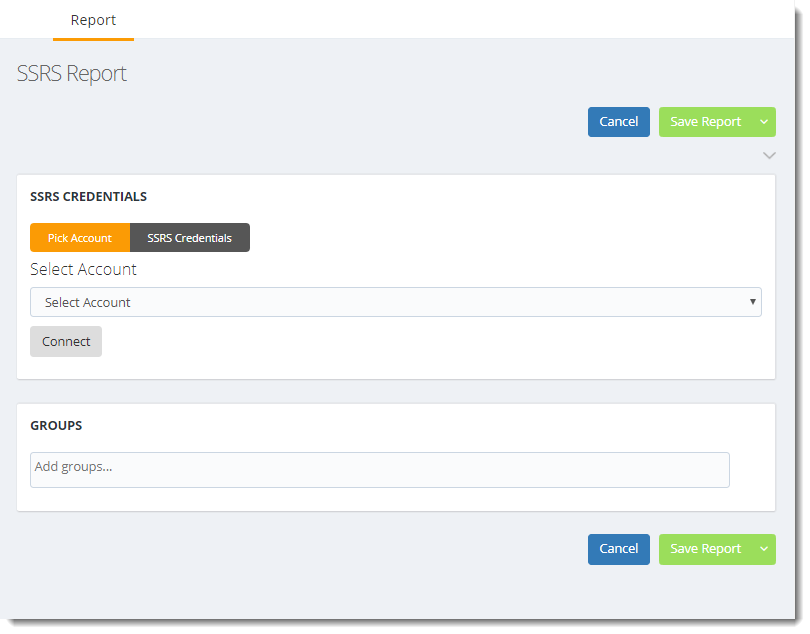
SSRS Credentials
Pick Account
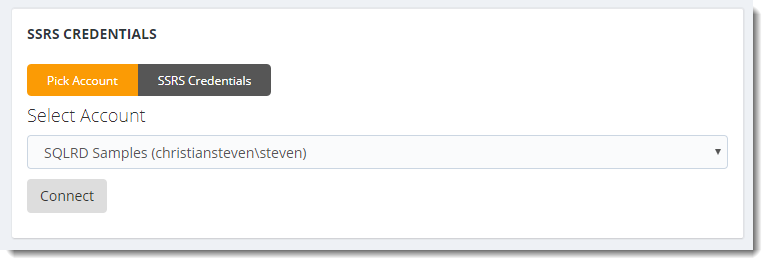
- This will enable you to pick an existing SSRS account (Previously set up in accounts) which will be used to access your SSRS reports.
- Select Account: Select the SSRS account that you want to use from the drop down list.
- Connect: Click Connect to connect to the SSRS Account.
SSRS Credentials
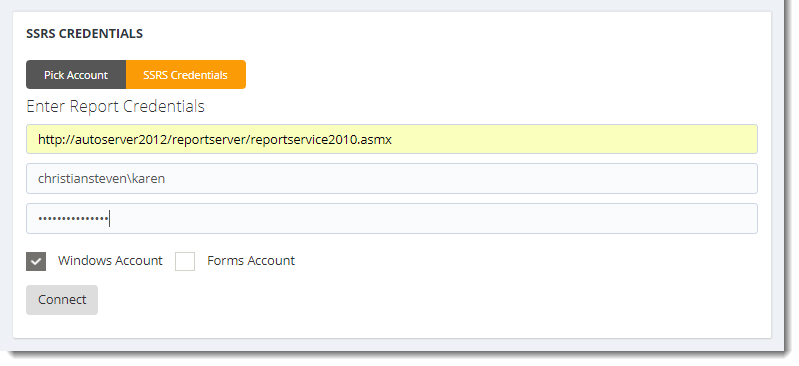
- SSRS Credentials: Select this option if you don’t already have an SSRS account set up in Accounts.
- Enter Report Credentials: Type in the URL for the reports.
- User Name: Enter the username for the SSRS account
- Password: Enter the password (if required) to access the SSRS account
- Windows Account: Select this option if the credentials are from Windows Accounts.
- Forms Account: Select this option if the credentials are from a Forms Account.
- Connect: Click Connect to connect to the SSRS Account.

Once successfully connected choose the SSRS report you want to add to IntelliFront BI.
Select Report
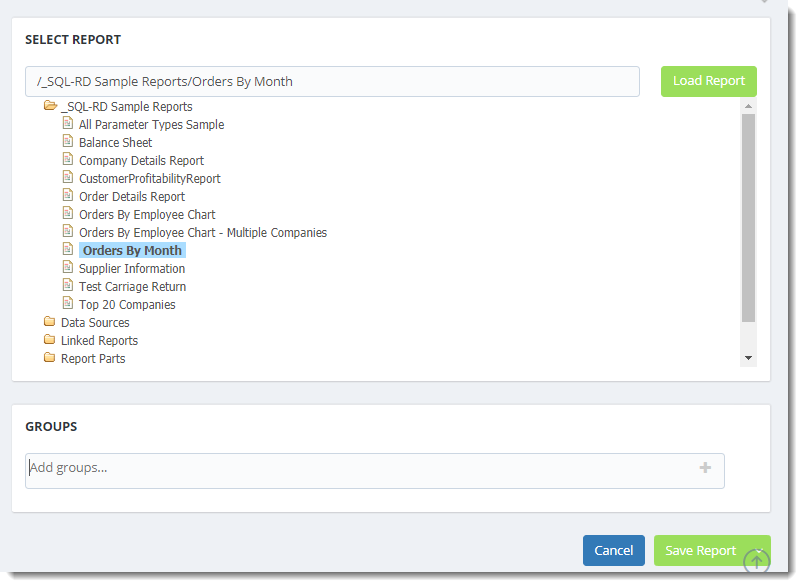
- Load report: Saves the chosen report.
- Groups: Determine who will be able to see the Dashboard. You can use the Groups set up within Users and Groups to do this.
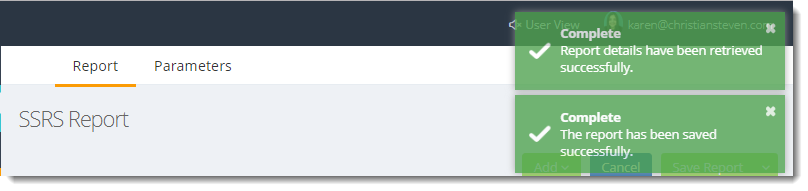
Report Properties
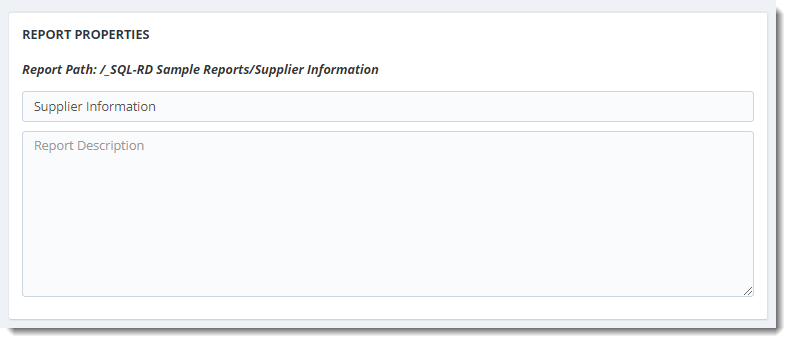
- Report Name: This is the name of the report. You may overwrite this if you wish
- Report Description: (Optional) Enter a report description to let users who access the report what it is about.
Report Parameters
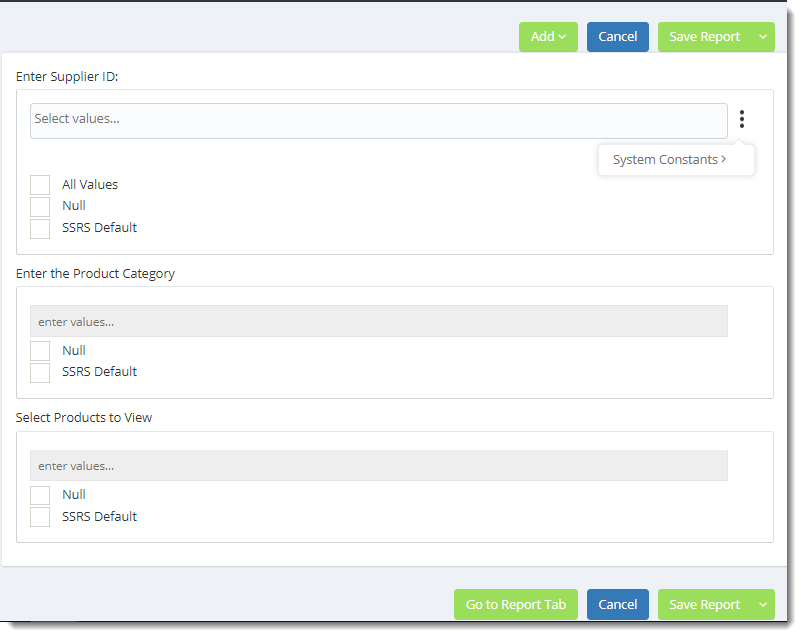
- All the report parameters will be shown on the Parameters Tab.
- Enter the parameter values required.
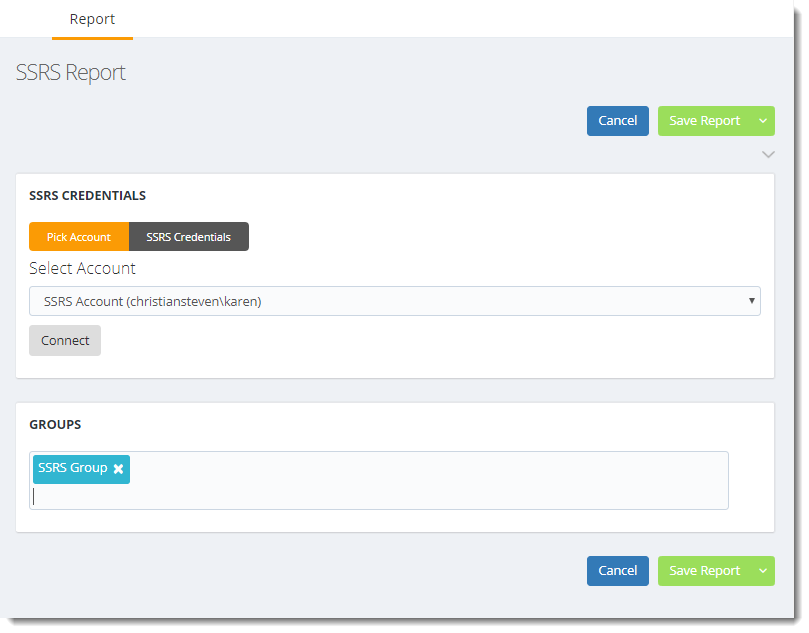
- Click Save Report.
- Save Report and Close: Closes the SSRS report screen and returns you to the SSRS Report Home Screen.
- Save Report and Create Another: This will create another SSRS Report.
- Cancel: Cancels the SSRS report without saving.
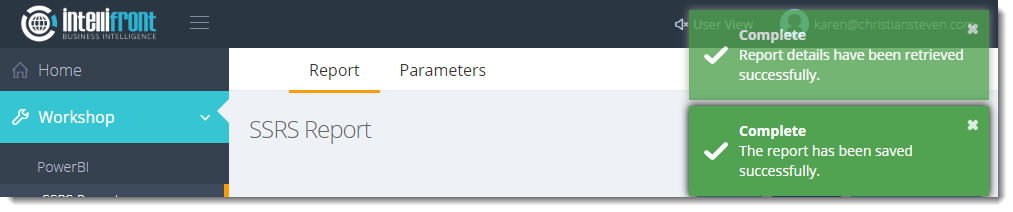
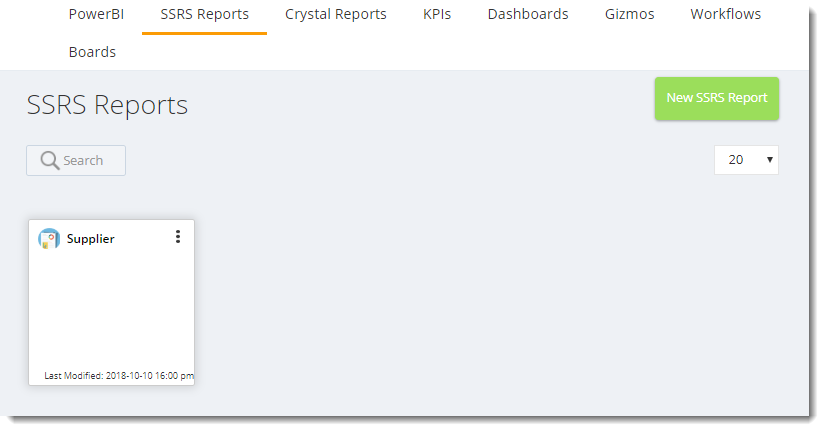
SSRS Context Menu
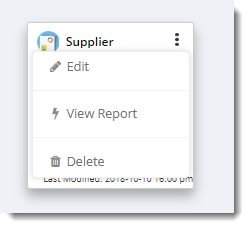
- To Edit, View or Delete the SSRS Report click on the (...) next to the left of the report name.
- Edit: Allows you to make changes to the report.
- View Report: Allows you to review the report. Select either SSRS Report Viewer or the IntelliFront BI Viewer.
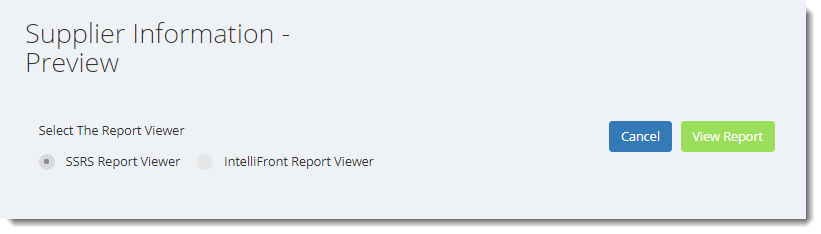
- SSRS Report Viewer: Opens the report in a new Tab.
- IntelliFront BI Viewer: You will be prompted for the following:
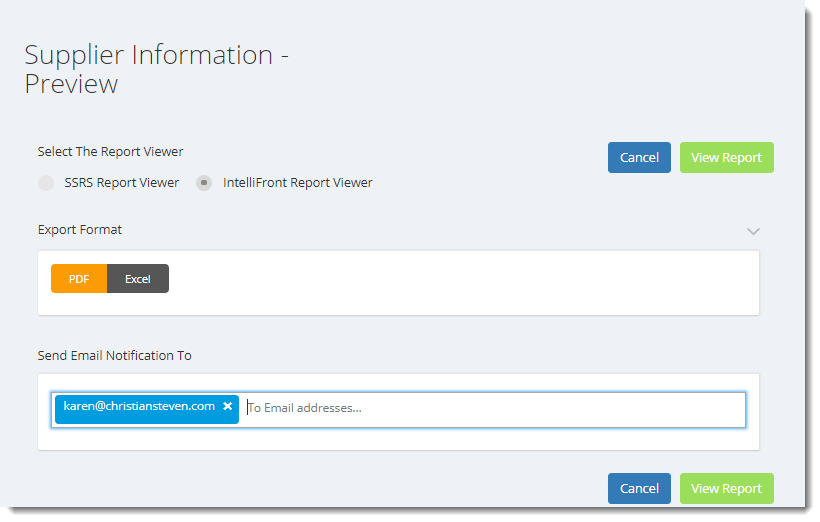
- Export Format: Choose a format to view your report in.
- Send Email Notification to: Enter an email address to receive a notification that the report is ready to view
Note: The report will open in a New Tab.