Where is the Error Log in IntelliFront BI?
The error log enables you to view any errors that have been encountered by the system. Here's where to find it. This can be very useful for troubleshooting purposes.
Administration - Error Log
- Go to Administration and select Error Log.
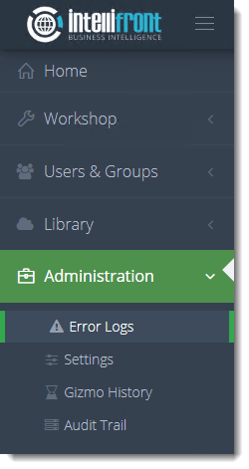
- Or select Services Error Log from the card on the home screen.
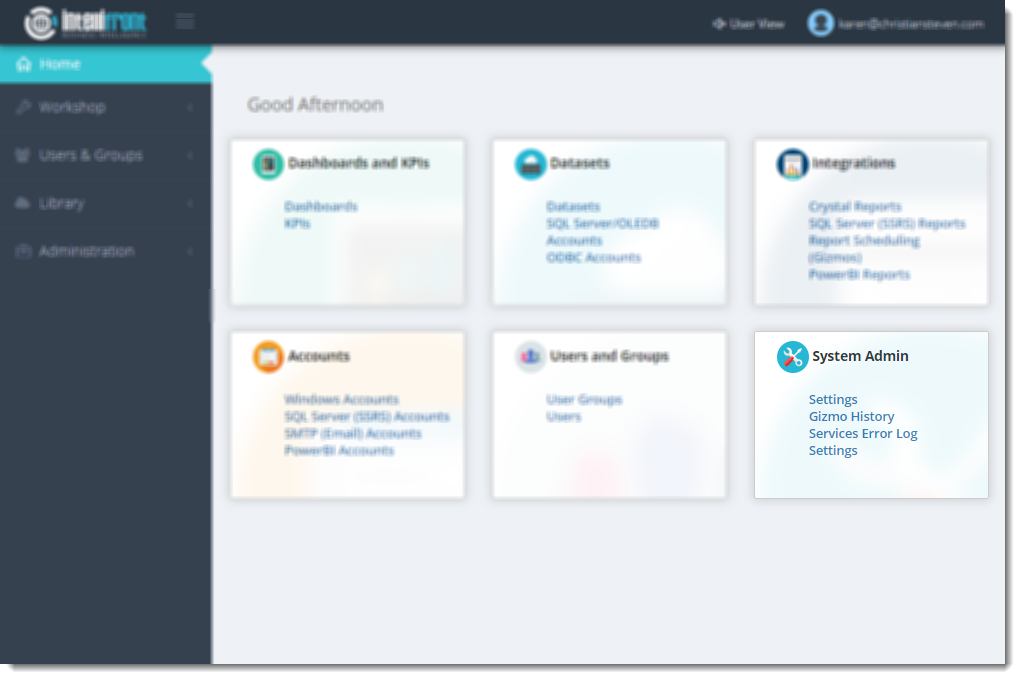
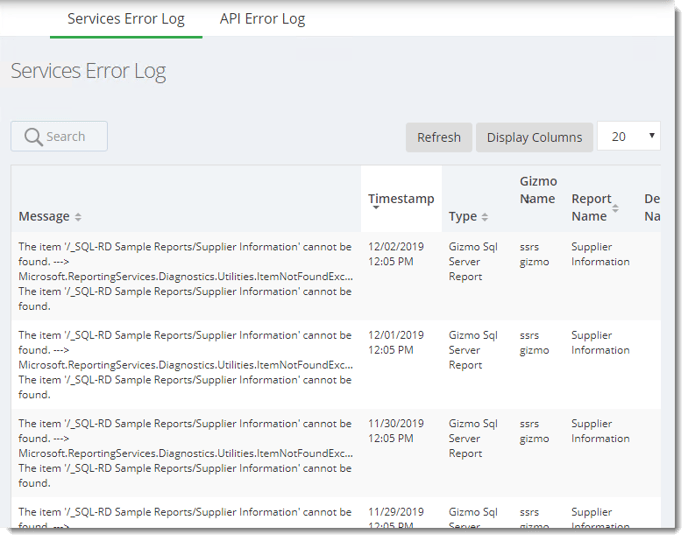
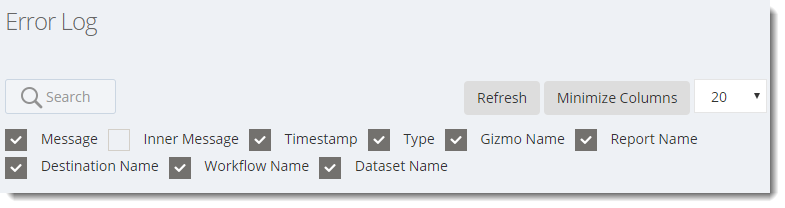
Error Log
- The error log enables you to view any errors that have been encountered by the system.
- You can filter out the entries displayed by using the search field to specify the keywords to filter by.
- You can refresh the Error Log by selecting Refresh.
- This can be very useful for troubleshooting purposes.
- To view more columns select display columns and simply select or deselect the columns you want to see or don’t want to see.