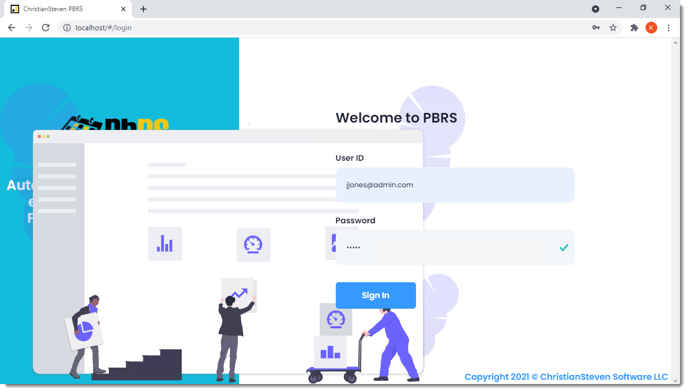How do I install the PBRS Web Application?
This is a step-by-step installation process for the PBRS Web Application.
It is highly recommended that the PBRS Web Application (including the required PBRS software + API instance) is installed on a separate, dedicated server. This will ensure smooth operation of the Web Application without adversely affecting the performance of your main PBRS scheduler server.
.png?width=688&height=527&name=image%20(3).png)
Pre Requisites
- Ensure that IIS Version 7 or later is already installed on your server.
- You must install PBRS 20210512 version or later.
- You must configure the PBRS API on the above installation. Here's how
- You must be logged in as an Administrator.
Beginning the Installation
To install the latest build/version of PBRS Web, perform the following steps:
Step 1: Double-click PBRSSetupX, then click unzip.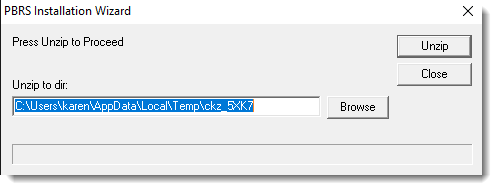
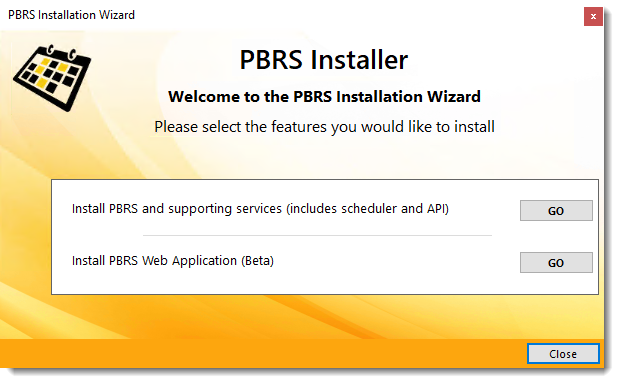
Step 2: Click Go next to Install PBRS Web Application (Beta).
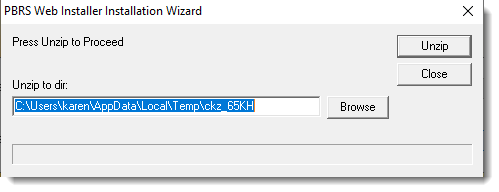
Step 3: Select the Unzip option. This will launch the installer screen for the PBRS Web Application.
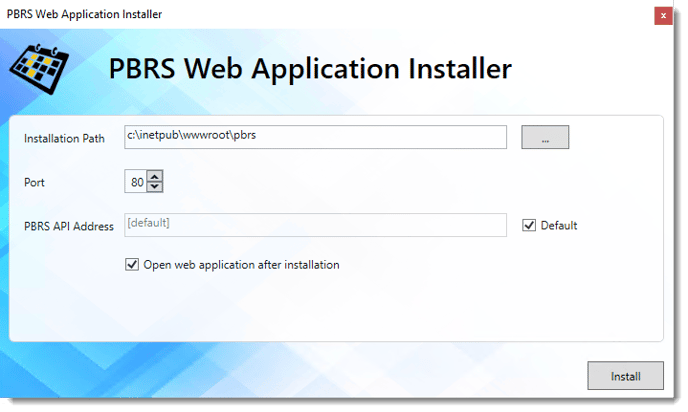
Step 4: Complete the information for the Installation Path, Port and PBRS API Address.
Installation Path: You may choose to leave the default installation path folder that is currently listed (recommended) or select your own.
Port: Enter the required Port Number.
PBRS API Address: You may choose to leave the default destination folder that is currently listed or select your own.
Step 5: Click Install.
Allow the PBRS Web installation to complete. You do not need to click anything during this process.
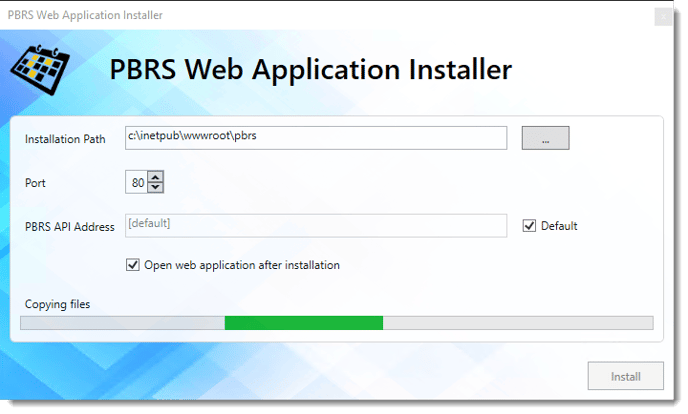
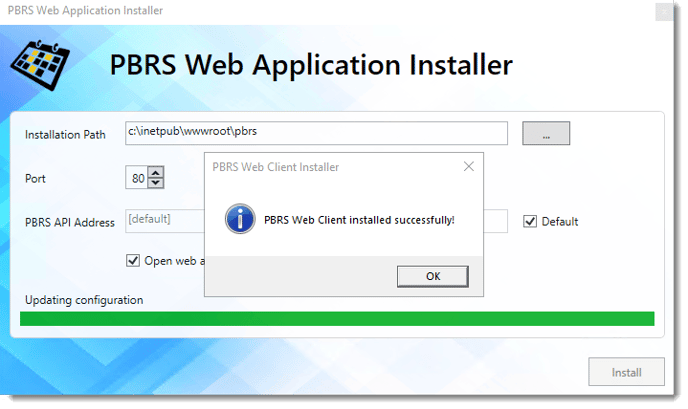
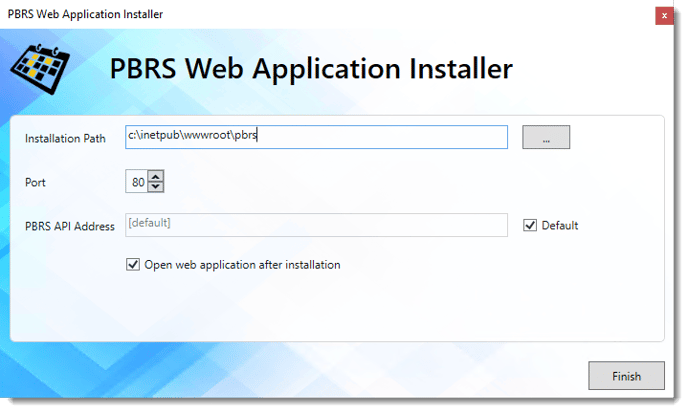
You can access it at http://localhost/
Enter your PBRS username and password to Log In.