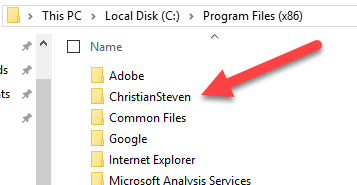What are the installation prerequisites for PBRS?
All of the following prerequisites must be met in order to successfully install and use PBRS. If any of the following requirements are not met, some or all of PBRS's functionalities will not work as designed.
IMPORTANT: You must be logged on to your server or PC as the LOCAL ADMINISTRATOR during installation. You can use the software as a normal user after installation is complete, but we highly recommend that you carry out the installation process as a LOCAL ADMINISTRATOR in order to ensure trouble-free use afterwards.
Operating System - (New Installation)
Please ensure at least ONE of the following 64 bit Operating Systems is in place with all the latest service packs and/or updates installed.
- Windows 11
- Windows Server 2016
- Windows Server 2019
- Windows Server 2022 or later
These operating systems are required as a prerequisite for updating PBRS.
Operating System - (Updating PBRS)
When updating a currently installed PBRS instance, make sure that your system is running on one of the following 64-bit Operating Systems with the latest service packs and updates installed:
- Windows 10
- Windows Server 2016
- Windows Server 2019
- Windows Server 2022 or later
These operating systems are required as a prerequisite for updating PBRS.
Operating System - Additional
Make sure you have the following requirements in place:
- .NET Framework 4.8 (minimum)
- IIS Version 7 (minimum) - required for the Web Application, otherwise not necessary.
- Disable UAC during installation, it can be enabled afterwards.
- Minimum of 4 Processors/Cores
- Primary Drive Disk Space:
- Minimum: 20 GB free
- Recommended: 200 GB total
- Installed Memory/RAM:
- Minimum: 16 GB
- Recommended: 32 GB
The amount of disk space and memory/RAM needed may vary depending on the reports being generated.
Microsoft Office
If you plan on utilizing advanced output functions such as emailing, Excel bursting, document properties, etc., make sure that you have one of the following options in place with all the latest updates and fixes installed:
- Outlook/Excel/Office 2013 64 Bit Version Only
- Outlook/Excel/Office 2016 64 Bit Version Only
- Outlook/Excel/Office 365 64 Bit Version Only
Ensure you have installed the latest service packs and updates.
Microsoft Exchange
If you use Exchange to process email, please ensure that the following is in place:
- Any version of Exchange released after January 2006 (Exchange 2007, Exchange 2010, etc)
Compatibility with different versions of Exchange may still function without issues even if the most recent service packs are not installed. However, to optimize performance and avoid potential errors or limitations, it is recommended to apply the latest service pack and updates for the best results.
SMTP Server
If you use SMTP to process email, please ensure that ALL of the following are in place:
- You must know your mailbox security credentials.
- Your server must allow relaying.
- The IP address of the PBRS server is whitelisted on the mail server.
If you do not know your mailbox security credentials or are unsure if your server allows relaying, please contact your Email Administrator.
Windows NT Service Scheduler
ATRS installs a background application scheduler by default. However, if you wish to use the Windows (NT) Service scheduler, you can do so by going to Options > Scheduling and clicking the radio button next to Use NT Service.
Prior to using the NT Service Scheduler, you must ensure ALL of the following:
- The Windows Service user has full security rights to the mailbox to be used (if you will be emailing reports).
- The above user has full security rights to network files and folders (if you are reading reports across the network and if you are exporting to network folders).
- The above user has full security rights to any FTP location you may be exporting to.
- The above user has Log on as service rights on the local computer.
- The above user has Act as part of the operating system rights on the local computer only if you will be using MAPI to connect to your Exchange Server.
- The above user is a local administrator (or a member of the local administrator group) of the local computer.
If you need assistance with any of the prerequisites listed above, please contact your system administrator.
User Account Controls
At the time PBRS is installed on the server, it is imperative that the User Account Controls (UAC) on the server are turned off. Please ensure that you or your IT personnel are available to disable this feature until the installation is complete.
Once the installation is finished, these can be turned back on.
Anti Virus and other Security
Your new software is designed to integrate with your existing systems as well as run unattended. It, therefore, needs to be whitelisted in all your security systems and anti-virus software. Whitelist the "ChristianSteven" folder that was created by the installation process, its files, sub-folders, and contents of the sub-folders.