How do I Connect PBRS When Power BI is Using MFA, 2FA or Custom Organization Authentication?
Standard integration methods will not work when using MFA, 2FA and COA. Here's how to register PBRS if your organization has these switched on for Power BI.
Add a Power BI Account in PBRS using Azure Active Directory Authentication and Code Authorization
- Navigate to https://portal.azure.com/#home
- In the search bar, type in and select App Registrations.
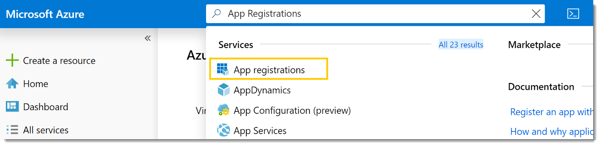
- Click New Registration.
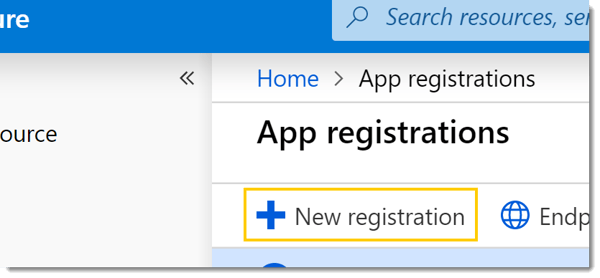
- Enter your preferred name for the application. Usually PBRS.
- Select a Supported Account Type.
- Under Redirect URI, select Public Client.
- Type in http://localhost
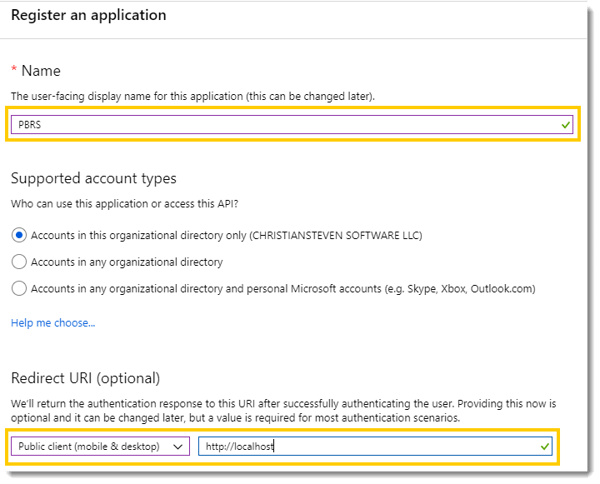
- Click Register
- The next page will display your registered application details.
- Scroll down and click API Permissions.
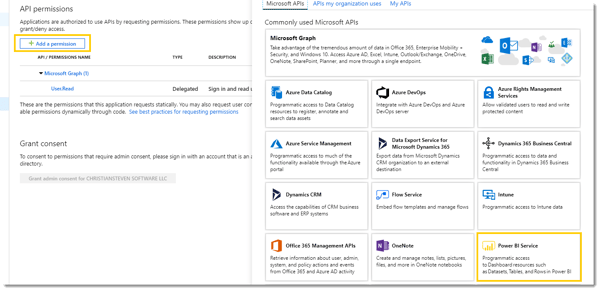
- Click Add Permissions > Power BI Service > Delegated Permissions.
- Check the following permissions:
- DashBoard > ReadWrite.All
- Dataset > ReadWrite.All
- Report > ReadWrite.All
- Group > Read.All
- Workspace > Read.All
- User. Read should already be present under Microsoft Graph.
- Check the following permissions:
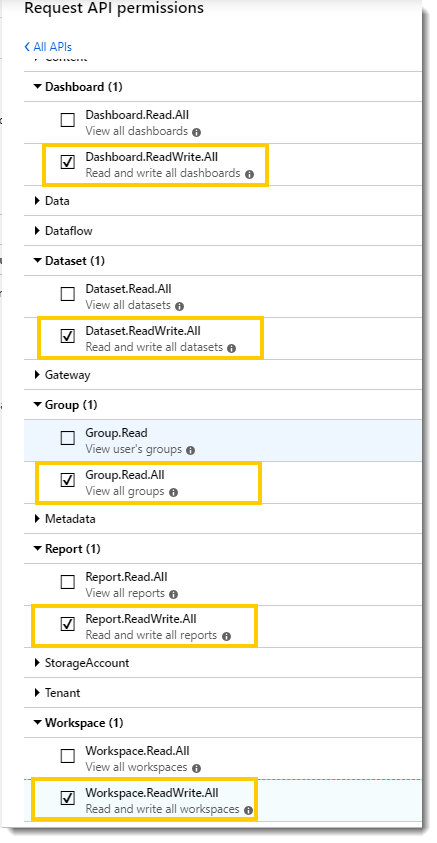
- Copy the Application (Client) ID to the Client ID box in PBRS.
- Copy the Directory (Tenant) ID to the Azure Tenant ID in PBRS.
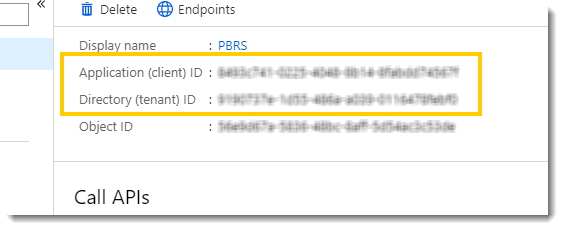
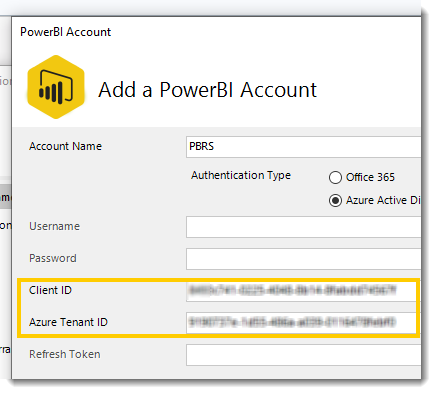
- Click Verify.
- If prompted, sign-in and accept the requested permissions.
- Save & Close.