How do I add Slack accounts to PBRS?
This is how you would associate your Slack account(s) with PBRS. Associating your Slack account gives PBRS access to reports you wish to schedule. PBRS will use stored credentials to access and export reports & dashboards.
Integrations - Slack Accounts
Step 1: Navigate to Integration.

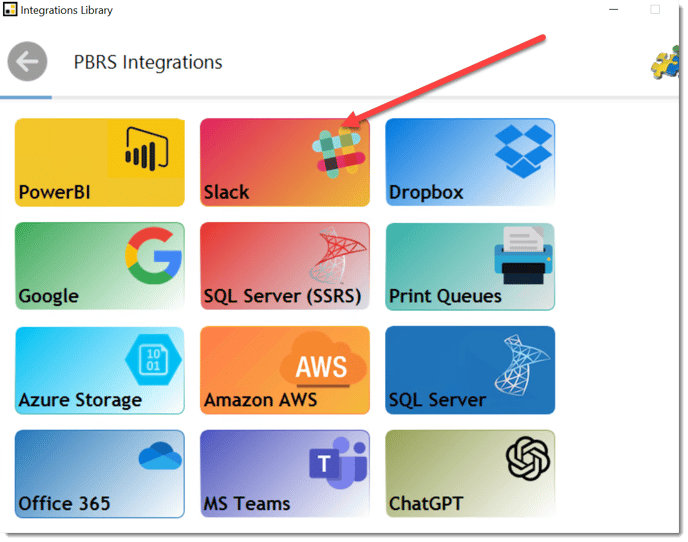
Step 2: Select Slack Accounts.
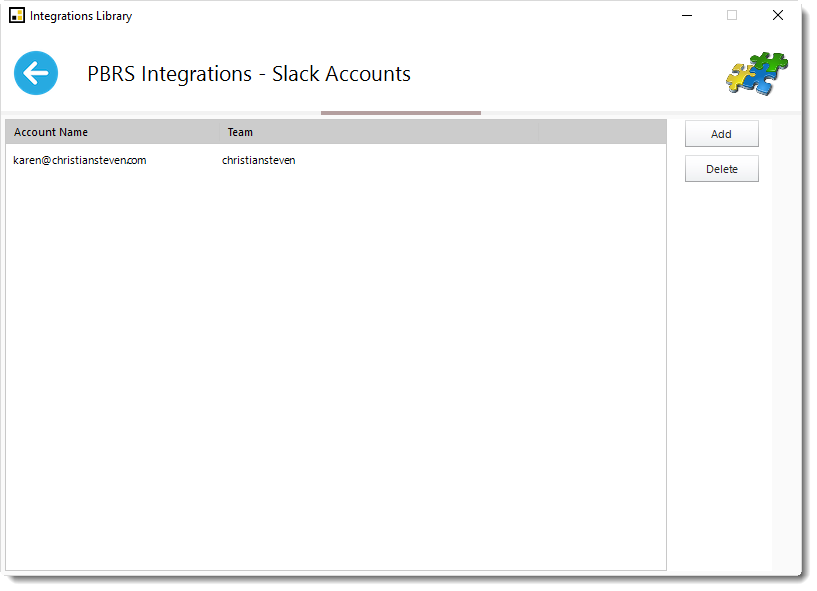
Step 3: Click Add to add an account.
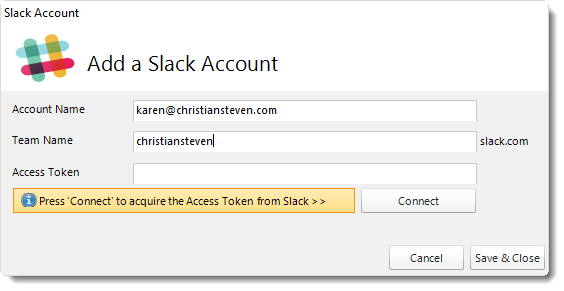
Step 4: Enter an Account Name, Team name (Enter the workspace's Slack URL)
Step 5: After adding slack account credentials, click Connect to acquire the Access Token from Slack.

Step 6: Sign in to your workspace: Enter your workspace's Slack URL.
Step 7: Click Continue.
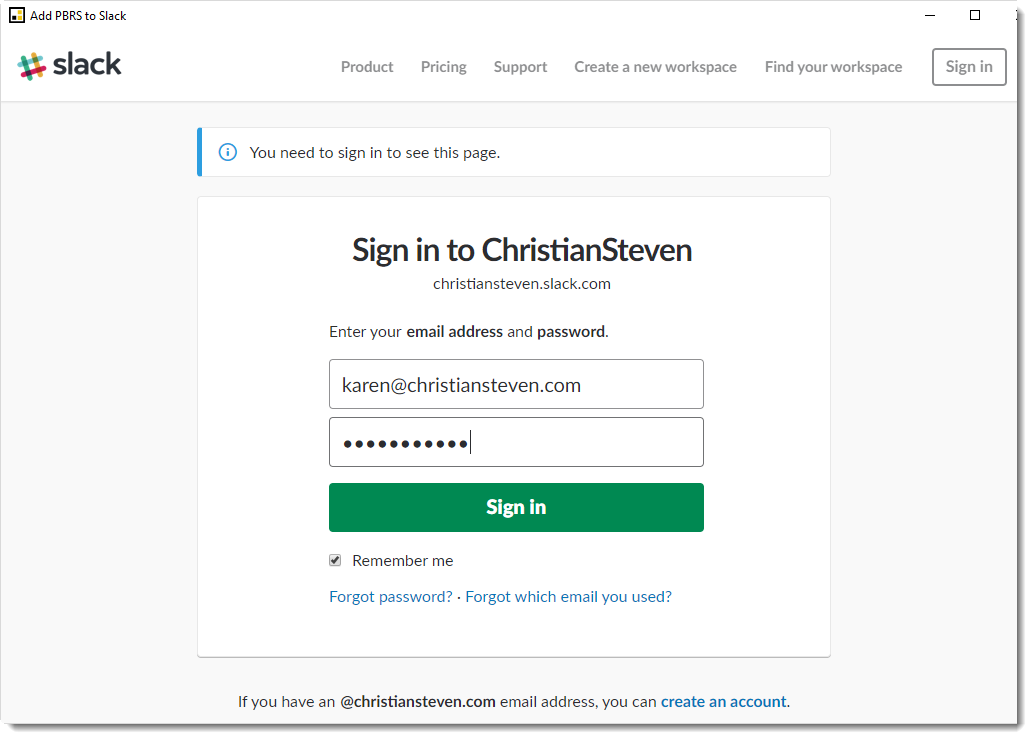
Step 8 : Enter your email address and password from Slack.
Step 9: Click Sign In.
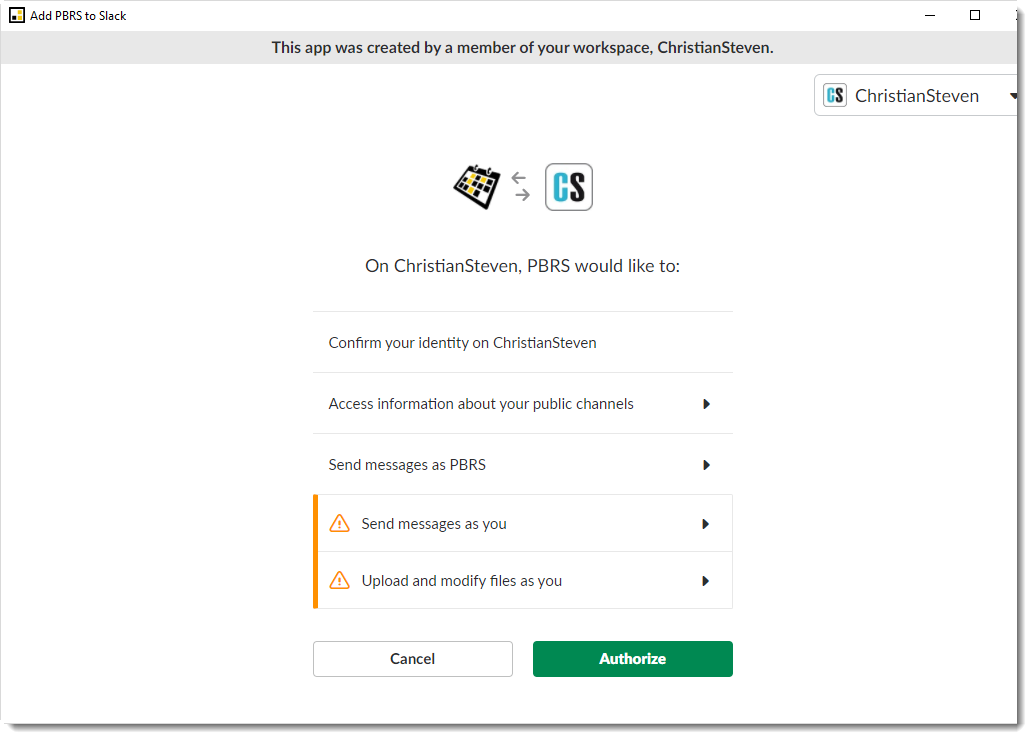
You will return to PBRS with the access token credentials.
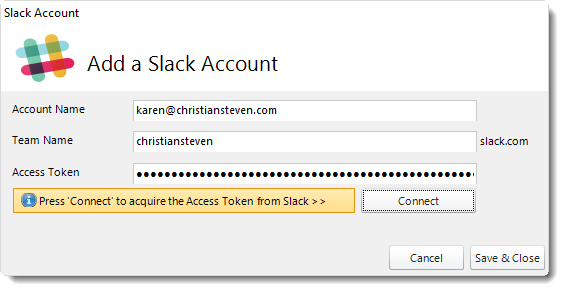
Step 11: Click Save & Close.
The Slack account is now added to PBRS.