How do I add an SQL Server account in PBRS?
This is how you would associate your SQL Server account(s) with PBRS. Associating your SQL Server gives PBRS access to the database you wish to use the schedule(s). PBRS will use stored credentials to access and export reports & dashboards.
SQL Server Account
Step 1 - Navigate to Integrations
.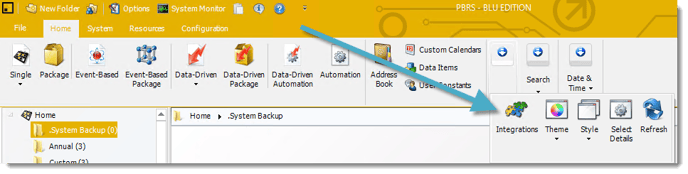

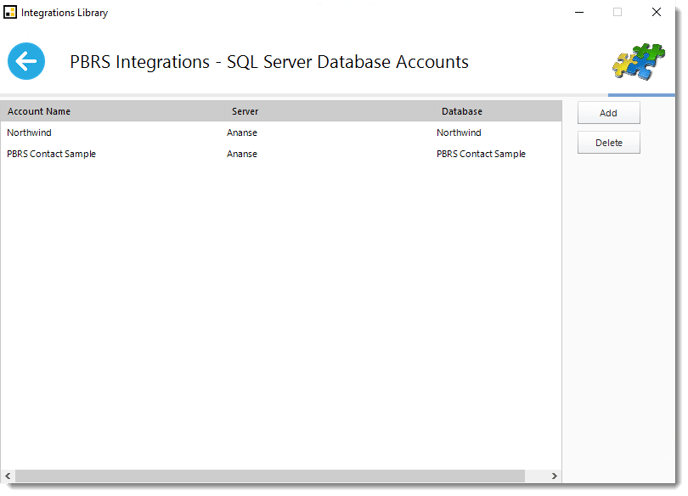
Step 3 - Click Add.
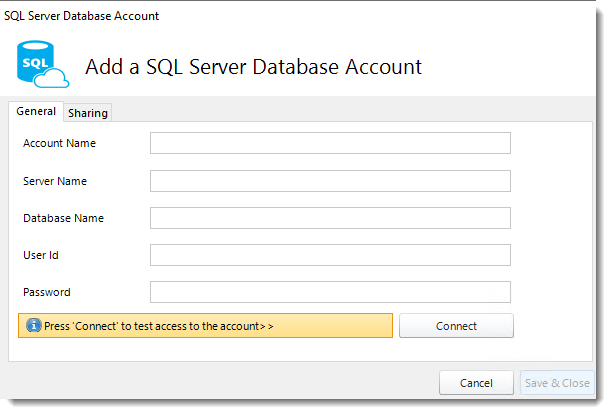
Step 4 - Complete the required information for the SQL Server Database Account.
Account Name, Server Name, Database Name, User ID and Password
Step 5 - Click Connect.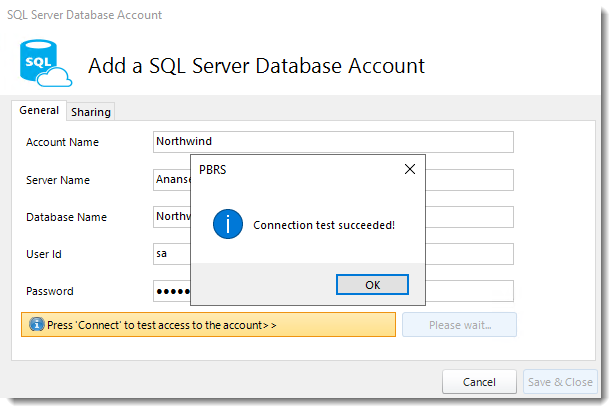
Step 6 - Click OK.
Step 7 - Click Save & Close.
The SQL Server Database Account is added in PBRS.