How do I change the theme or view style of PBRS?
You can select from a number of themes, colors & viewing styles from the Home menu of PBRS. You can also perform a system search and refresh the home screen from this ribbon section.
View - Home

In the View section you can see the following options:
- Integrations Library
- Style
- Select Details
- Refresh
- Theme
Style
Step 1: Navigate to Style.
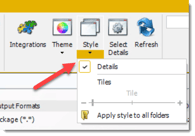
Select Details
From the select Details Tab you can choose the properties you would like to see when using Detail view.
Step 1: Navigate to Select Details.
Step 2: Check the properties you would like to see when using Detail view.
Use the arrows to determine the order the columns will be shown.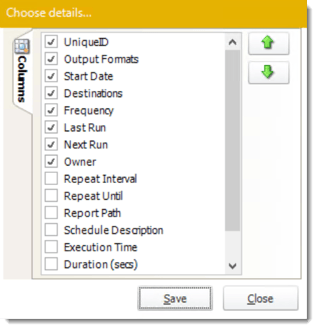
Refresh
Refresh the screen to show the latest schedule information.
Step 1: Navigate to Refresh.

Theme
From here you can select the color scheme for PBRS. Pick the one that best fits your tastes.
Step 1: Navigate to Theme.

Search
Use search to find a specific schedule.Step 1: Navigate to Search and enter in key words of schedules you are looking for.

Tip: Search looks for a schedule in the highlighted folder. To search all schedules, create a Smart Folder that encompasses every schedule, then use search to find the schedule.