How do I create and use custom frequencies & calendars in PBRS?
You have the flexibility to establish unique scheduling frequencies using "Custom Calendars." This feature allows you to define scheduling patterns that do not conform to standard formats.
Custom Calendars
Step 1: To create your own scheduling frequencies with Custom Calendars simply navigate to Custom Calendars.

Step 2: Click on New to begin creating your own calendar.

Step 3: Type in a Name for the new calendar.
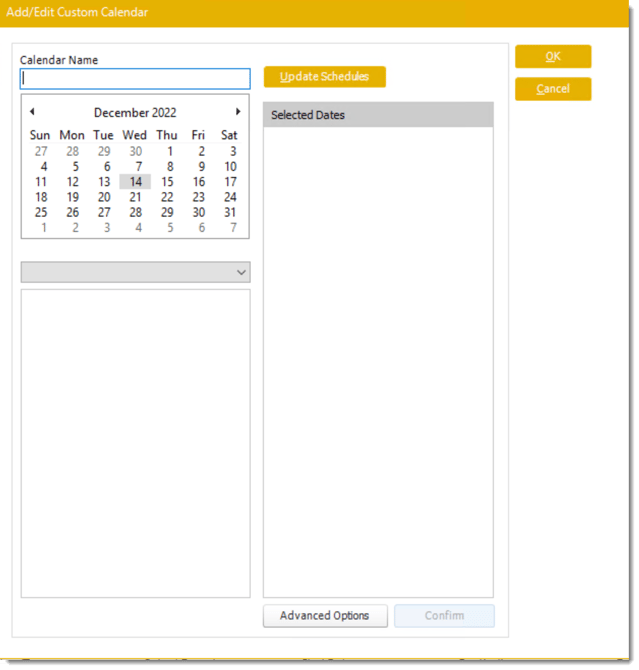
Step 4: Simply click the dates you wish scheduling to occur. If you select a date by mistake click on a date again to remove it from the selection.
Step 5: Click OK to save the calendar.
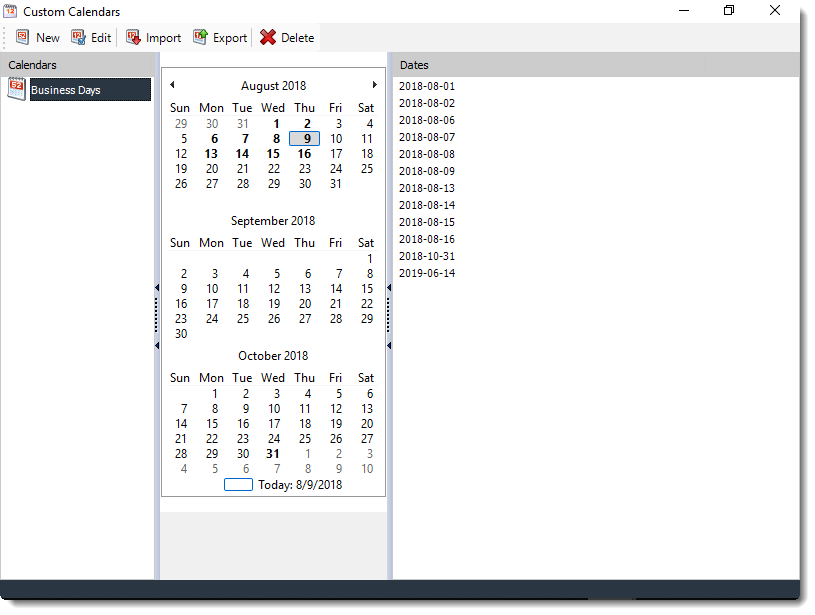
Step 6 (Optional): Click the Update Schedules button to refresh all schedules associated with the selected calendar. This action will update the schedules with the latest calendar details. If you choose not to use this function, the schedules will continue to reflect the previous calendar information.

Menu tab

- Edit: Select the calendar you wish to edit and click this button.
- Import: Use this button to import a calendar.
- Export: Use this button to export a calendar.
- Delete: Select the calendar from the list and click this button.
Applying a Calendar to a Schedule
Step 1: In your schedule go to Scheduling Tab.
Step 2: Click Custom Calendar option from scheduling Frequency Bar.

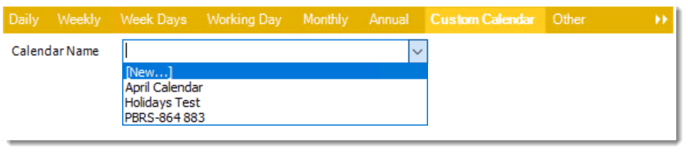
When a Custom Calendar expires, all schedules using this Custom Calendar will be disabled.
If a user adds more dates to the calendar the option is now available to re-enable all schedules that use the affected calendar.