How do I create contacts and contact groups for use by PBRS schedules?
The PBRS Address Book enables you to create and manage a list of contacts for use in your PBRS schedules. Additionally, you can organize these contacts into groups, allowing for convenient additions or removals as your needs change.
Address Book
The PBRS Address book allows you to set up contacts and group contacts for use in schedules.
Step 1: Navigate to Address Book

Step 2: To create a Contact, click on New Contact.
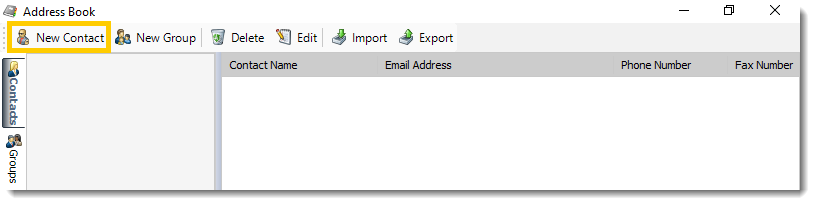
Step 3: Enter the contacts details
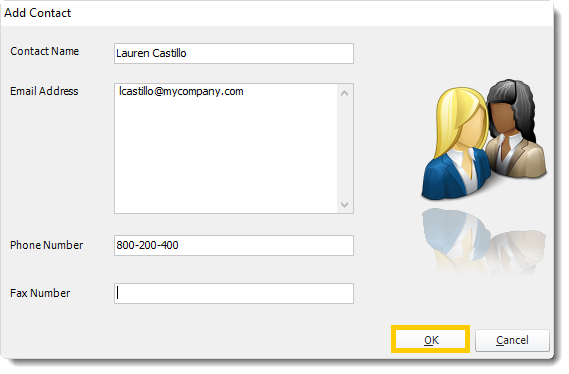
Step 4: Click OK to save the contact.
Creating a New Group
Step 1: To create a Group, click on New Group
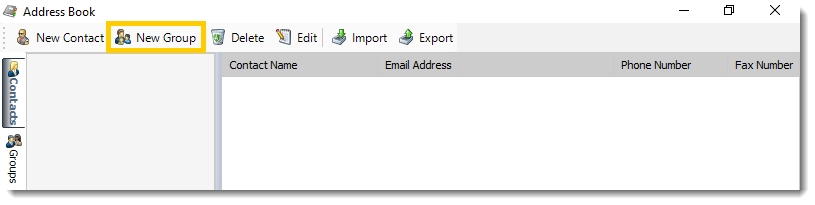
Step 2: Enter a Group Name
Step 3: From the dropdown list select a contact to add to the group and click the green down arrow button to add to the group. Repeat this step until all required contacts have been added to the group.
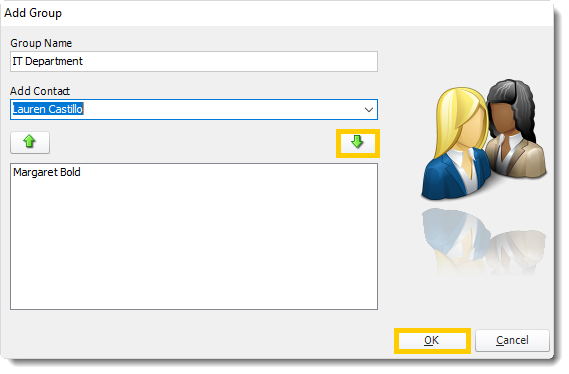
Step 4: Click OK to save the group.
Menu tab
You can switch between your groups and contacts by using the tab on the left.
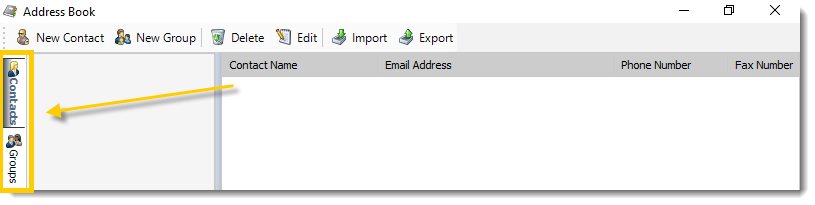
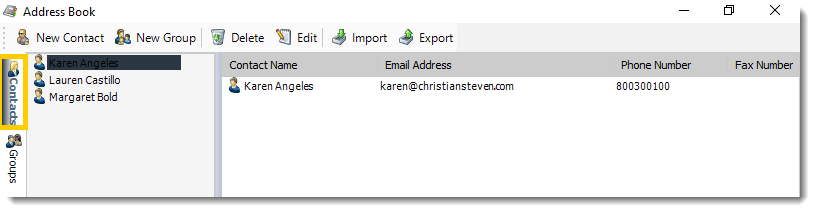
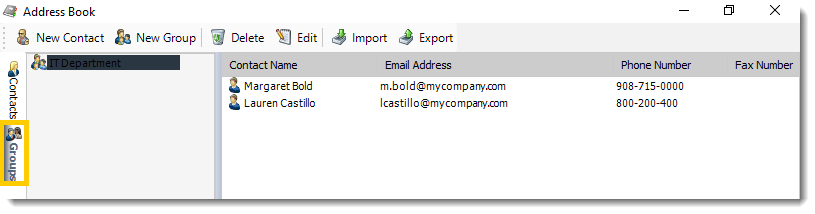
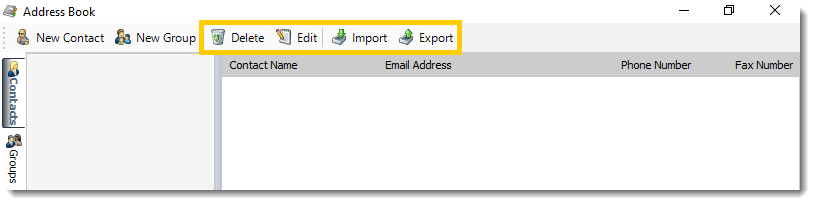
- Delete: Select a contact or group and click this button to delete.
- Edit: Select a contact or group and click this button to edit or simply double-click the contact or group.
- Import: Click this button to import a previously exported address book.
- Export: Click this button to export your address book.
