How do I restore a backup in PBRS?
Need to restore your PBRS system and files to a previous backup? This is how to do it.
System - Restore
Step 1: Navigate to System.
Step 2: Select Restore.
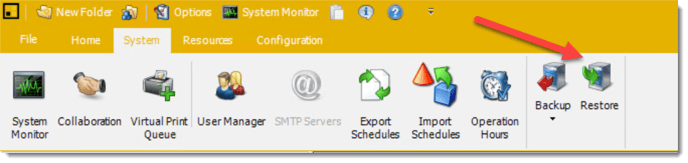
This option will restore your PBRS system and files to a previous backup. Simply select the folder where the previous backup is stored.
When the system is restored, anything that happened after the backup was created will be wiped out.
Step 3: Locate and select the folder that contains the backup you want to use for restoring the system.
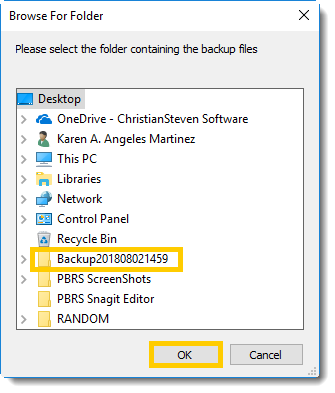
Step 4: PBRS will load the Backup and restore the system settings.
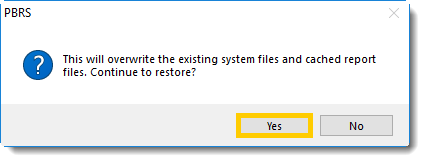
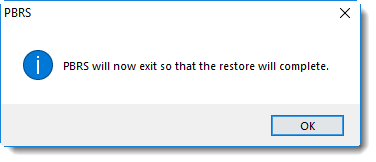
After the restore, all of your schedules and cached reports will appear.
If you have changed certain defaults and system paths, please make sure you re point PBRS to these paths.