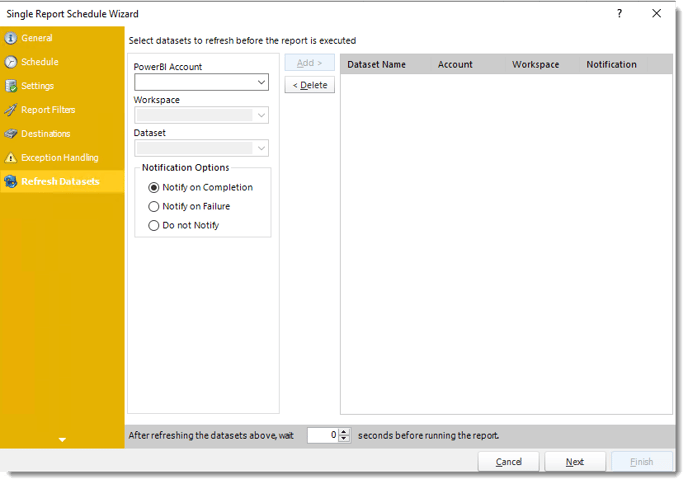How do I set up a Power BI Scheduled data refresh with PBRS?
There are two options for scheduling Power BI Dataset Refreshes. They can be done as part of a Report Export Schedule or as an independent Workflow (Automation Schedule).
Option 1 - Dataset Refresh as part of a Report Export Schedule
All types of schedules include the Refresh Datasets Tab, which allows you to schedule the automatic refresh of datasets as part of the Report Schedule. By selecting the desired dataset(s) in this section, you can ensure that the dataset is refreshed before the report export is triggered.
Step 1 - Choose the Power BI Account, Workspace, and Dataset that require refreshing from the dropdown menus.

Step 2 - Click the Add to Add the Dataset to the Refresh Queue.
Step 3 - Complete the Notification Options. Receive a notification after the dataset refresh is completed, if the Dataset refresh fails, or choose not to receive a notification.

Step 4 - After refreshing the datasets mentioned earlier, please specify the amount of time in seconds that the scheduler should wait before running the report. This allows for the completion of the dataset refresh before the report execution begins.
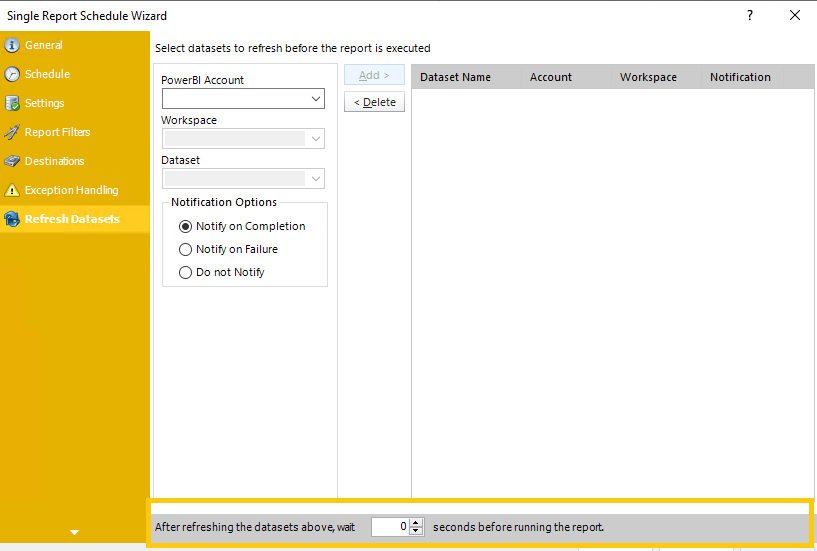
Dataset Refresh as an Independent Workflow (Automation Schedule)
In an Automation Schedule the Dataset Refresh Task is located in the General Section. Use this task to refresh your Power BI Dataset at a scheduled time that suits your Business requirements.
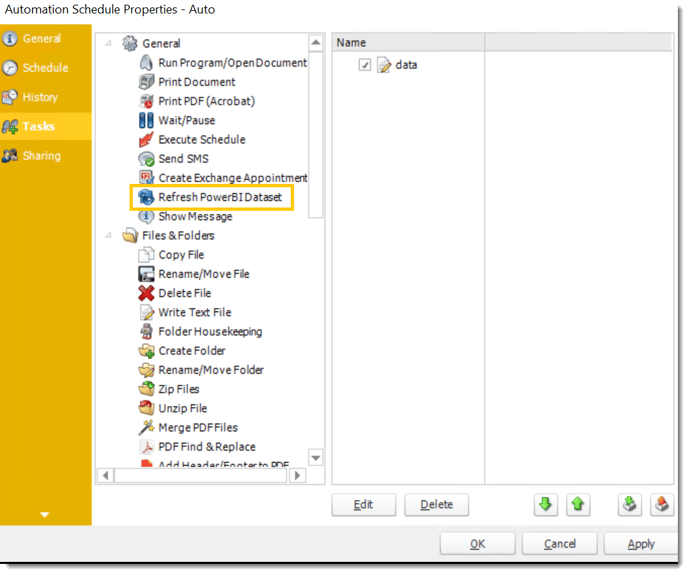
Step 1 - Select the Refresh Power BI Dataset Task and Drag & Drop it to the right hand side of the screen.
General
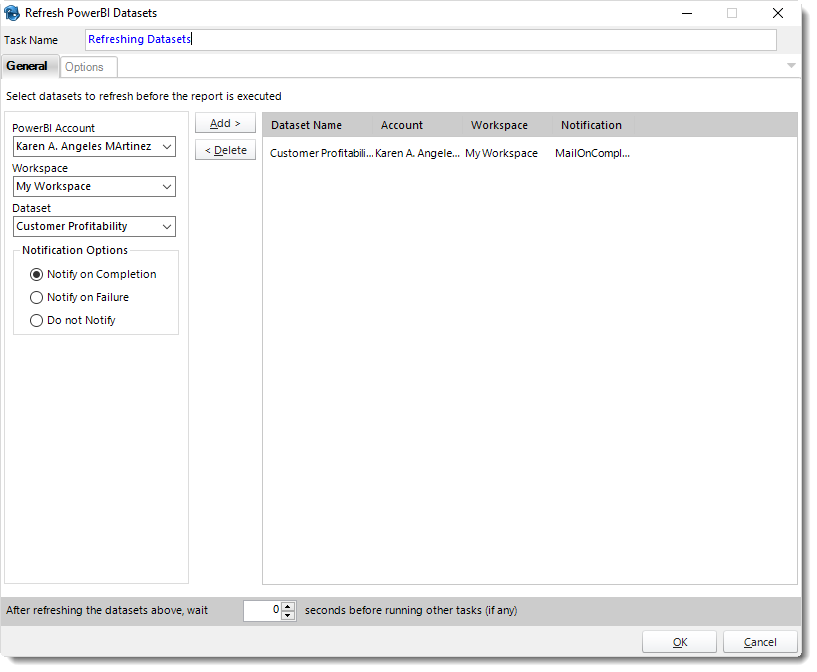
Step 2 - Complete all the relevant fields
- Task Name: Enter a name for the task.
- Power BI Account: Select the account to refresh datasets.
- Workspace: The path to the required report.
- Dataset: Select the dataset.
- Notification Options: Receive a notification after the dataset refresh is completed, the Dataset refresh fails, or choose not to receive a notification.
- After refreshing the datasets above, wait 'X' seconds before running other Tasks (if any) Enter the required amount of time in seconds the scheduler should wait after completion of the Dataset Refresh before running other Tasks.
You can add more than one task to an Automation Schedule to create a custom Workflow.
These functions may be combined with other schedules such as the Event based Schedule to unlock even more powerful capabilities. Please view Event Based Schedules to learn more.
To combine automation tasks with a schedule type, use a custom task. Custom tasks are usually created toward the end of a Report schedule Wizard. Please view Custom Tasks to learn more.