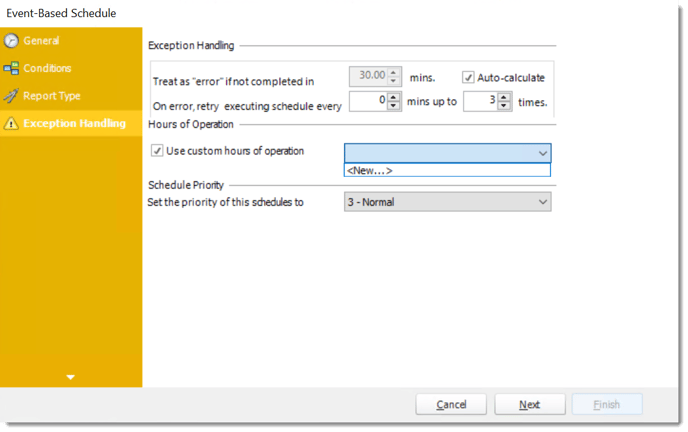How do I setup and use Operation Hours?
Event-based schedules poll the event-source continuously. But you may want it to be "live" only at certain times. Operational Hours allow you to setup times during which an event is will trigger an Event-Based schedule.
System - Operation Hours
Step 1: Navigate to System.
Step 2: Select Operation Hours.
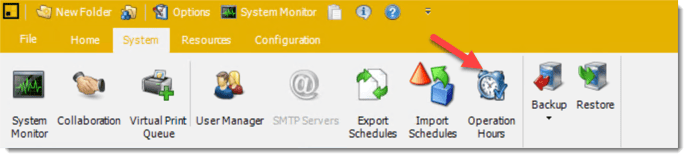
Operational Hours allow you to setup times during which an event is allowed to trigger an Event-Based schedule. When an event takes place within the defined operational hours, the corresponding scheduled tasks will be triggered to execute. For instance, if you wish to configure PBRS to monitor your database exclusively during overnight hours, utilizing this feature would be highly beneficial.
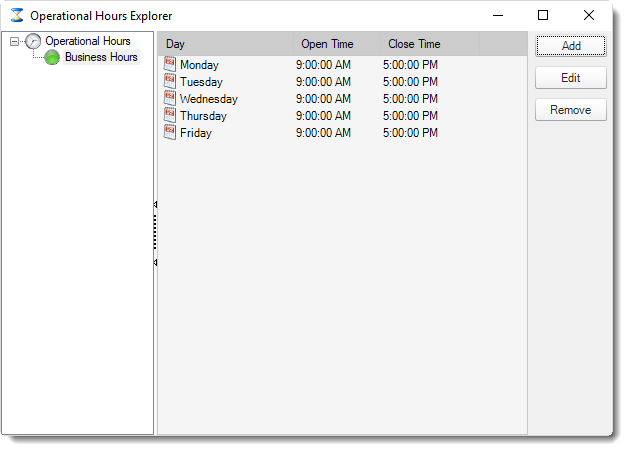
Add Operational Hours
Step 3: To configure Operational Hours, click Add.
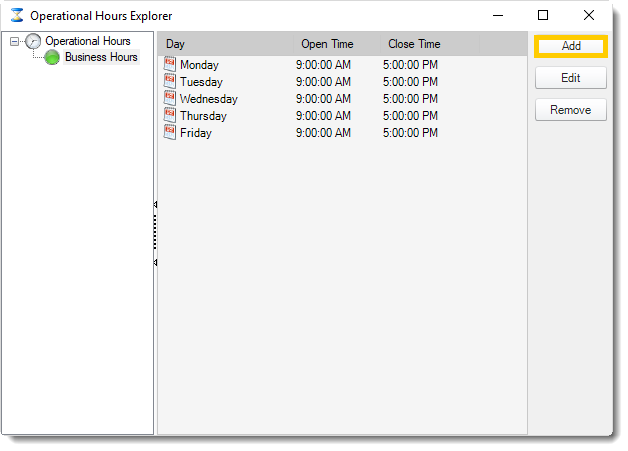
Step 4: Give the Operational Hours a name
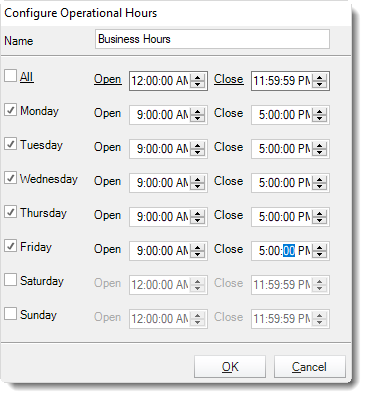
Step 5: Specify the Operational Hours, these may be set on a day to day basis or you may check the All option to apply the same times every day. Once you have specified the hours, click OK to save them.
Step 6 (Optional): To Edit existing Operational Hours, simply select the operational hours in the left pane and click Edit.

Step 7 (Optional): To delete existing Operational Hours, simply select the operational hours in the left pane and click Remove.

Applying Operational Hours
Any defined operational hours will now be available for use with Event-Based Schedules.
Step 1: Navigate to Exception Handling of your Event Based Schedule.
Step 2: From the dropdown list, select your Custom hours of operation.