How do I use Command Line Options in CRD?
Command line switches are all optional, and it doesn't matter the order you put them in. Switches are separated by a semi colon (;).
Command Line Options
- Command line switches are all optional, and it doesn't matter the order you put them in. Switches are separated by a semi colon (;).
When manually testing command-line options, you must use an Elevated Command Prompt.
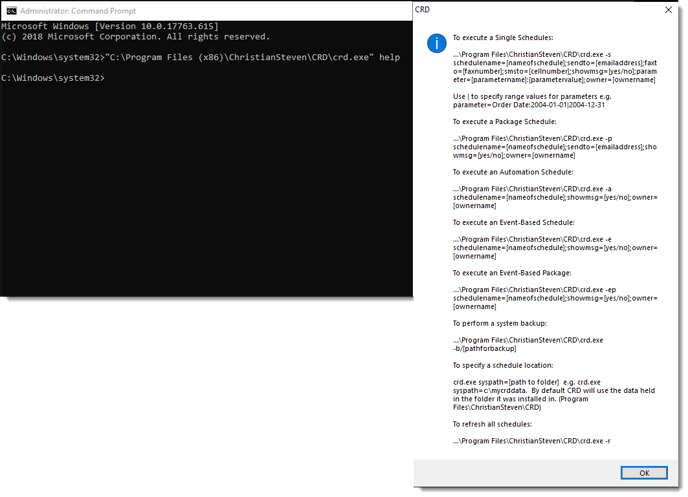
Examples:
Single Schedules and Data-Driven Schedules
- To execute a Single Schedule and Data-Driven Schedules:
"C:\Program Files (x86)\ChristianSteven\CRD\crd.exe" -s schedulename=myschedulename
- To do the above without any messages showing:
crd.exe -s schedulename:myschedule;showmsg=no
- To ignore the email address in the schedule and send to a specified email address:
crd.exe -s schedulename:myschedule;showmsg:no;sendto:billt@mycompany.com
Packages Schedules and Data-Driven Packages
- To execute a Package:
"C:\Program Files (x86)\ChristianSteven\CRD\crd.exe" -p schedulename=myschedulename
- To do the above without any messages showing:
crd.exe -p schedulename:myschedule;showmsg=no
- To ignore the email address in the schedule and send to a specified email address:
crd.exe -p schedulename:myschedule;showmsg:no;sendto:billt@mycompany.com
Event-Based Schedules
- To execute an Event-Based Schedule:
"C:\Program Files (x86)\ChristianSteven\CRD\crd.exe" -e schedulename=myschedulename
- To do the above without any messages showing:
crd.exe -e schedulename:myschedule;showmsg=no
- To ignore the email address in the schedule and send to a specified email address:
crd.exe -e schedulename:myschedule;showmsg:no;sendto:billt@mycompany.com
Event-Based Packages:
- To execute an Event-Based Packages:
"C:\Program Files (x86)\ChristianSteven\CRD\crd.exe" -ep schedulename=myschedulename
- To do the above without any messages showing:
crd.exe -ep schedulename:myschedule;showmsg=no
- To ignore the email address in the schedule and send to a specified email address:
crd.exe -ep schedulename:myschedule;showmsg:no;sendto:billt@mycompany.com
Automation Schedule:
- To execute an Automation Schedule:
"C:\Program Files (x86)\ChristianSteven\CRD\crd.exe" -a schedulename=myschedulename
- To do the above without any messages showing:
crd.exe -a schedulename:myschedule;showmsg=no
- To ignore the email address in the schedule and send to a specified email address:
crd.exe -a schedulename:myschedule;showmsg:no;sendto:billt@mycompany.com
Creating a schedule by command line:
Run crd.exe with the switch of -x e.g. \CRD\crd.exe -x
- And then the following parameters:
ScheduleName : name of schedule
ReportPath : path of crystal report
FolderName : folder to store schedule
CRDUser :crd login userid
CRDPassword : crd login password
UserID : crystal report database userid
Password : crystal report database password
Frequency : schedule frequency {Daily,Weekly,Monthly,Yearly,Weekdays,Custom:[calendarname]}
RunAt : time schedule executes
Description : schedule description
Keyword : schedule keywords
StartDate :start date for schedule
EndDate : end date for schedule
Repeat : 1 or 0 if schedule is to repeat
RepeatInterval : repeat interval
RepeatUntil : repeat until time
Status : 1 or 0
UseLogin : 1 or 0
UseSavedData : 1 or 0
Destination : schedule destination {Email,Disk,Fax,Printer,Ftp}
DestinationName : name of destination
SendTo : email send to or fax number
CC : email cc
Bcc : email bcc
Subject : email subject
Message : email message
Extras : extra attachments
MailFormat : text or html
SMTPServer : specify SMTP server
OutputPath : disk output path
FTPServer :
FTPUserName
FTPPassword
FTPPath
Format : schedule output format
Zip : 1 or 0
Embed : 1 or 0
Parameter: [parametername]:[parametervalue]
Separate out the switches using a semi-colon(;)
e.g. crd.exe -x schedulename:myschedule;reportpath:c:\myreports;foldername:Bills Reports
and so on.
Invoking CRD From Another Server
To invoke CRD from another server and/or run schedules with your own enterprise management or scheduling system, use
Windows:
PsExec: https://docs.microsoft.com/en-us/sysinternals/downloads/psexec