Where do I find a live view of running schedules in ATRS?
The Schedule Manager will show currently executing schedules as well as any schedules scheduled to run. Here's where to find it.
System Monitor - Schedule Manager
Step 1: Navigate to the System Monitor.
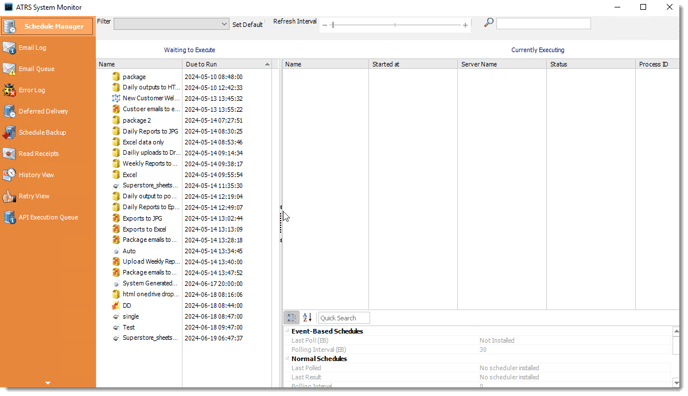
Schedule Manager:
The schedule manager displays schedules that are currently running or scheduled to run (based on the selected filter). You can manage schedules by removing them from the waiting or executing section. Additionally, you can access the properties of a schedule by right-clicking on it.

- Executing: This screen will display the schedules that are currently executing.
- Waiting in Queue: This screen will show the schedules that are waiting in the queue to be executed. You can also group the schedules by Schedule Type.
- Refreshing the Display: You can adjust the refresh interval of the schedule manager by using the Refresh Interval scroller which has a range of 2 to 60 seconds.
- Managing Processes: The Schedule manager also displays the Process ID which you can use to identify matching processes in the Windows Task Manager.
Context Menu

- Properties: Select the schedule, right-click and select "Properties". This opens the schedule properties.
- Show in Explorer: Select the schedule, right-click and select "Show in Explorer". This shows the schedule in the ATRS Explorer.
- Remove From Queue: Select the schedule, right-click and select "Remove from Queue". The schedule is removed from the queue and will not execute.
- Execute Schedule: Select the schedule, right-click and select "Execute Schedule". The schedule is executed right away if it was waiting.