How do I add Dropbox Accounts in CRD?
This is how you would associate your Dropbox accounts(s) with CRD. Associating your Dropbox account gives CRD access to reports you wish to schedule. CRD will use stored credentials to access and export reports.
Integrations Library - DropBox Account
- Go to Options.

- Select Cloud Storage.
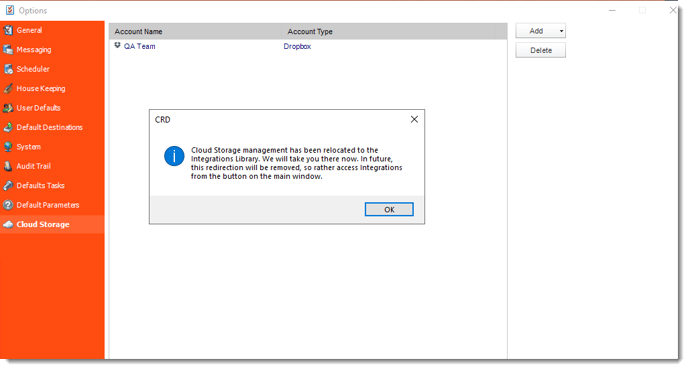
- Or go to View.
- Select Integrations.
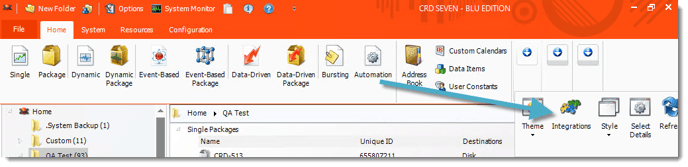
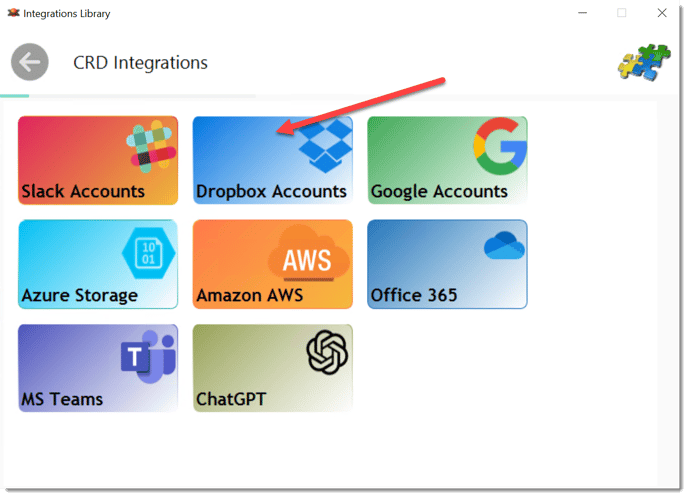
- Select Dropbox Accounts.
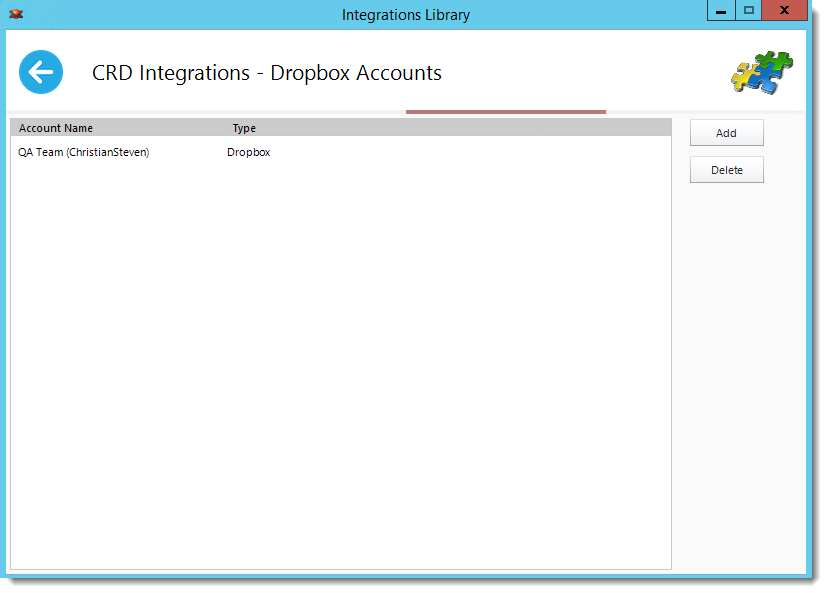
- Click Add.
- You will see a pop-up advising you that you will now be redirected to Dropbox.com to grant access to CRD. Click OK.
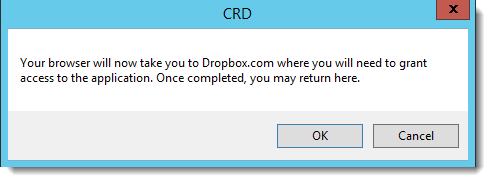
- On the dropbox.com browser window that opens, sign-in to your Dropbox account.
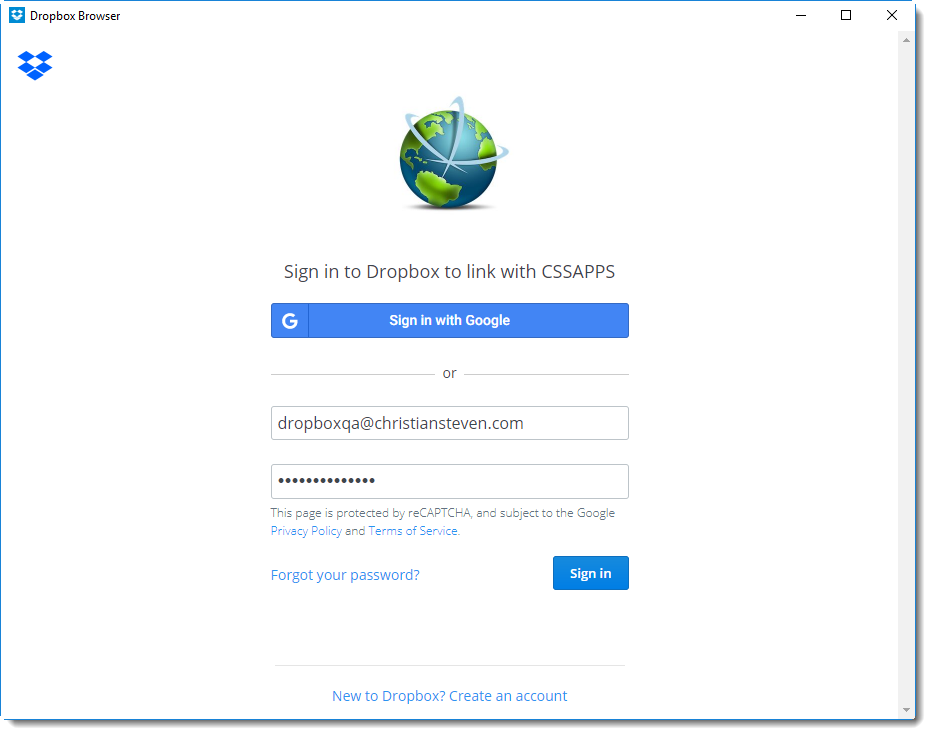
- Navigate back to CRD. You should now see your Dropbox account listed under the Account Name/Account Type section.
- The Dropbox account is now added to CRD.