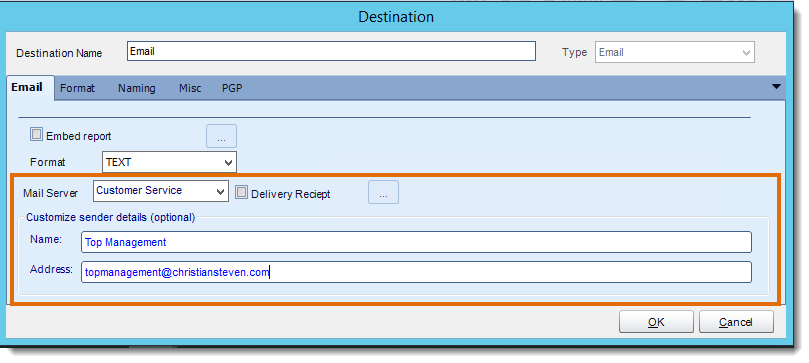How do I add multiple SMTP Servers for use by CRD schedules?
You can set up a number of SMTP servers and select from the list of existing servers when creating schedules. You can also set some as "backup" servers to be used when your "primary" SMTP server is unavailable.
System - SMTP Servers
- Go to System tab and select SMTP Servers.
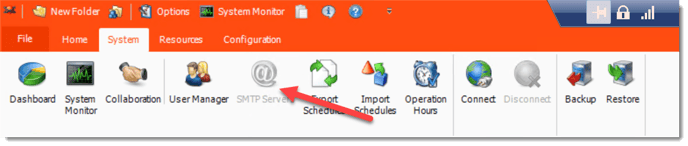
You can set up a number of SMTP servers and select from the list of existing servers when creating schedules. This allows you to use a different SMTP server for each schedule should you wish. This is useful if you want the "From" name and email address to be different for different recipients.
Example: Reports and Alerts sent to customers come from the Customer Services Email Account; Alerts And Reports Relating to IT come from the IT Department's Account
Add Server
- Click Add.
.png?width=437&height=385&name=image%20(2).png)
As stated above, you can set this account to be a backup email server.
- Click Test to confirm that the settings are correct.
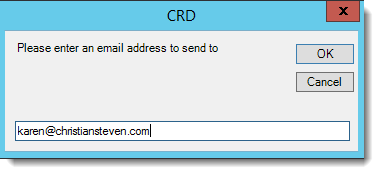
- Click OK to continue.
Sending Through Another SMTP Account or Customize Sender Details
- In any schedule in the Email Destination, you can customize the sender’s details. Rather than the email appearing to come from a CRD user, it can appear to come from any individual you desire.
- Mail Server: to use an added SMTP account simply select it from the drop down box.