How do I add Slack Accounts in CRD?
This is how you would associate your Slack account(s) with CRD. Associating your Slack account gives CRD access to reports you wish to schedule. CRD will use stored credentials to access and export reports.
Integrations - Slack Accounts
- Go to View.
- Select Integrations.
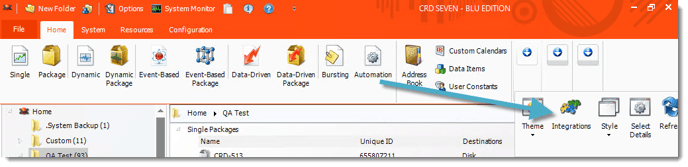
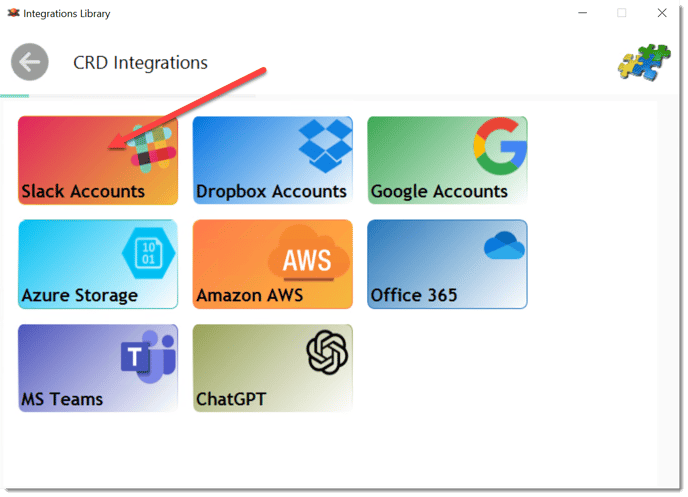
- Select Slack Accounts.
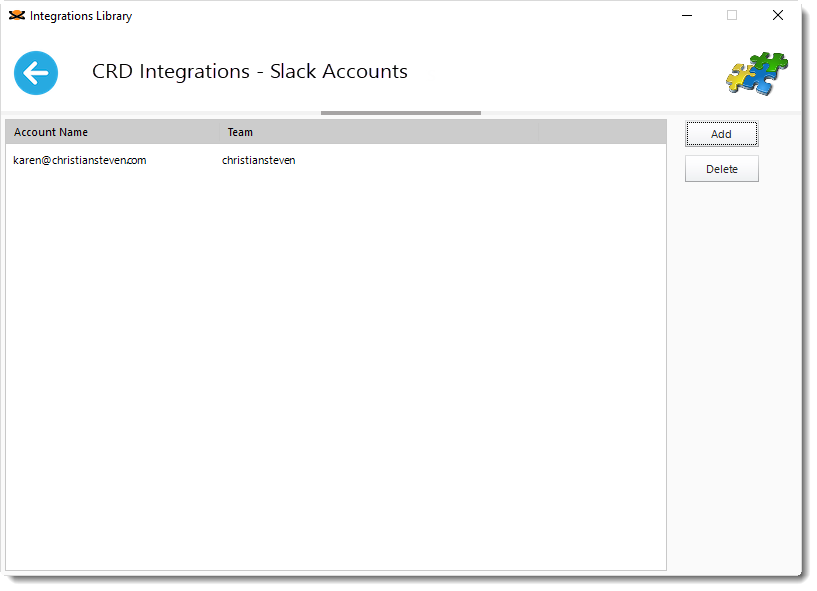
- Click Add to add an account.
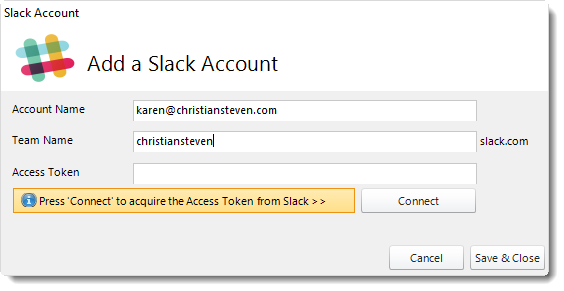
- Account Name: Enter the account credentials.
- Team Name: Enter the workspace's Slack URL
- Access Token: After adding slack account credentials, click Connect to acquire the Access Token from Slack.

- Sign in to your workspace: Enter your workspace's Slack URL.
- Click Continue.
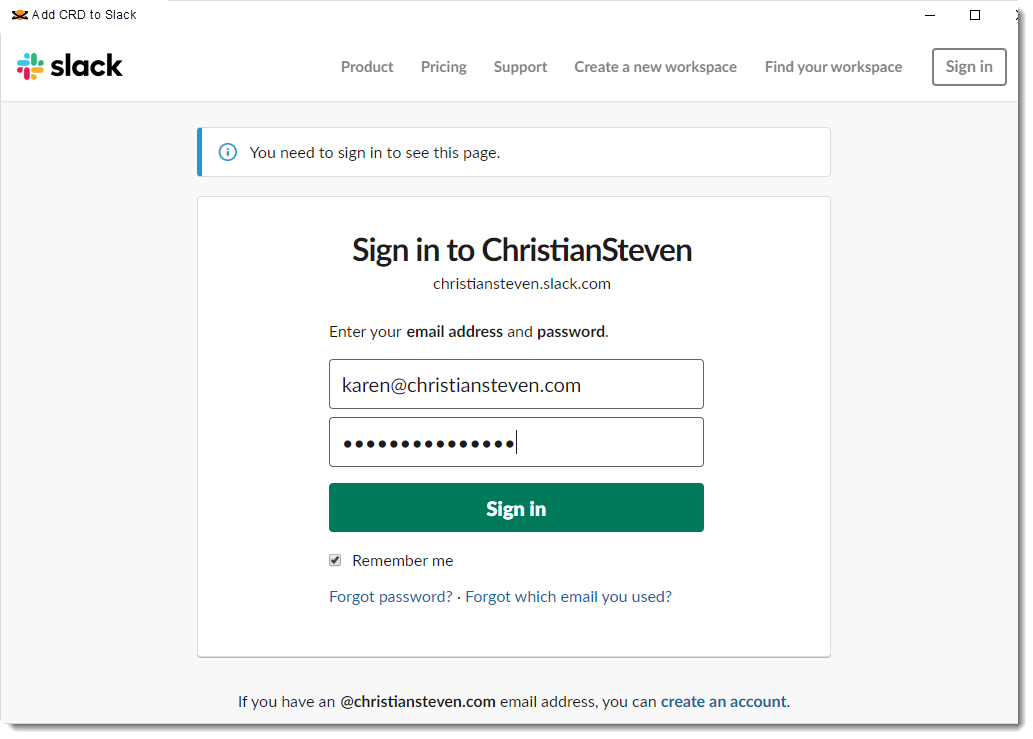
- Enter your email address and password from Slack.
- Click Sign In.
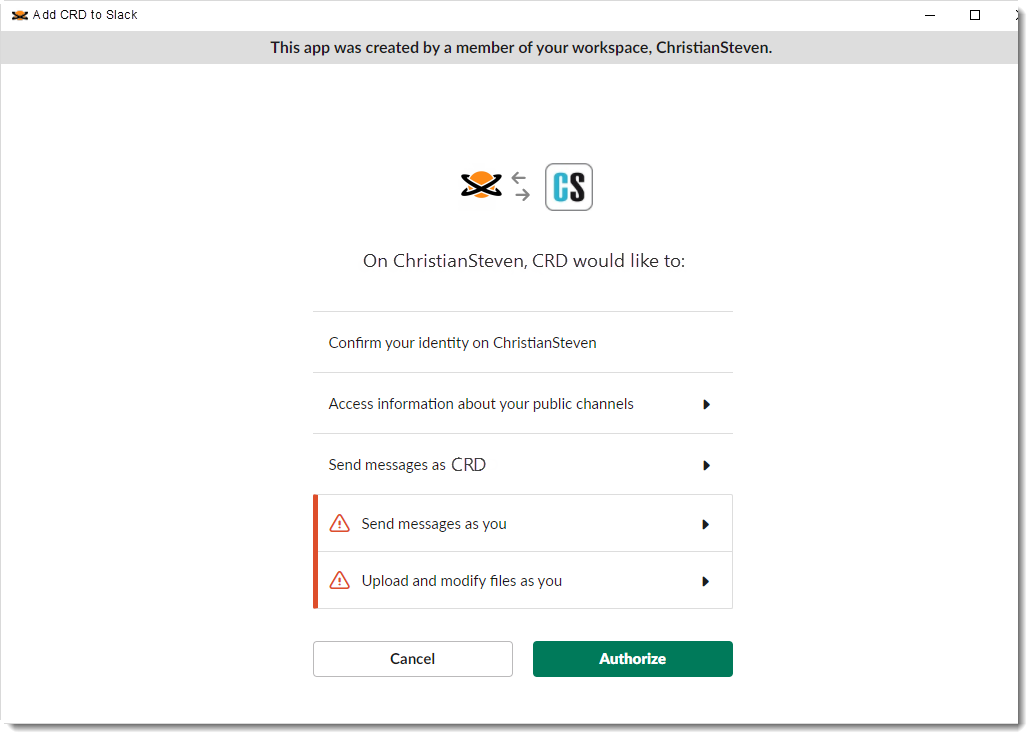
- Click Authorize.
You will return to CRD with the access token credentials.
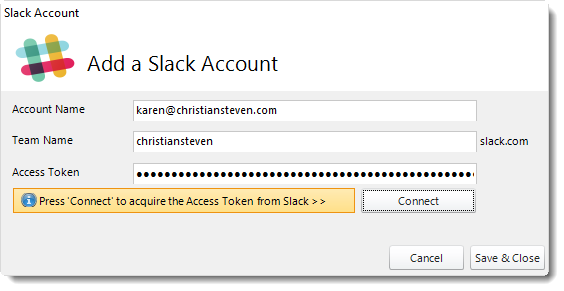
- Click Save & Close.
- The Slack account is now added to CRD.