How do I create and use custom frequencies & calendars in CRD?
You can create your own scheduling frequencies with "Custom Calendars". This is where the scheduling frequency required doesn't follow an existing standard pattern.
Custom Calendars
- Go to Custom Calendars.

- Create your own scheduling frequencies with Custom Calendars.
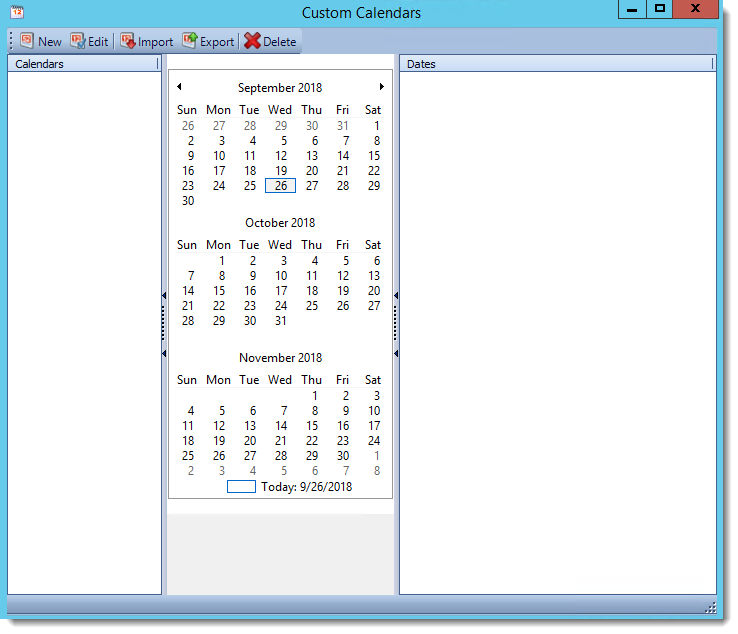
New Calendar
- To create a calendar:
- Click New.
- Type in a name for the new calendar.
- Click the dates you wish scheduling to occur, then click on a date again to remove it from the selection.
- Click OK to save.


- Update Schedules: Use this button to update all schedules which use this calendar. The schedules will be updated with the new calendar information. If this function is not used, the schedules will retain the old calendar information.
- Repeating dates: To set the frequency of the Custom Calendar, select the start date from the list of dates on the right, then click on how often you want it to run. Select the date you would like the schedule to stop running on by clicking a date under the Until box. You can select Repeat Every Week, Repeat Every Month, Repeat Every Quarter, or Repeat Every Year.
Menu tab

- Edit: Select the calendar you wish to edit and click this button.
- Import: Use this button to import a calendar.
- Export: Use this button to export a calendar.
- Delete: Select the calendar from the list and click this button.
Applying a Calendar to a Schedule
- In your schedule go to Schedule.
- Click Custom Calendar.
- Select a calendar from the drop down list.
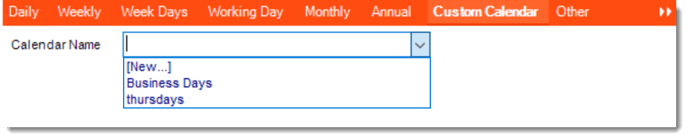
- All schedules in use by a custom calendar are now disabled when the calendar ends. If a user adds more dates to the calendar the option is now available to re-enable all schedules that use the affected calendar.