How do I edit the properties of multiple schedules at the same time?
This is a step-by-step article on how to edit the properties of multiple schedules at the same time.
Schedules Context Menu - Properties
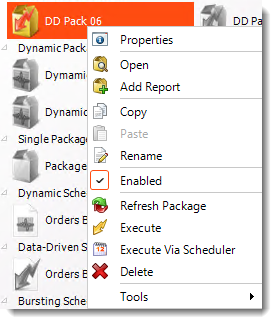
If you have multiple schedules and need to modify any of the properties, you can select multiple schedules and modify the properties at the same time instead of editing schedules one by one.
- Multi-select the schedules you want to modify and right-click and select properties.
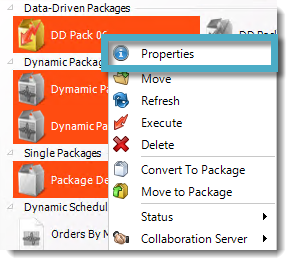
- Edit Properties Wizard will appear.
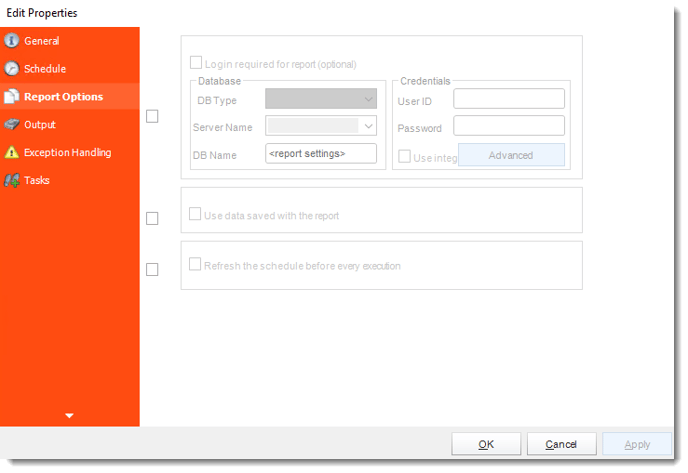
- In Edit Properties, select the section you want to modify. You can modify more than one property at the same time.
Example: In this article, we are going to add a Default Destination to each schedule selected.
- Go to the Output section.
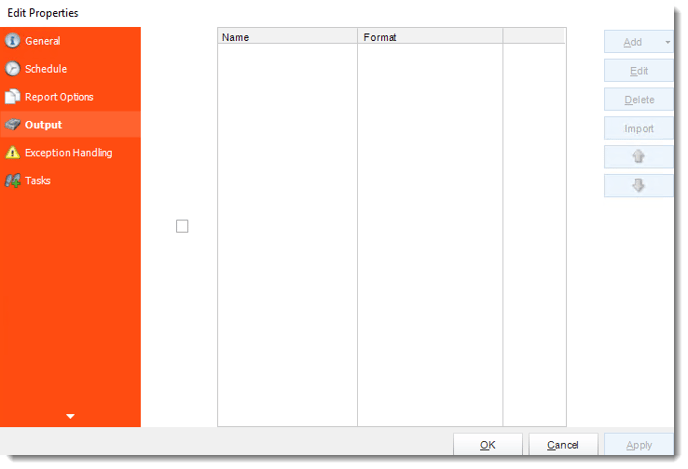
- Check the Output checkbox to enable Destination properties.
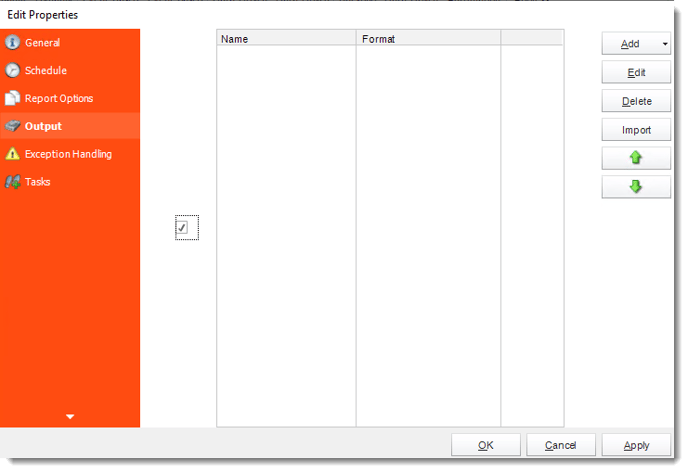
- Click Import and select the destination you want to add.
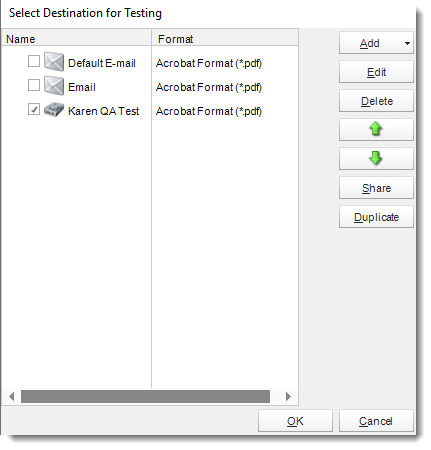
- Once selected, click OK.
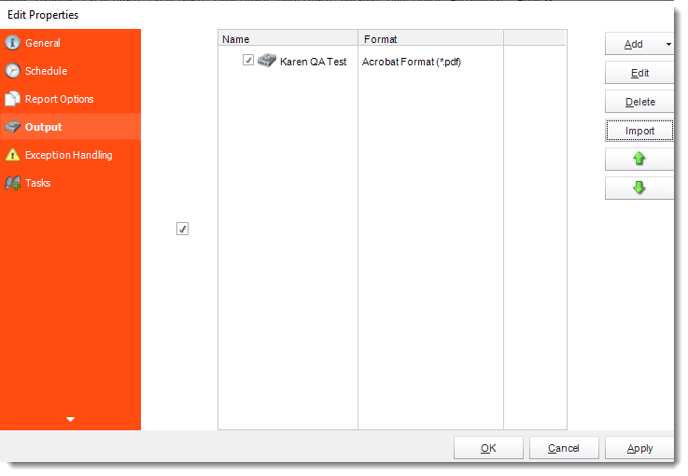
- You may add more than one destination.
For more information, about Destination click here.
- Once you edit the properties, click Apply and OK.
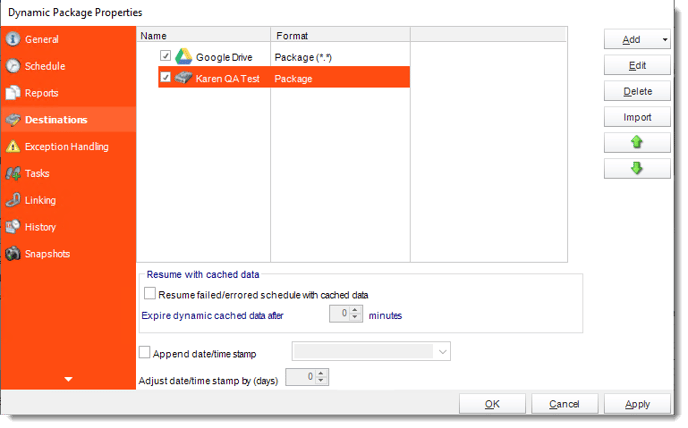
- The destination has been added successfully to the selected schedules.