How do I set up a Slack Destination in CRD?
The Slack Destination allows you to send exports of Crystal Reports directly to your slack account and deliver to different channels.
Destinations - Slack
- In the Schedule Wizard, go to Destinations.
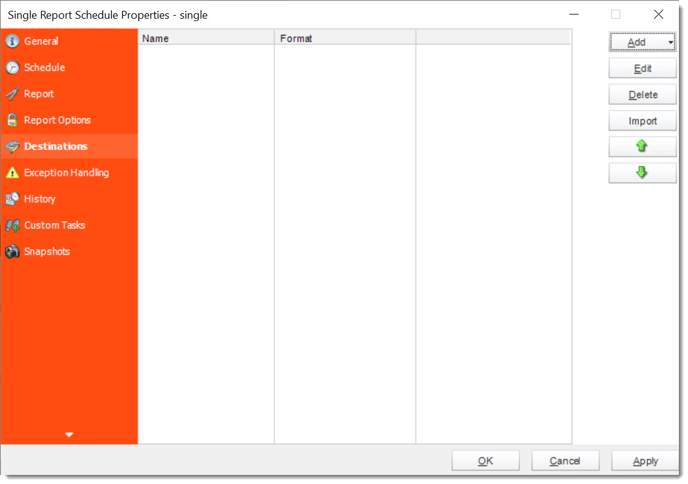
- Click Add and select Slack.
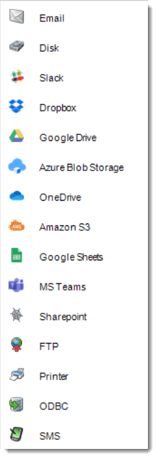
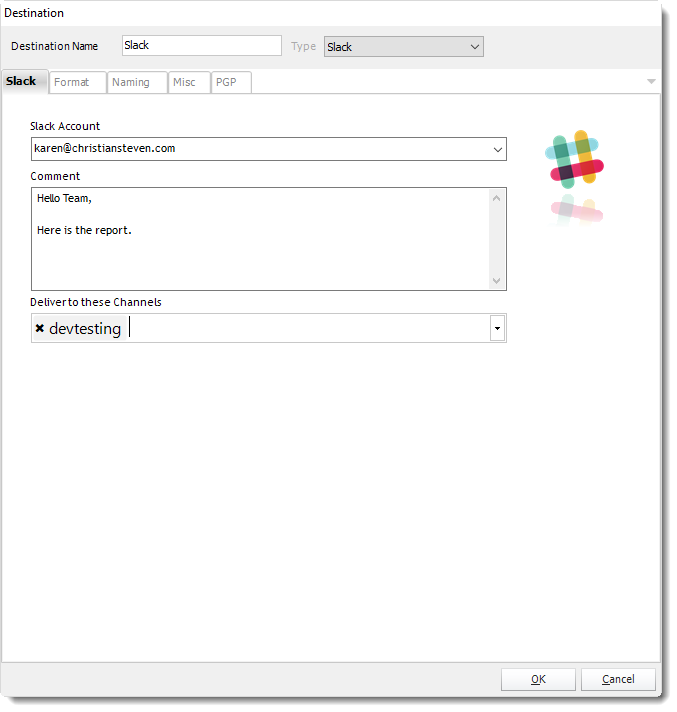
- Slack Account: Select the account to export the report.
- If there's no account added, select Add New Account.
For more information about adding a Slack account, click here.
- Comment: You can write down a message.
You can use "Inserts" at any time if required. For more information about Inserts, click here.
- Deliver these Channels: Select the Channels you want to deliver the report. You may choose more than one channel.
For information on format tab, click here.
For information on naming tab, click here.