How do I set up a Google Sheets Destination in PBRS?
Using Google Sheets you can export Power BI Service Reports & Dashboards directly to Google Sheets.
This article applies to:
- Power BI Reports & Dashboards (Cloud - Power BI Service)
Destinations - Google Sheets
In the Schedule Wizard, go to Destinations.
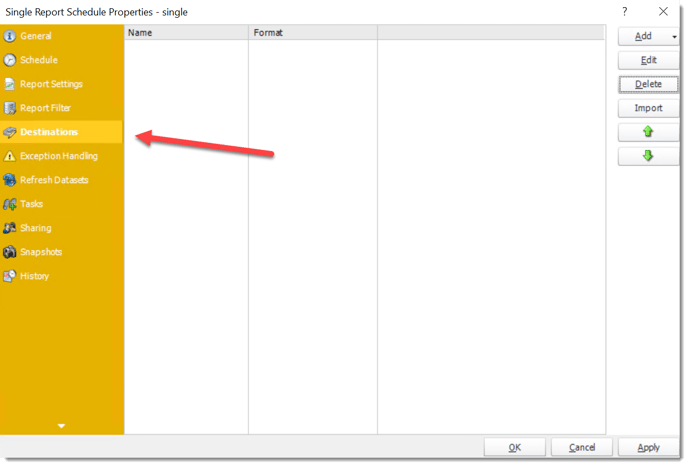
- Click Add and select Google Sheets.
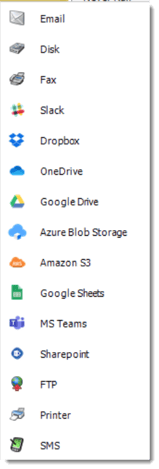
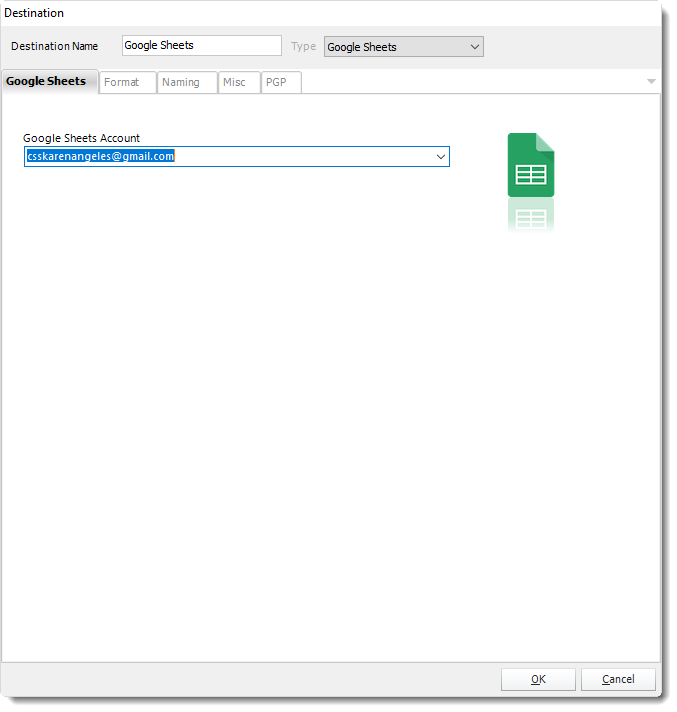
- Google Sheets allows you to send the report via Google Sheets which can be accessed on any server with the user credentials.
- Google Sheets Account: Select the account.
- If there's no account added, click Add New Account.
For more information about adding a Google Sheets account, click here.
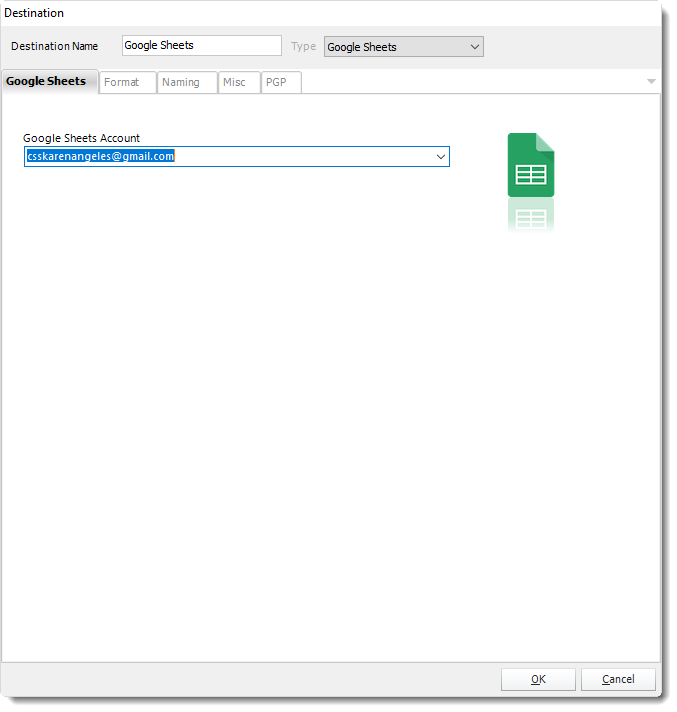
Output Format
The only output format available in the Google Sheets destination is Google Sheets.
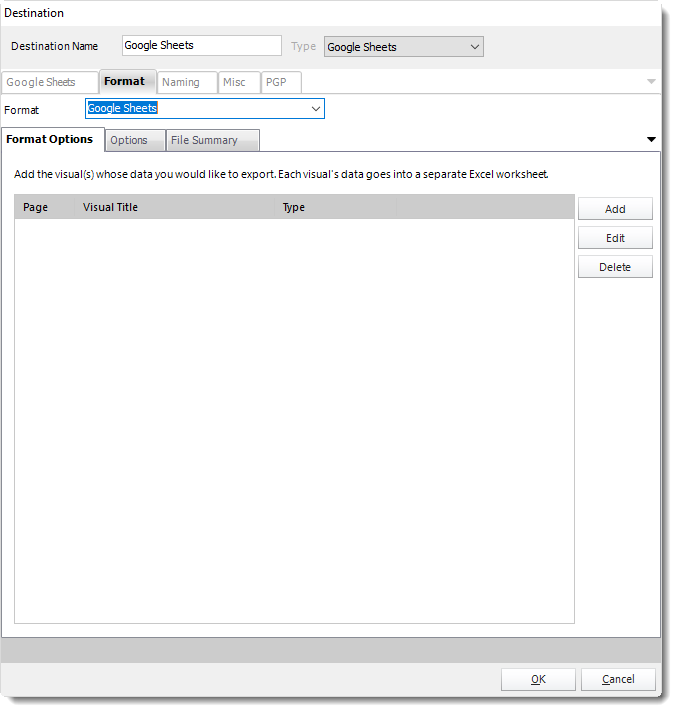
- To add visual data click Add.
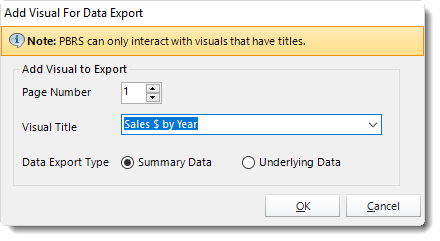
- Visual Title: Select the Visual data's titles you want to export.
In order for PBRS to see a Visual, the Visual MUST have a title already set in Power BI.
- Data Export Type
- Summarized data: Select this option if you want to export data for what you see in that visual.
- Underlying data: Select this option if you want to see the data in the visual and additional data from the model.
For more a more detailed explanation of the Data Export Types, click here.
- Click OK.