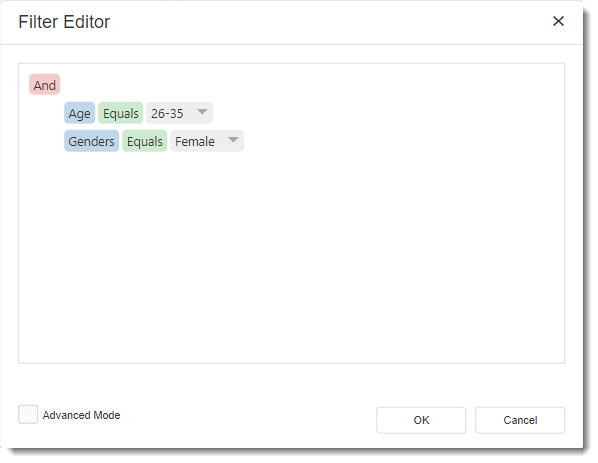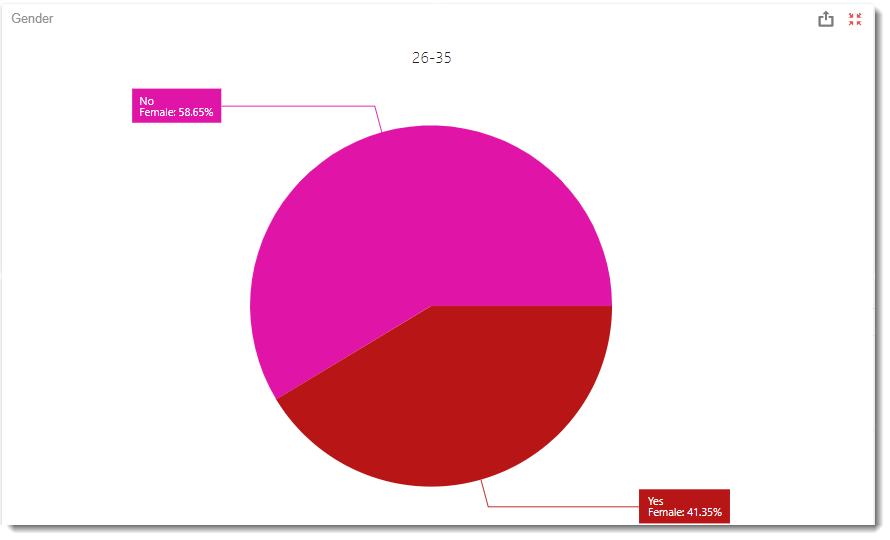How do I setup Data Filtering in an IntelliFront BI Dashboard?
This article will help you set setup data filtering in an IntelliFront BI Dashboard Visual.
Dashboard - Data/Filtering
- You have the option to apply filtering to dashboard visuals, filter SQL queries or the entire data sources.
- To filter Dashboard visual go to Data/Filtering in the Binding Menu.
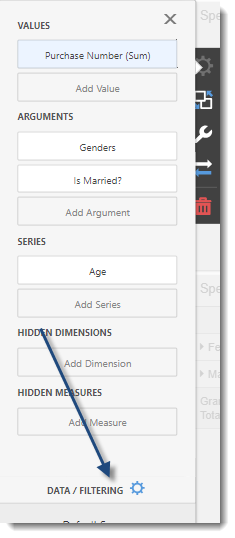
- Select Click to set Filter Criteria.
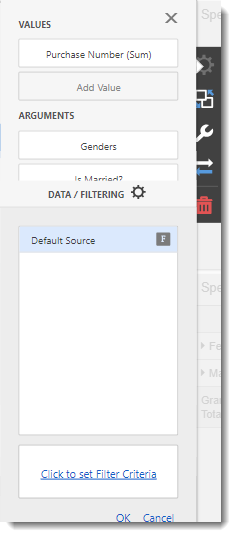
Filter Editor
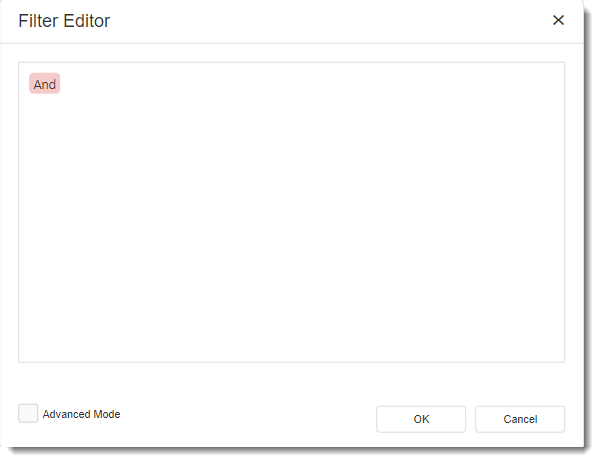
- In Filter Editor setup the conditions for your dashboard visual.
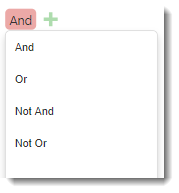
- You can click on the And to change the logical operator.
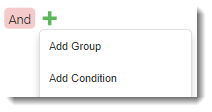
- Next to the And, click on the (+) button to add a group or condition.
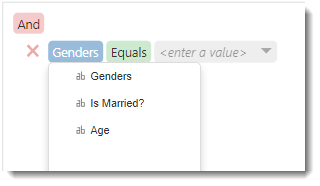
- If you add a condition, you can select the values added in the binding menu.
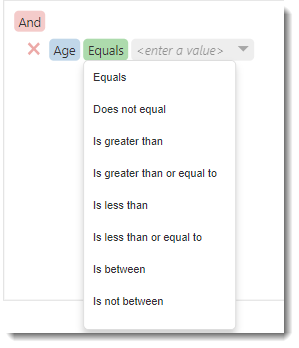
- You can set the comparison.
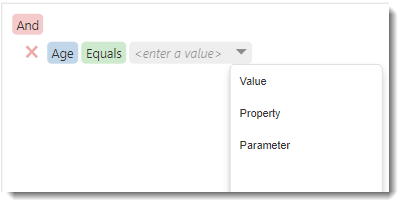
- Set the type of conditions.
- Value: You can compare the dimension and static values.
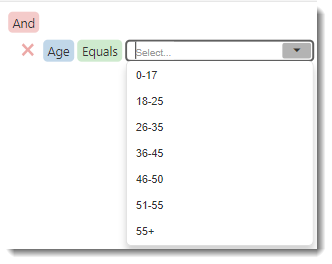
- Property: You can compare with different values added to the dashboard visual.
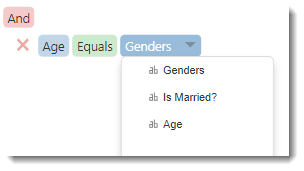
- Parameter: You can compare it with the Dashboard Parameter values.
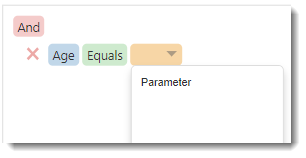
Advanced Mode
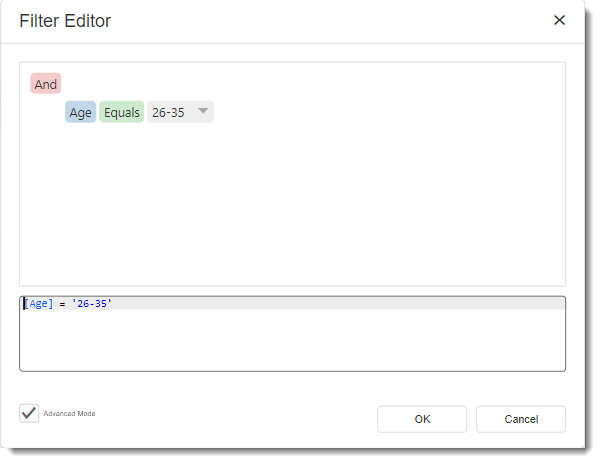
- The Advanced Mode allows you to custom the filter editor using SQL queries.
- Once you finish, click OK to save.