How do I use ATRS to export Tableau reports to PDF?
Export Tableau reports to PDF & automatically deliver them to an FTP site, send them in emails, or deliver them to any number of other destinations. ATRS lets you customize them before delivery. Here's how.
Acrobat Format (*.pdf) outputs for Tableau Reports
- To export to Acrobat Format (*.pdf) in Tableau Reports follow the following steps:
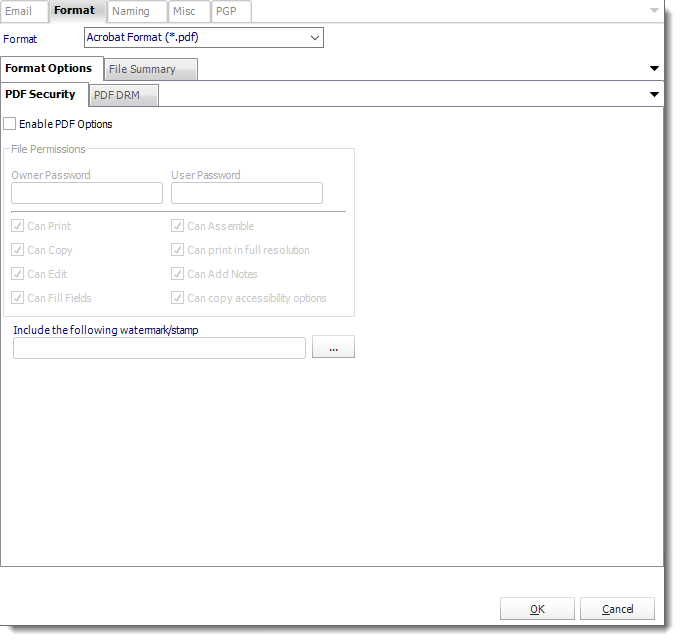
Format
The output format is selected as part of the Destinations setup for each destination type. The tab above can be found in the Destinations section of a schedule.
Format Options
- ATRS can export your report in PDF Format. Additionally, you can customize your PDF output by using the options below.
- Enable PDF options: You can enable extra PDF options. If you choose not to use the options, a standard pdf file will be exported.
- File Permissions: Enter passwords and select the options you require. Files will be encrypted using pdf 128 Bit encryption. The resulting files can only be opened with versions of Acrobat which can handle this level of encryption e.g. Acrobat 6 and above.
- Include the following watermark/stamp: You can include a watermark or stamp to be inserted in the PDF document. Click (...) button for more options.
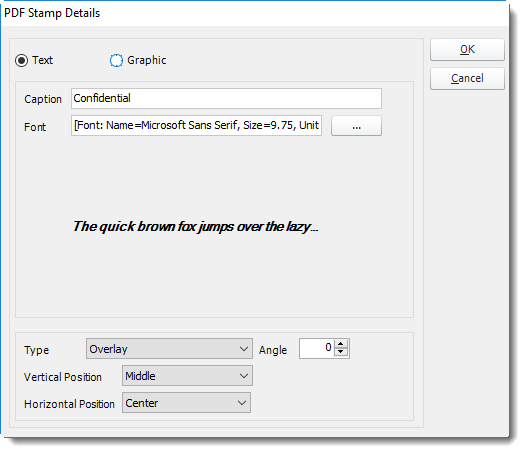
- Your Watermark can be a graphic such as a corporate logo.
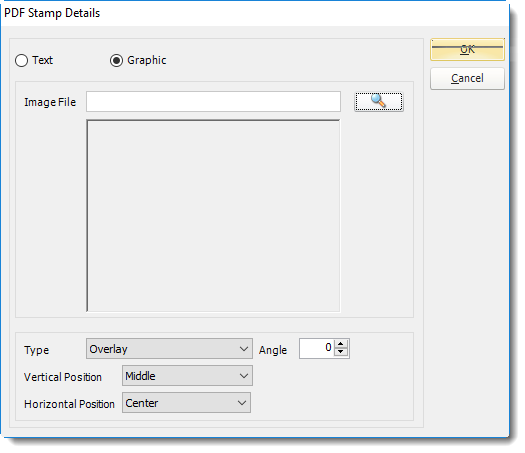
File Summary
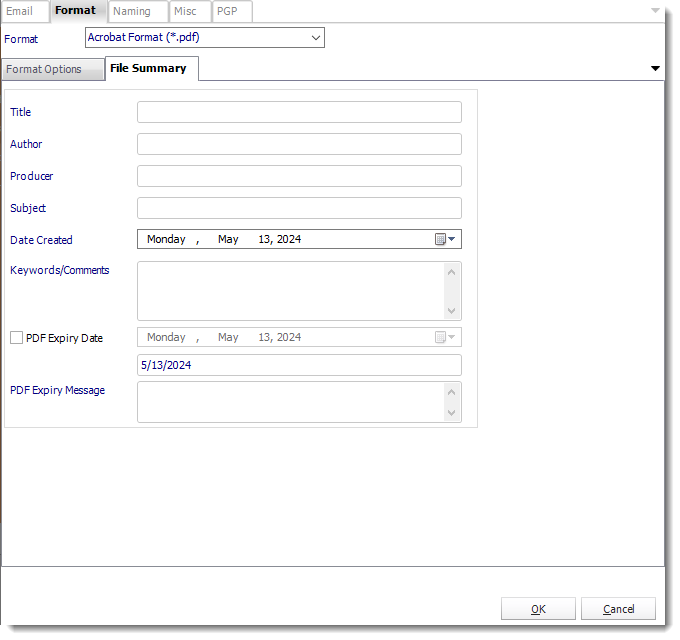
- Determine file summary by filling in the required properties as illustrated above.
- If properties are not filled in or are left blank, the original properties which exist in the exported report will be preserved. To overwrite these with a blank, enter a space in the field you wish to overwrite.
Naming
These options determine how the exported file will be named:
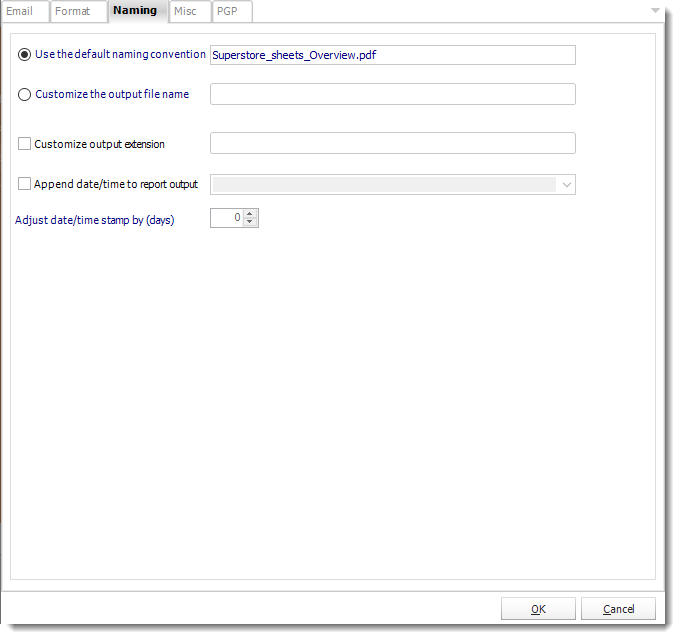
- This is the option where you name the output file.
- Default Naming Convention: ATRS will name the output file in the following format: reportname.format extension, e.g. Catalog Report.pdf.
- Customize the output file name: Choose your own filename or right-click and use the Insert Function to insert a value.
- Customize output extension: Choose your own extension. This is useful for system integration. For example, the default extension for a character separated file is "CSV," but you can give your export an extension of "txt" so that the file can be read by another already existing system you may have. You may also right-click and use the Insert Function to insert a value.
- Append date/time: This is useful for the following reasons:
- If the filename is the same each time, and it is being exported to the same folder each time, then it will be overwritten by the latest one each time. By appending date and time to the filename, each file remains unique, and no files are overwritten.
- You can track which reports ran and when they ran by looking at what the report is named.
Misc
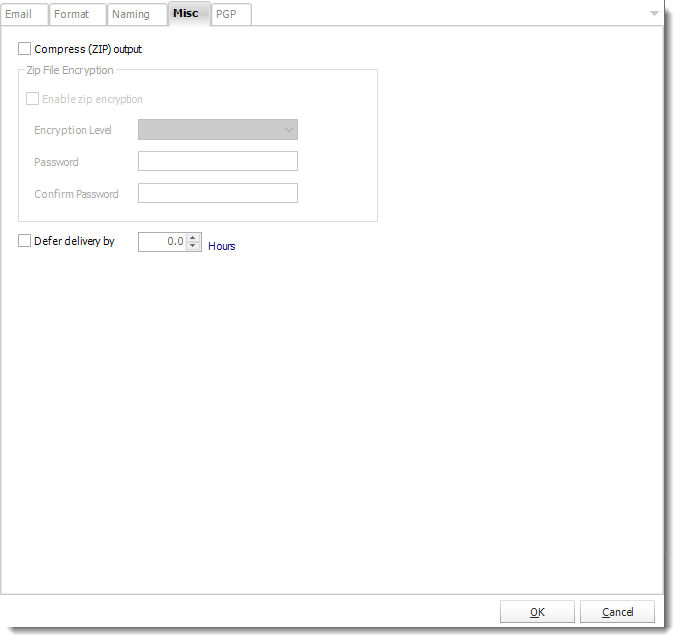
- Compress (ZIP) Output: Zips the output. Ability to use .zip encryption as well.
- Zip File Encryption: Check the option to encrypt and password protect the zip file.
- Defer Delivery: The report will be generated at the scheduled time, but will not be delivered to the specified destination until later.
- For more information, go to Deferred Delivery
PGP

- Enable PGP Encryption: Enables PGP Encryption for better security with your PGP UserID.