How do I use Data Items in ATRS?
The Data Items button provides the ability to set up a number of data queries that ATRS will then store and allow you to call up for use when required.
Data Items
- Go to Data Items.
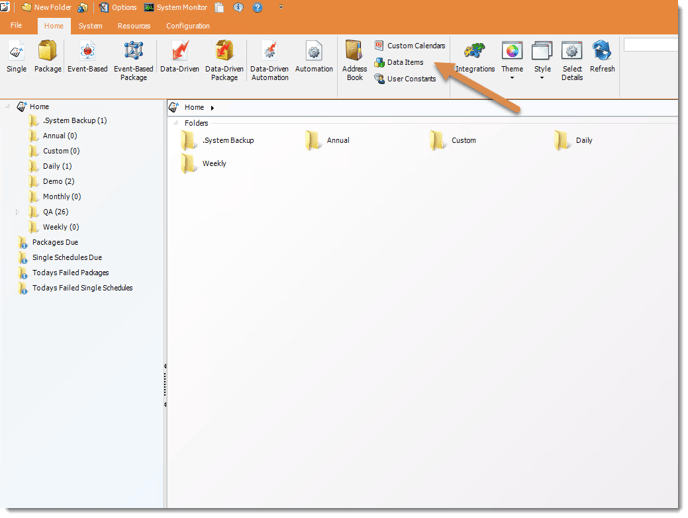
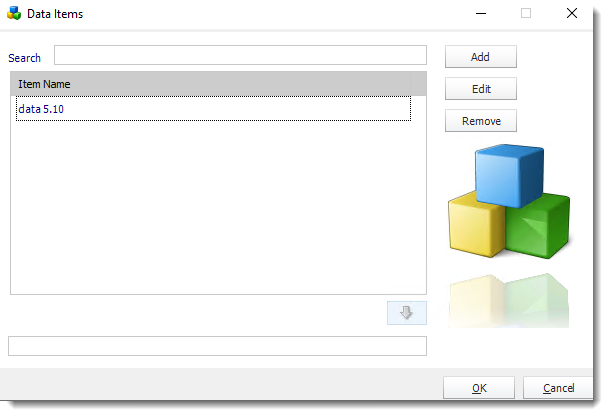
Create a new Data Item
- Click Add.
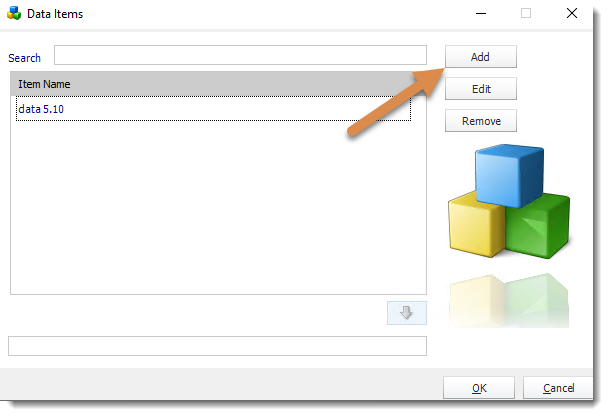
- Enter a name for the new data item.
- Select a DSN, provide any necessary credentials and click Connect.

- You will then be presented with the Get Values from Database module where you can build a query using the intuitive simple setup wizard, or paste in your own query in the Query field.
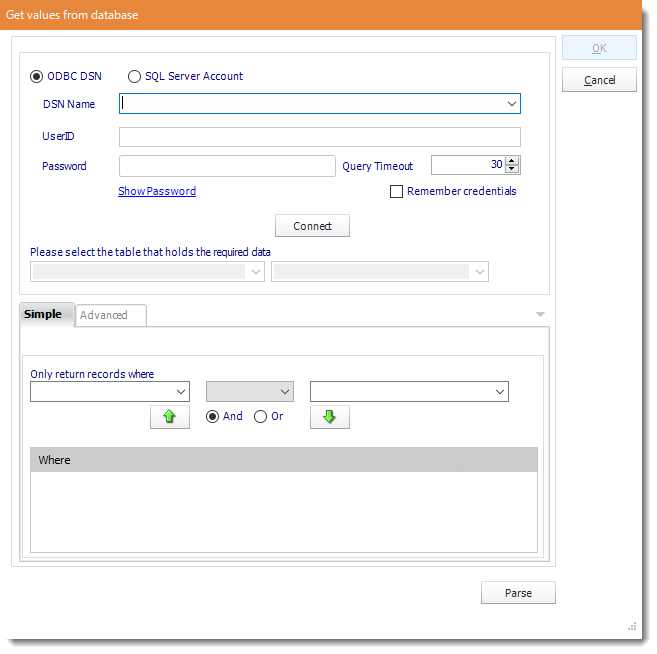
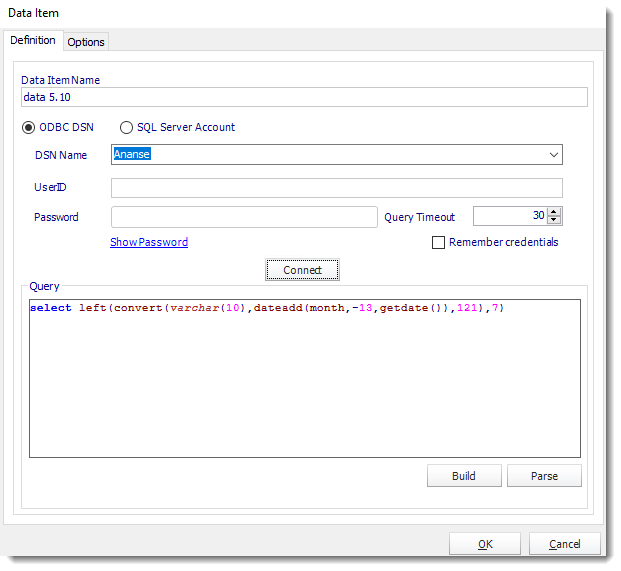
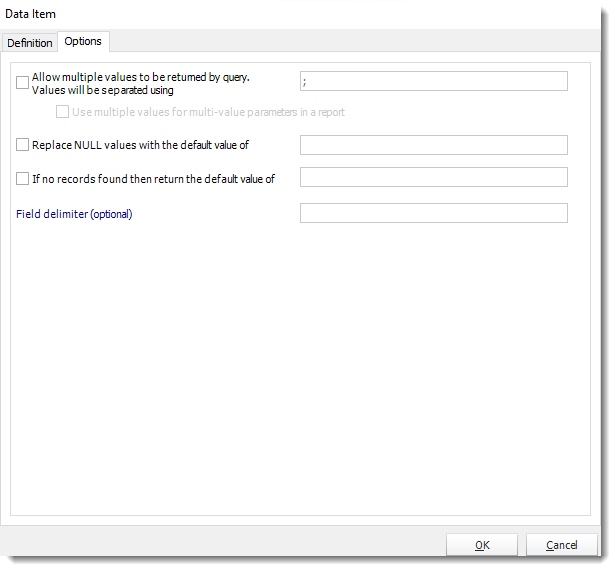
Options
- Allow multiple values to be returned by query: This option will separate different values.
- Replace NULL values with the default value of: This option will pass multiple values into Parameters.
- If no records found then return to the default value of: This option is to write a description for the records that will appear in blank.
- Field delimiter (optional): The fields will be surrounded with the special characters that you desired.
The Data Item is successfully created.
Edit a Data Item
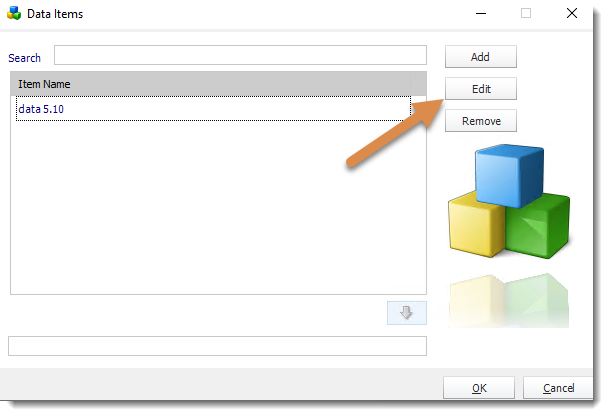
- Select a data item and click Edit.
- You will be presented with the Get Values from Database module where you can modify the query using the intuitive simple setup wizard, or paste in your own query.
Remove a Data Item
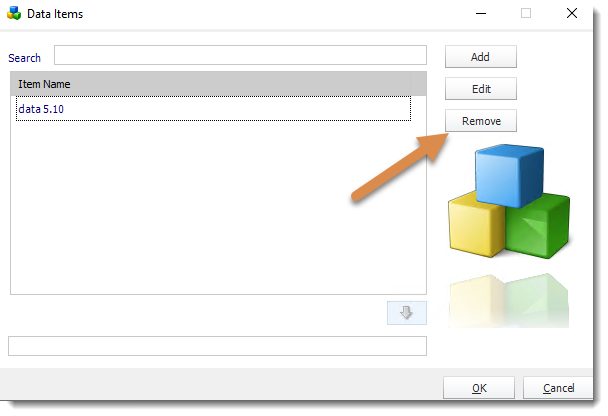
- Select a data item and click Remove.
Using Data Items
- With the Insert Menu, you can insert data items into various fields in ATRS.
- If you have several data items, you can use the search field to quickly locate the data item you need.